Configuring and using the usb print server – Belkin F5D7231-4P User Manual
Page 31
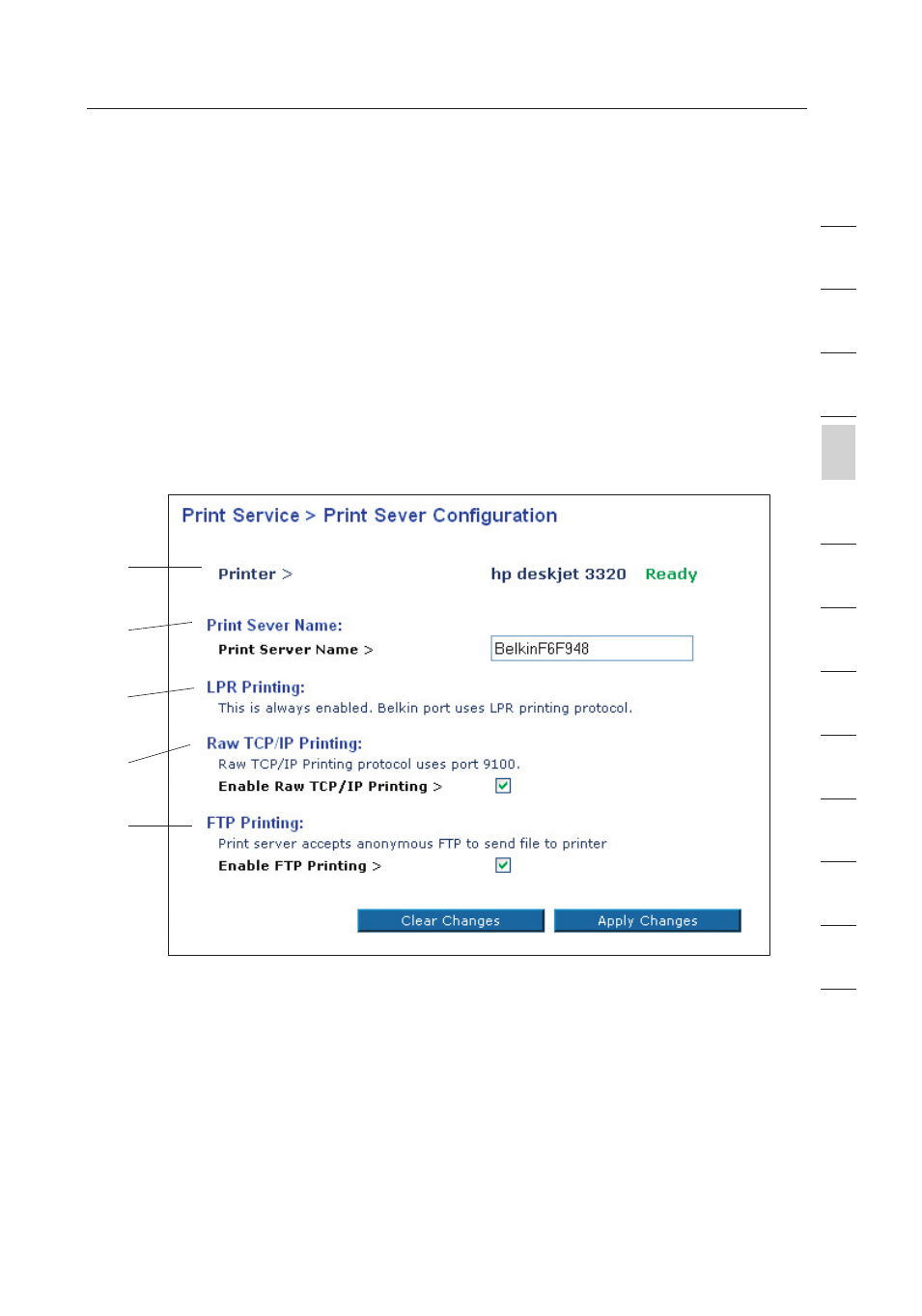
28
Configuring and Using the USB Print Server
Configuring and Using the USB Print Server
29
se
ct
io
n
2
1
3
4
5
6
7
8
9
10
11
12
13
Using the Print Server
Print Server Configuration Screen
For proper operation of the Print Server, install the printer’s drivers and
software on each computer from which you plan to print. The Belkin Print
Server Port must also be installed on each of these computers. See page 26
of this manual for more information and instructions.
The Print Server Configuration screen is the central point in the Router where
you can find the printer status (ready/not ready) and make certain adjustments.
See page 52 in this manual for directions to access the Advanced Web Based
User Interface.
Printer field (1)
This line shows you the name of the printer that is connected to the Print
Server and its status.
Print Server Name (2)
The Print Server name identifies the Print Server. If you wish, you can
change it by typing in a new name such as “My Print Server” then clicking
“Apply Changes”.
(1)
(2)
(3)
(4)
(5)
