Troubleshooting – Belkin F5D7231-4P User Manual
Page 136
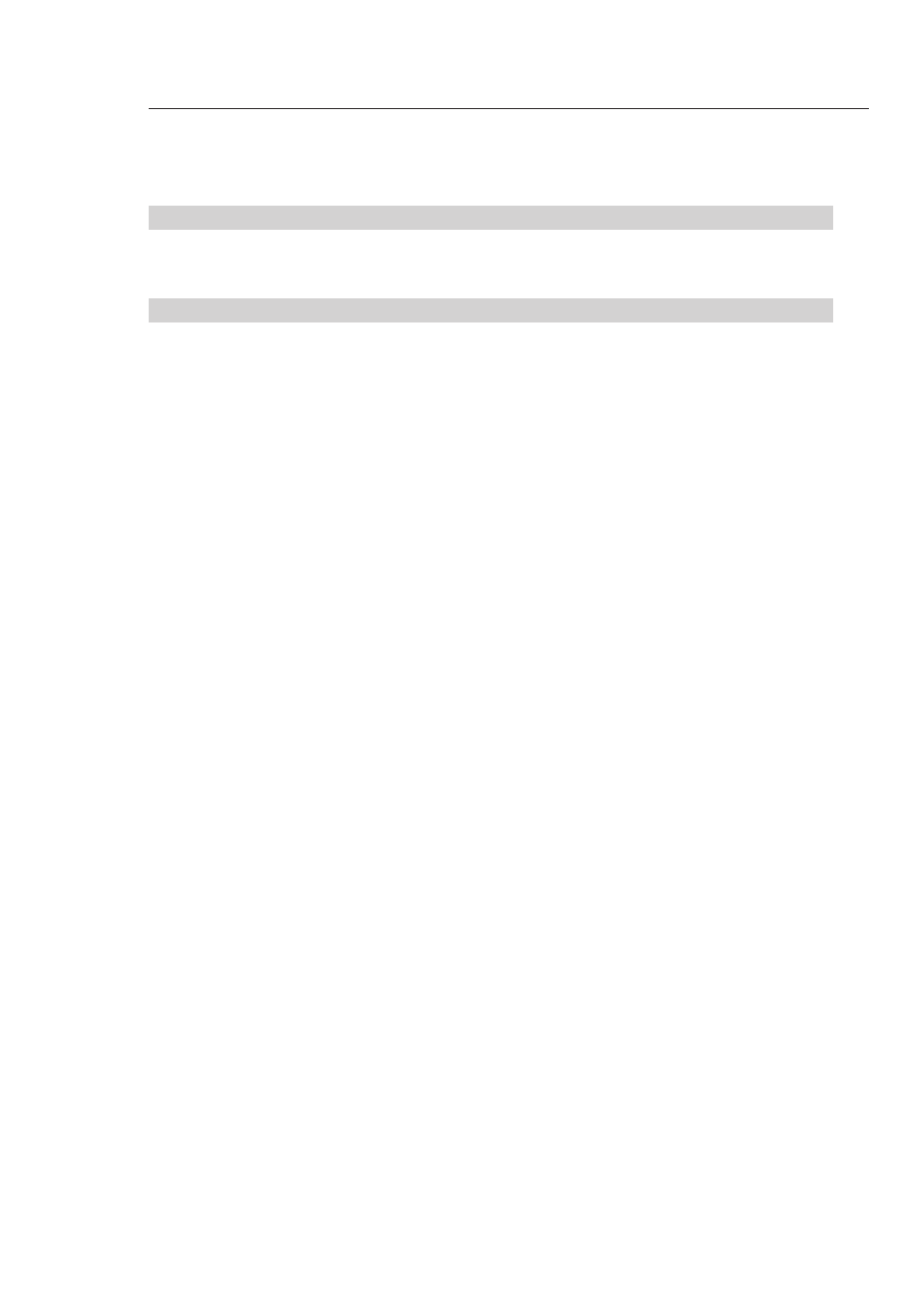
134
Troubleshooting
Troubleshooting
135
se
ct
io
n
2
1
3
4
5
6
7
8
9
10
11
12
13
Problem:
I am having difficulty setting up Wi-Fi Protected Access (WPA)
security on a wireless Belkin client card for a home network.
Solution:
Clients must use the same key that the Wireless Router or Access
Point uses. For instance if the key is “Smith Family Network Key” in
the Wireless Router or Access point, the clients must also use that
same key.
Double-click the Signal Indicator icon to bring up the Wireless
Network screen. The Advanced button will allow you to view and
configure more options of your card.
The “Advanced” button will allow you to view and configure more
options of the card.
Once the advanced button is clicked the Belkin Wireless LAN Utility
will appear. This Utility will allow you to manage all the advanced
features of the Belkin wireless card.
Under the “Wireless Network Properties” tab, select a network name
from the “Available networks” list and click the “Properties” button
Under “Network Authentication” select “WPA-PSK (no server)
Type your WPA key in the “Network key” box
Important
: WPA-PSK is a mixture of numbers and letters from A-
Z and 0-9. For WPA-PSK you can enter 8 to 63 characters. This
Network key needs to match the key you assign to your Wireless
Router or Access Point.
Click “OK, then “Apply” to save the settings
