Troubleshooting, Se ct io n – Belkin F5D7231-4P User Manual
Page 127
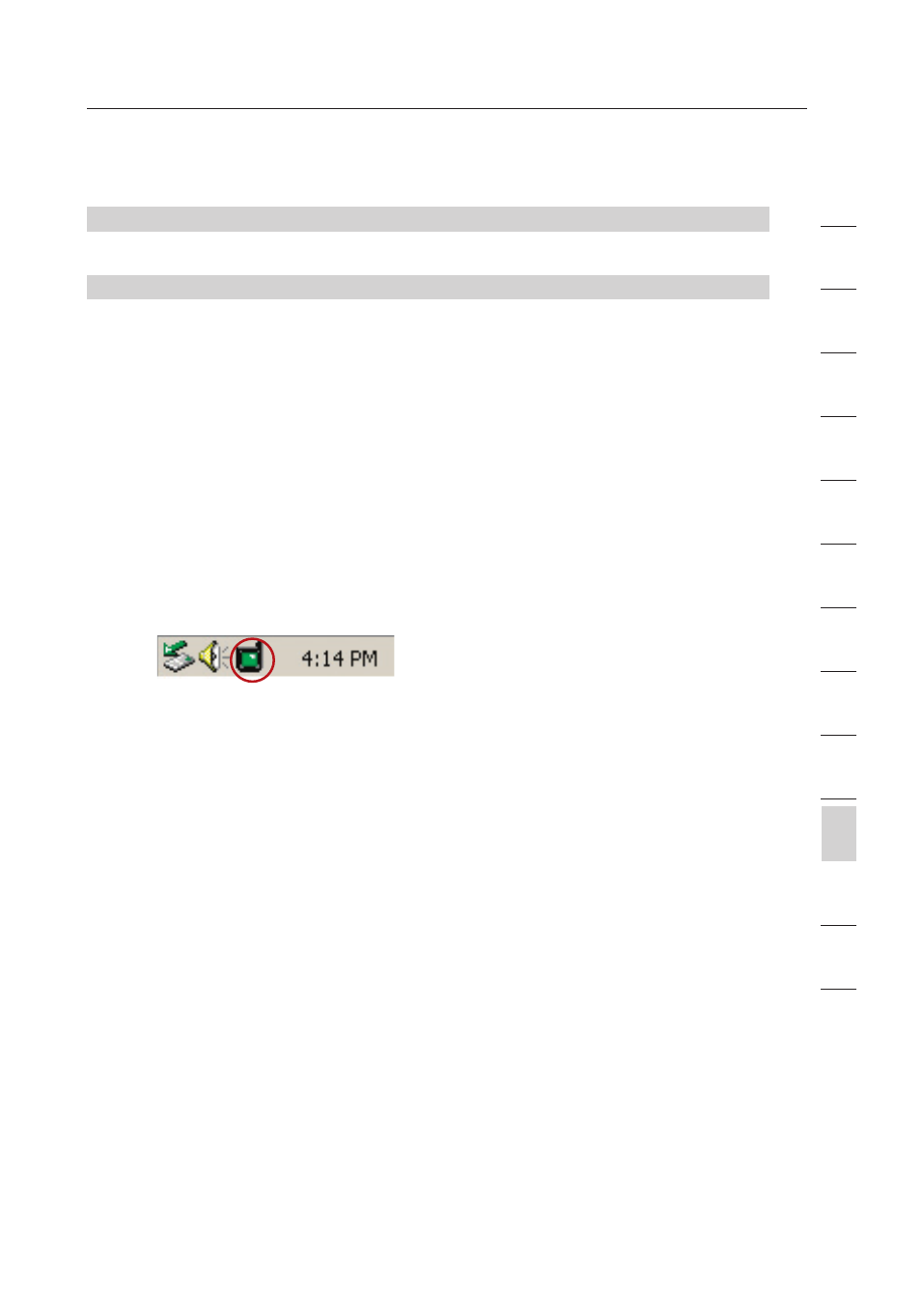
124
Troubleshooting
Troubleshooting
125
se
ct
io
n
2
1
3
4
5
6
7
8
9
10
11
12
13
Problem:
I can’t connect to the Internet wirelessly
Solution:
If you are unable to connect to the Internet from a wireless
computer, please check the following items:
1.
Look at the lights on your Router. If you’re using a Belkin
Router, the lights should be as follows:
• The “Power” light should be on.
• The “Connected” light should be on, and not blinking.
• The “WAN” light should be either on or blinking.
2.
Open your wireless utility software by clicking on the icon in the
system tray at the bottom right-hand corner of the screen. If
you’re using a Belkin wireless card, the tray icon should look like
this (the icon may be red or green):
3.
The exact window that opens will vary depending on the model
of wireless card you have; however, any of the utilities should
have a list of “Available Networks” – those wireless networks it
can connect to.
Does the name of your wireless network appear in the results?
Yes, my network name is listed – go to the troubleshooting solution
titled “ I can’t connect to the Internet wirelessly, but my network
name is listed”
No, my network name is not listed - go to the troubleshooting solution
titled “ I can’t connect to the Internet wirelessly, and my network
name is not listed”
