Knowing your router, Se ct io n – Belkin F5D7231-4P User Manual
Page 12
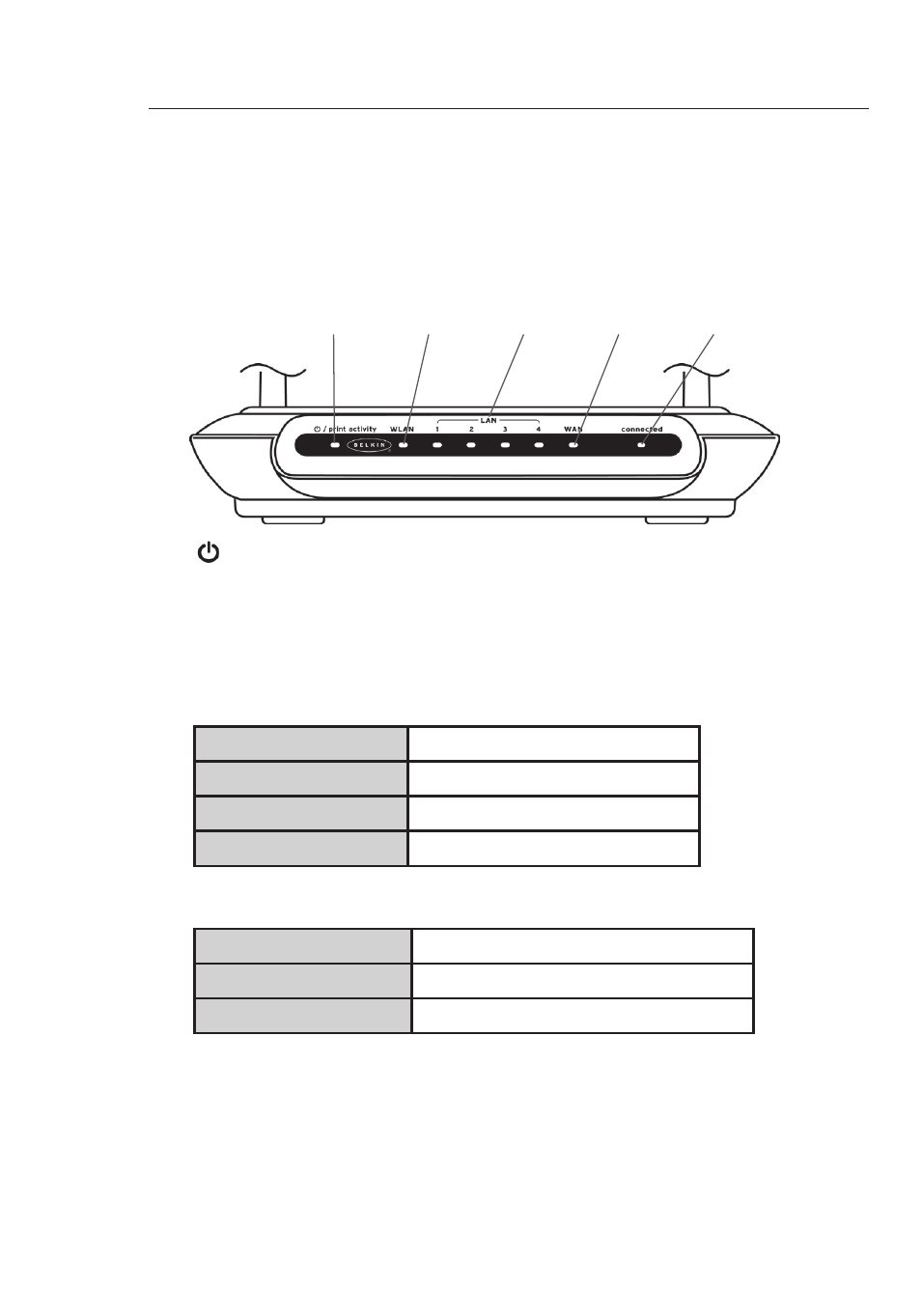
10
Knowing Your Router
Knowing Your Router
11
se
ct
io
n
2
1
3
4
5
6
7
8
9
10
11
12
13
2.4GHz • High-Speed Wireless G
The Router has been designed to be placed on a desktop. All of the
cables exit from the rear of the Router for better organization and
utility. The LED indicators are easily visible on the front of the Router
to provide you with information about network activity and status.
1. Power/Ready/Print Activity LED
When you apply power to the Router or restart it, a short period
of time elapses while the Router boots up. During this time, the
LED blinks. When the Router has completely booted up, the
Power/Ready LED becomes a SOLID light, indicating the Router
is ready for use. When data is being sent to the printer, the light
will blink fast.
OFF
Router is OFF
Slow Blinking Green Router is Booting Up
Solid Green
Router is Ready
Fast Blinking Green
Printer Activity
2. WLAN: Wireless Network LED
OFF
Wireless Network is OFF
Green
Wireless Network is Ready
Blinking
Indicates Wireless Activity
3. LAN Port-Status LEDs
These LEDs are labeled 1–4 and correspond to the numbered
ports on the rear of the Router. When a computer is properly
connected to one of the LAN ports on the rear of the Router, the
LED will light. GREEN means a 10Base-T device is connected,
ORANGE means a 100Base-T device is connected. When
information is being sent over the port, the LED blinks rapidly.
(1)
(2)
(3)
(4)
(5)
