Contrast, Resolution, Composing your own comments – Brother FAX-222 User Manual
Page 46: For fax-222/333mc only) -6, Contrast -6 resolution -6
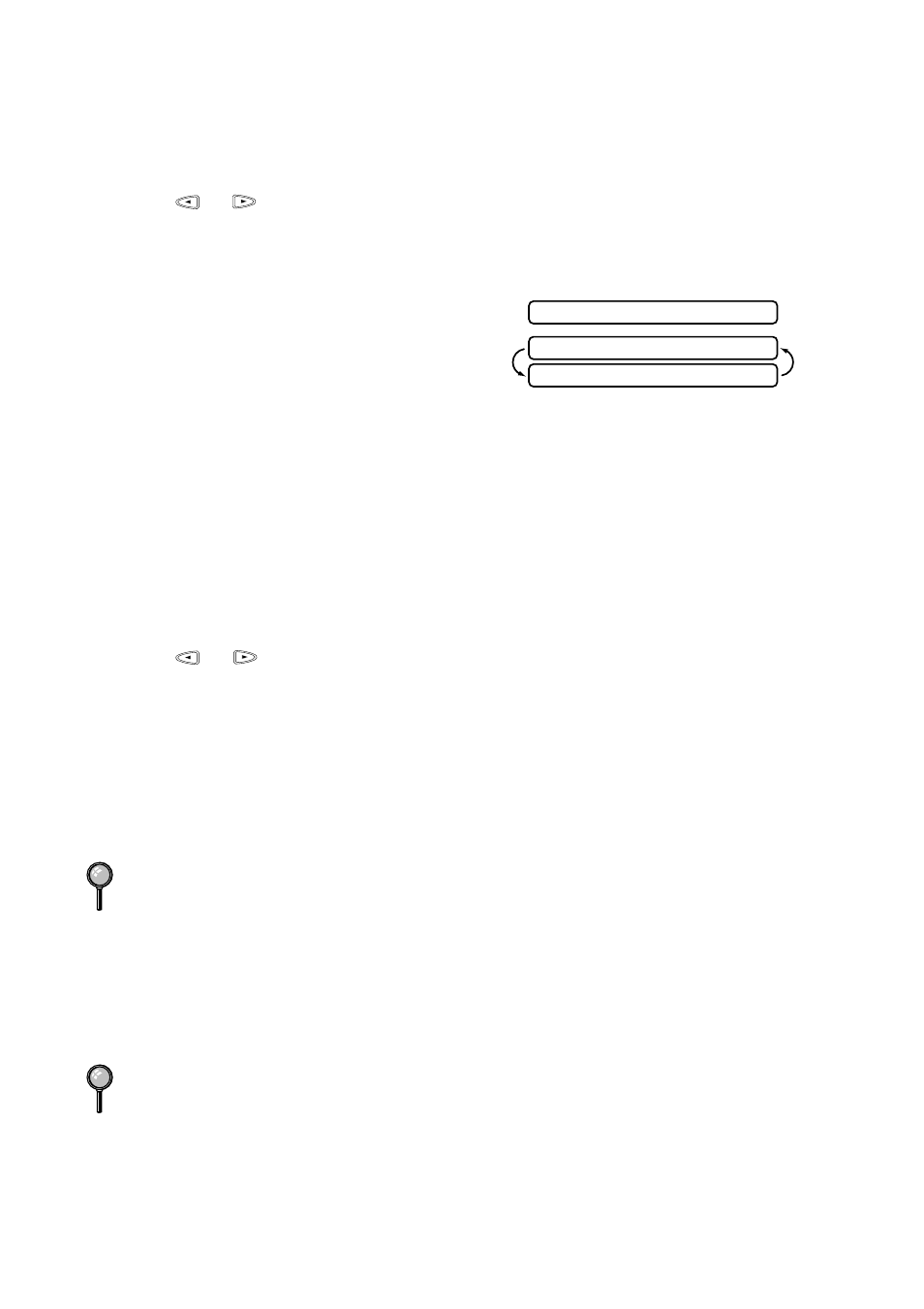
6 - 6
S E T U P S E N D
Composing Your Own Comments
(For FAX-222/333MC Only)
1
Press
Function/Set
,
3
,
2
. The screen displays: COVERPAGE MSG.
2
Press
or
to choose position 5 or 6 for your customized comment.
3
Press
Function/Set
.
4
Use the dial pad to enter your customized comment (up to 27 characters).
5
Press
Function/Set
. The screen displays:
6
Press
1
if you want to select additional
settings. The display returns to the Setup Send
menu—OR—Press
2
to exit.
Contrast
If your original is very light or very dark, you might want to set the contrast
accordingly. Use S.LIGHT to send a very light original. Use S.DARK to send a very
dark original.
1
Place the original face down in the ADF.
2
Press
Function/Set
,
3
,
3
.
3
Press
or
to select AUTO, S.LIGHT or S.DARK and press
Function/Set
.
4
Press
2
if you have finished choosing settings, and go to Step 5—OR—Press
1
if you
want to select additional settings. The display returns to the Setup Send menu.
5
Enter a fax number and press
Start
to send a fax—OR—Press
Copy/Help
to make
a copy.
Resolution
STANDARD—suitable for most typed originals.
FINE—good for small print; transmits a little slower than standard resolution.
S. FINE—good for small print or artwork; transmits slower than fine resolution.
PHOTO—use when original has varying shades of gray; slowest transmission time.
You must press
Resolution
(before you send the fax) to select the resolution for the
type of original you’re sending.
If the receiving fax machine does not have the resolution you select, the transmission
will fall back to the next available resolution on receiving machine.
1.YES 2.NO
OTHER SETTINGS?
ACCEPTED
