Using enlarge/reduce key, Using enlarge/reduce key -4 – Brother DCP1400 User Manual
Page 40
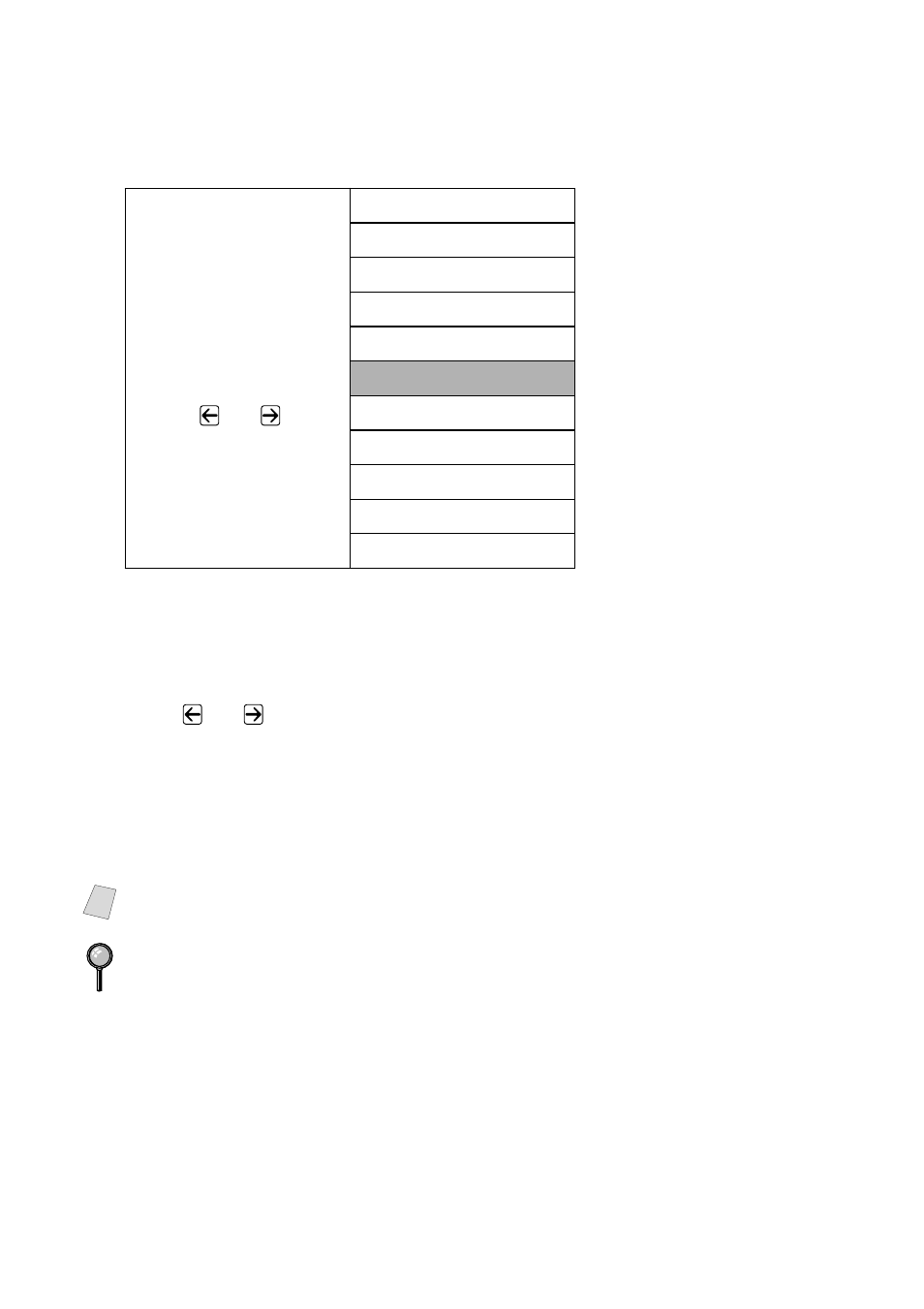
5 - 4
M A K I N G C O P I E S
Using Enlarge/Reduce Key
AUTO
sets the DCP to calculate the ratio that fits the size of your paper.
ZOOM
allows you to enter a ratio from 25% to 400% in 1% increments.
1
Place the original face up in the ADF, or face down on the scanner glass.
2
Use the numeric keys to enter the number of copies you want (up to 99).
3
Press Enlarge/Reduce. (Enlargement or reduction ratios appear.)
4
Press
or
to select
25%
,
50%
,
78%
,
94%
,
AUTO
,
100%
,
104%
,
150%
,
200%
,
400%
, or
ZOOM
, and then press Menu/Set. (Enlargement or
reduction ratios appear.)
—OR—
For more choices select
ZOOM
, and the press Menu/Set. Use the numeric
keys to enter any percentage between
25%
and
400%
.
When selecting an enlargement or reduction ratio, you will need to know the
size of the paper you registered in Menu 1-1.
Press
Enlarge/Reduce
and
or
25%
50%
78% LGL>LTR
94% A4>LTR
AUTO
100%
104% EXE>LTR
150%
200%
400%
ZOOM
Note
Special Copy Options (2 in 1, 4 in 1 or Poster) are not available with
Enlarge/Reduce.
Poster copies require using the scanner glass.
