Settings in the scanner window, Image, Scanning area – Brother DCP1400 User Manual
Page 106: Settings in the scanner window -5, Image -5 scanning area -5
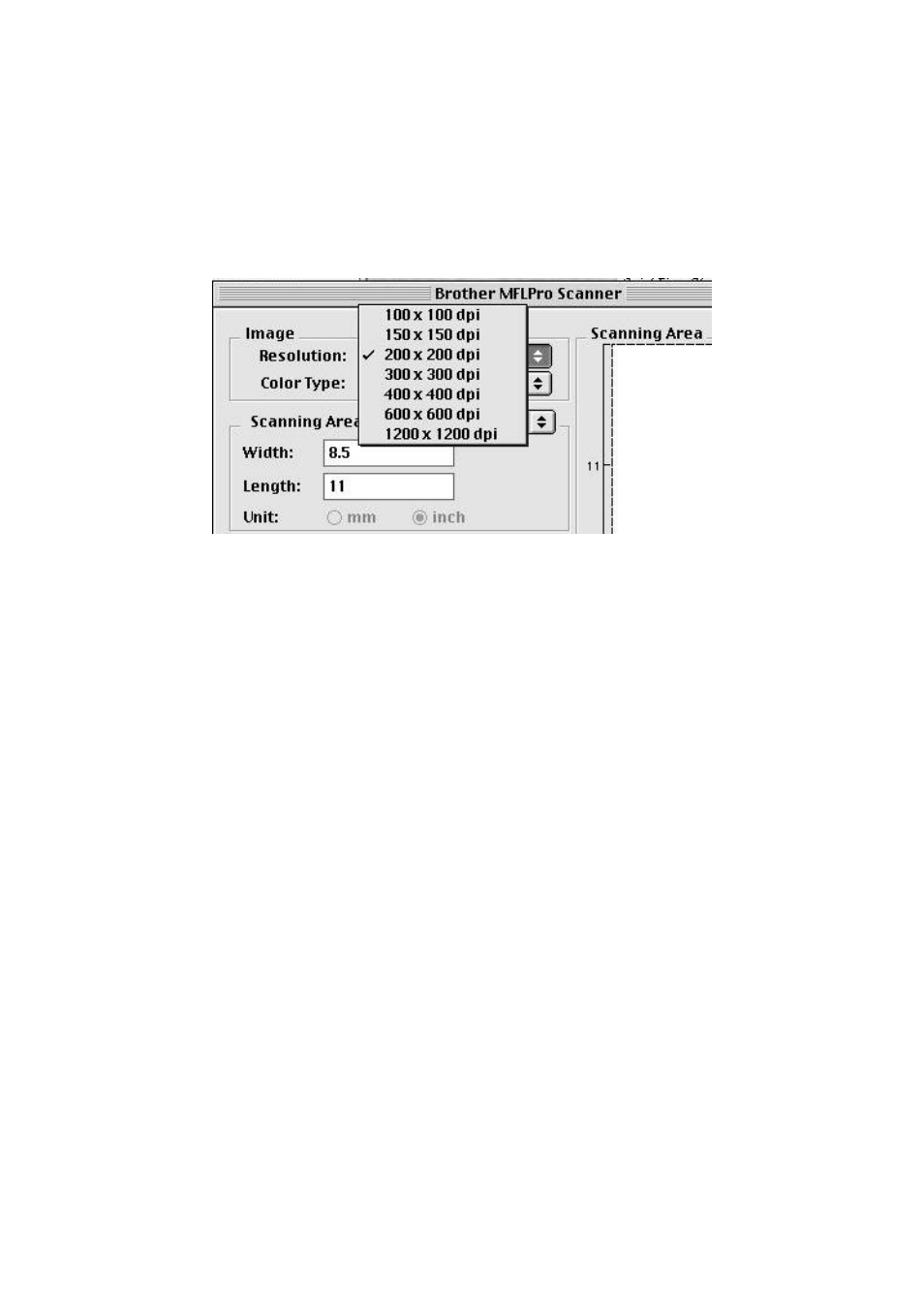
12 - 5
U S I N G T H E B R O T H E R D C P W I T H A N E W P O W E R M A C I N T O S H
®
G 3 , G 4 O R I M A C
™
/ I B O O K
Settings in the Scanner Window
Image
Resolution
Choose the scanning resolution from the Resolution pop-up menu. Higher
resolutions take more memory and transfer time, but can achieve a finer scanned
image. (Each model has different resolutions. See Specification.)
Scanning Area
Set the Size to one of the following:
■
Letter (8.5
× 11 inches)
■
A4 (210
× 297 mm)
■
Legal (8.5
× 14 inches)
■
A5 (148
× 210 mm)
■
B5 (182
× 257 mm)
■
Executive (7.25
× 10.5 inches)
■
Business Card (90
× 60 mm)
■
Custom (User adjustable from 0.35
× 0.35 inches to 8.5 × 14 inches)
After you choose a custom size, you can adjust the scanning area. Click and hold
the mouse button as you drag the mouse to crop the image.
Width:
Enter the width of the custom size.
Length:
Enter the length of the custom size.
