Traffic information, Maps – Nokia N79 User Manual
Page 61
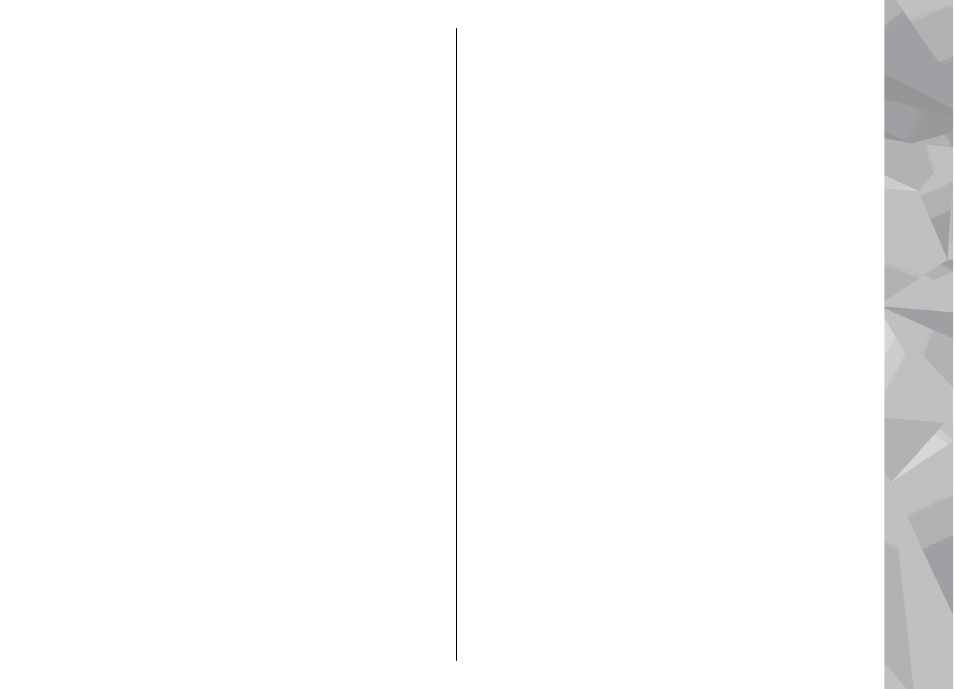
Voice guidance
and a language, and download the
voice guidance files for the selected language.
Walk navigation
To purchase a Walk navigation service, select
Options
>
Extras
>
Walk
.
Walk navigation differs from drive navigation in many
ways: The walking route ignores any possible
limitations to car navigation, such as one-way streets
and turn restrictions, and includes areas such as
pedestrian zones and parks. It also prioritises
walkways and smaller roads, and omits highways and
motorways. The length of a walking route is limited to
a maximum of 50 kilometres (31 miles) and the
travelling speed to a maximum of 30 km/h (18 miles/
h). If the speed limit is exceeded, navigation stops and
is resumed once the speed is back within limits.
Turn-by-turn navigation or voice guidance are not
available for Walk navigation. Instead, a big arrow
shows the route and a small arrow at the bottom of the
screen points directly to destination. Satellite view is
only available for Walk navigation.
Navigate to the desired destination
To start navigation to the desired destination with GPS,
select any location on the map or in a results list, and
Options
>
Drive to
or
Walk to
.
To switch between different views during navigation,
scroll left or right.
To stop navigation, press
Stop
.
To select navigation options, press
Options
during
navigation. If driving navigation is active, a menu view
with various options is displayed.
Some keypad keys correspond to the options in the
view. For example, press 2 to repeat a voice command,
3 to switch between day mode and night mode, and
4 to save the current place.
Traffic information
To purchase a licence for a real-time traffic information
service, select
Options
>
Extras
>
Traffic info
. The
service provides information about traffic events that
may affect your travel. Downloading extra services may
involve the transmission of large amounts of data
through your service provider’s network. Contact your
service provider for information about data
transmission charges.
To view information about traffic events that can cause
delays or prevent you from reaching the destination,
select
Options
>
Traffic info
. The events are shown
on the map as warning triangles and line indicators.
You can use automatic rerouting to avoid them.
To view more information about an event and the
possible rerouting options, press the scroll key.
To update the traffic information, select
Update traffic
info
. To define how often the traffic information is
61
Maps
