Voice recorder – Nokia 6020 User Manual
Page 49
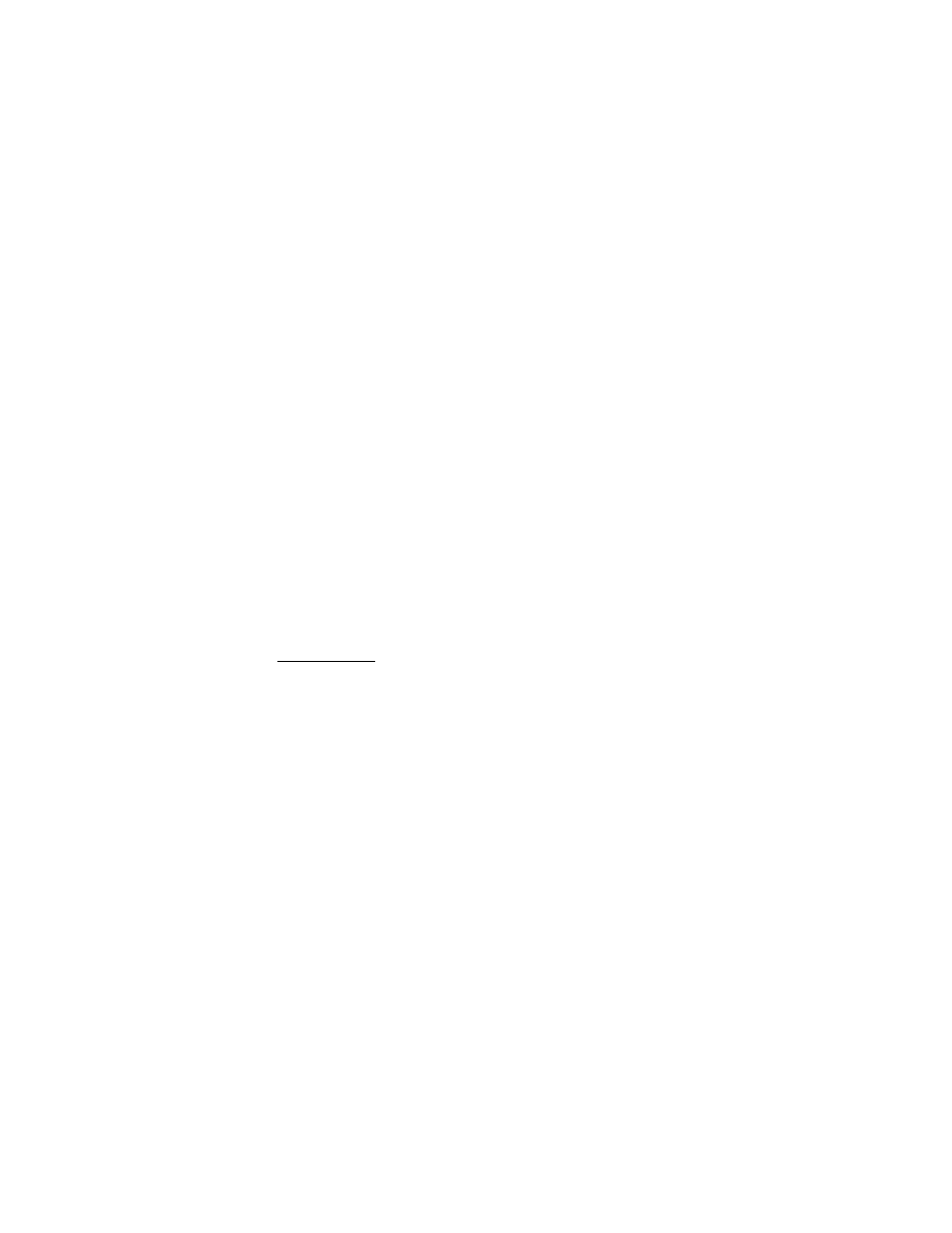
D e v i c e m e n u
48
Copyright © 2005 Nokia
Select
Back
to take another photo or
Options
and select an option to rename or
zoom the saved photo, to set the contrast, to see the details, to set the photo as
wallpaper, to open the gallery, or to delete it.
You can activate the self-timer of the camera for one picture at a time. Put the
camera in photo mode, and select
Options
>
Self-timer
>
Start
. After the timeout,
the camera takes the photo. While the self-timer is running, a beeping sound is heard.
To start recording a video clip, select
Record
. When you are recording a video
clip, the remaining recording time is shown on the top of the display.
To pause the recording, select
Pause
. To resume the recording, select
Continue
.
To stop the recording, select
Stop
. The device saves the recording in the
Video
clips
folder of the
Gallery
menu. To view the recorded video clip, select
Play
.
Select
Back
to start recording a new video clip. Select
Options
and an option to
delete or rename the saved video clip, to set the contrast, to see the details, to send
it as a multimedia message, to open the gallery, or to mute/unmute the microphone.
Camera settings
Select
Menu
>
Media
>
Camera
>
Options
. Depending on the active camera mode,
the following options may appear:
Change mode
,
Self-timer
,
Mute
or
Unmute
,
Open gallery
,
Settings
to adjust the camera settings,
Default mode
,
Image
quality
,
Video clip length
,
Camera sounds
, or
Default title
.
Voice recorder
You can record pieces of speech, sound, or an active call for up to 5 minutes. For
example, this is useful when recording a name and phone number for writing
down later.
The recorder cannot be used when a data call or GPRS connection is active.
Record
1. Select
Menu
>
Media
>
Voice recorder
.
2. To start the recording, select
Record
. To start the recording during a call, select
Options
>
Record
. While recording a call, all parties to the call will hear a
faint beeping sound approximately every 5 seconds.
3. To end the recording, select
Stop
. The recording will be saved in the
Recordings
folder of the
Gallery
menu.
4. To listen to the latest recording, select
Play last recorded
.
5. To send to the latest recording, select
Send last recorded
. The recording can
be sent through IR or MMS.
