Device menu, Messages – Nokia 6020 User Manual
Page 25
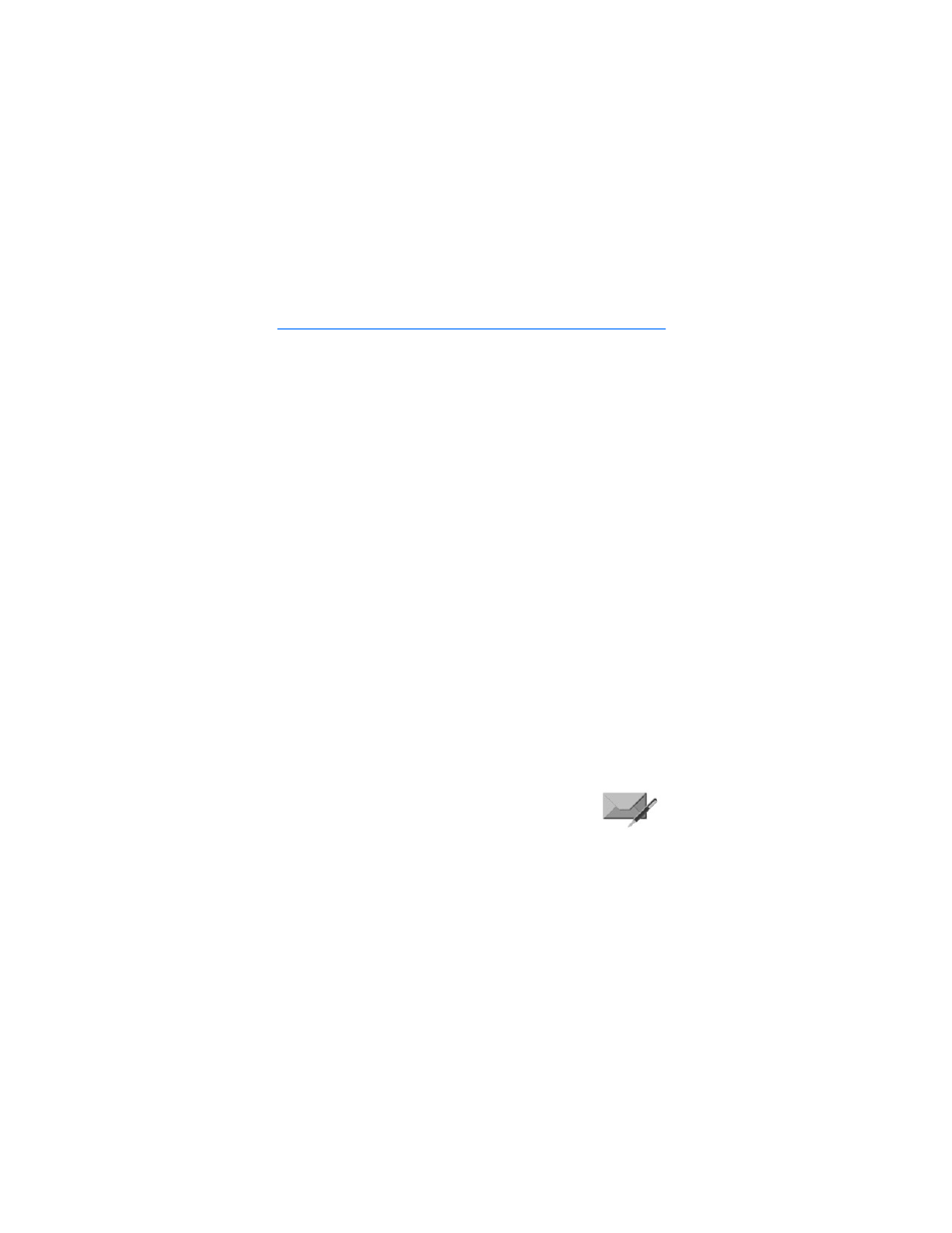
D e v i c e m e n u
24
Copyright © 2005 Nokia
7. Device menu
Device features are accessed through the main menu of your device. Use the
menus and submenus to select or view items and customize device features.
Some service providers order the devices specially programmed for their network.
This may mean that some features are not shown on the menu.
In the standby mode, press the middle of the scroll key to select
Menu
. The first
menu item is displayed.
You can view the menu as a list or as a grid:
List view—
List
view may be the default view for the main menu, depending on your
service provider. Scroll up and down to view main menu selections one at a time.
Grid view—To switch between
List
and
Grid
view, see "Display settings," page 41. In
Grid
view, scroll up, down, right, and left to navigate through the main menu icons.
In the
Grid
view, the icon for the selected menu is outlined, and the name of the
menu appears at the top of the display.
As you scroll through the menus, the menu number appears in the upper right corner
of the display. Below the menu number is a scroll bar with a tab. The tab moves up or
down as you scroll through the menus, providing a visual representation of your
current position in the menu structure.
Open a menu item—Scroll to it, and press the
Middle selection key
.
Open a submenu—If the menu contains submenus, scroll to highlight the desired
menu; then press the
Middle selection key
.
Return to the previous menu—Select
Back
(press the
Right selection key
) to
return to the previous menu or submenu.
Return to the start screen—Press
End
from any menu screen.
■ Messages
The message services can only be used if they are supported by
your network or your service provider.
To select the font size for reading and writing messages, select
Menu
>
Messages
>
Message settings
>
Other settings
>
Font size
.
