Media, Camera – Nokia 6020 User Manual
Page 48
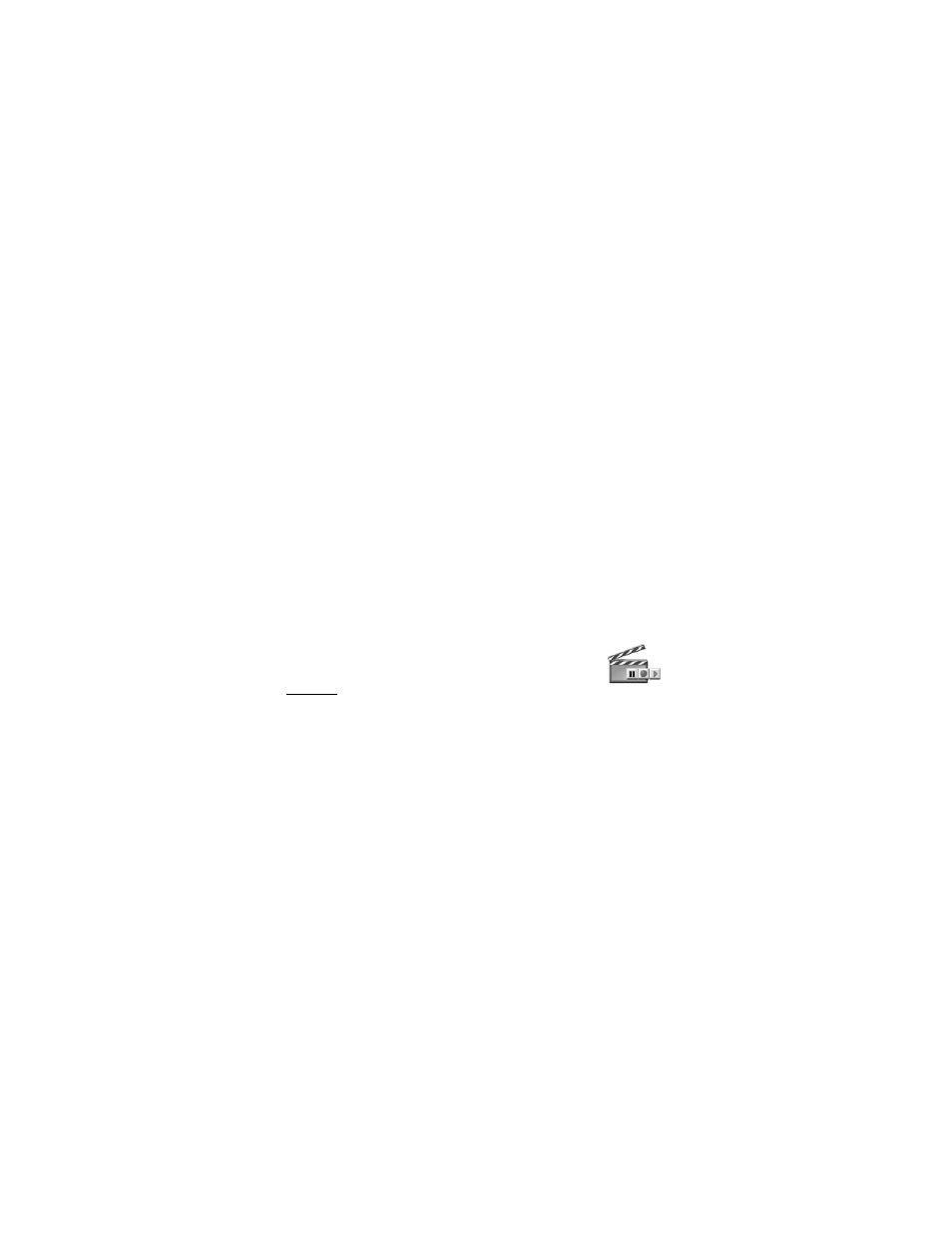
D e v i c e m e n u
Nokia 6020 User Guide
47
Copyright © 2005 Nokia
Your device supports a digital rights management (DRM) system to protect acquired
content. A piece of content (for example a ringing tone) can be protected and
associated with certain usage rules, such as the number of usage times and a certain
usage period. The rules are defined in the activation key of the content, which can
be delivered either with the content or independently, depending on the service
provider. You may be able to update these activation keys. Always check the
delivery terms of any content and activation key before acquiring them, as they
may be subject to a fee.
Copyright protections may prevent some images, music (including ringing tones),
and other content from being copied, modified, transferred or forwarded.
1. Select
Menu
>
Gallery
.
A list of folders is displayed.
Images
,
Video clips
,
Themes
,
Graphics
,
Tones
, and
Recordings
are the default folders on the device.
2. Scroll to a folder, and select
Open
to view a list of files in the folder or
Options
to choose from additional options.
3. After you open a folder, select the file that you want to view and
Open
.
If you select the
Themes
folder, scroll to a theme, and select
Open
>
View
to view
the theme package. To choose it as your theme, select
Options
>
Apply theme
.
4. After you open a file, select
Options
to choose additional options.
■ Media
Camera
You can take photos or record video clips with the built-in camera. The camera
produces pictures in JPEG format and the video clips in 3GP format.
The Nokia 6020 device supports an image capture resolution of 640 x 480 pixels.
The image resolution in these materials may appear different.
Take a photo or a video clip
Select
Menu
>
Media
>
Camera
. The live image appears on the display, and you
can use the display as a viewfinder. Scroll left and right to change the camera
mode:
Standard photo
,
Portrait photo
,
Video
, or
Night mode
(if the lighting is dim
for taking photos). If you want to add the photo to a name or a phone number
saved in contacts, select
Portrait photo
.
To take a photo, select
Capture
. A shutter sound is heard. The device saves the
photo in the
Images
folder of the
Gallery
menu.
If you want to send the photo as a multimedia message, select
Send
.
