Call settings, Set location info sharing, Anykey answer – Nokia 3205 User Manual
Page 54: Gency or on. see, Location info sharing, 53
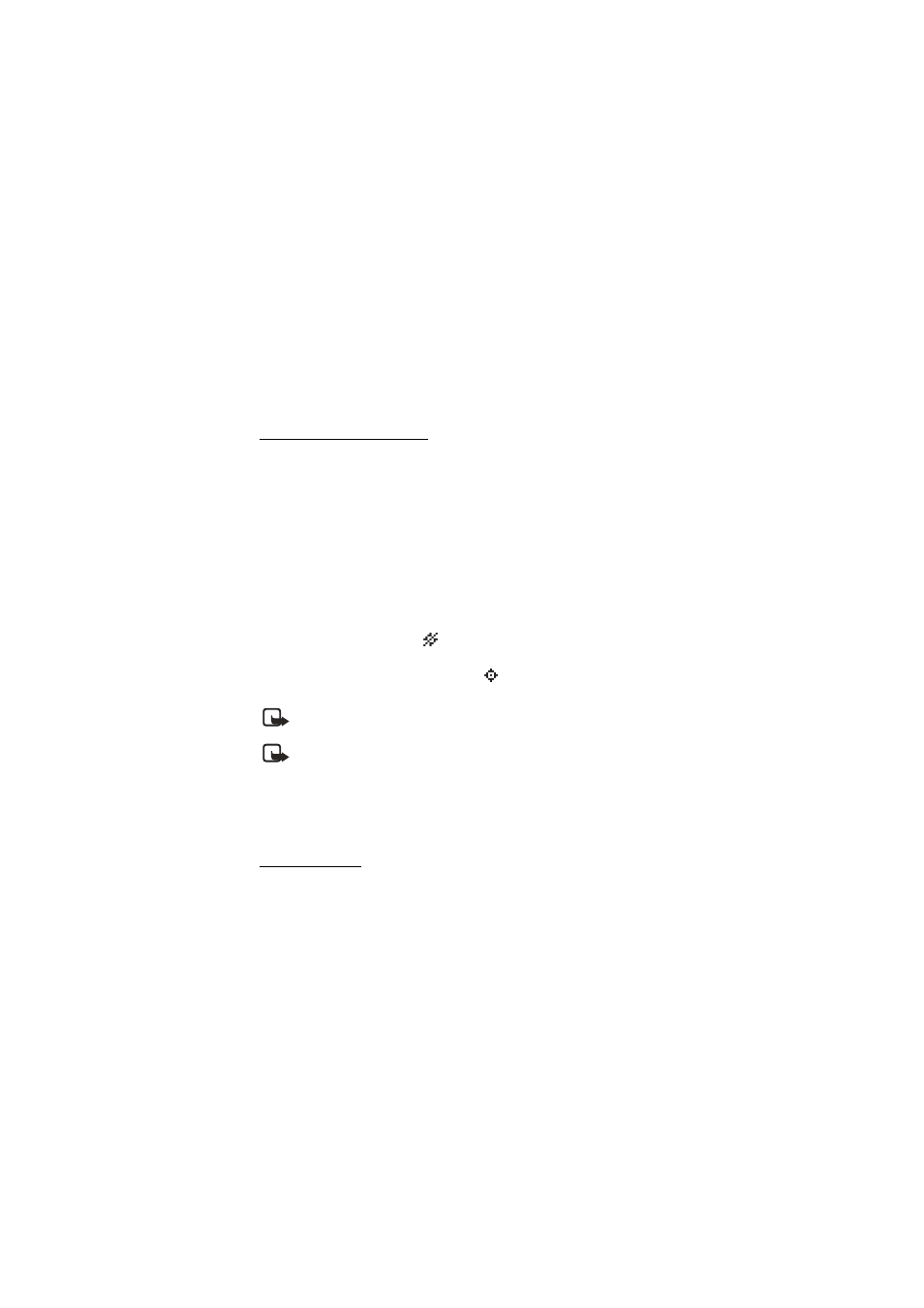
53
Copyright © Nokia 2004
Settings (Menu 4)
4. Press
Done
>
Yes
to save the changes.
■ Call settings
Set location info sharing
Location info sharing is a network service. See Network services, 6 for more information.
If your wireless service provider supports this feature, then location info sharing allows
the phone to share position information over the network. For calls to emergency
numbers, this position information may be used by the emergency operator to
determine the position of the phone. The functionality of this feature is dependent on
the network, satellite systems, and the agency receiving the information. It may not
function in all areas or at all times.
At the start screen, select
Menu
>
Settings
>
Call settings
>
Location info sharing
>
Emergency
or
On
>
OK
>
OK
.
Emergency
—This is the phone default profile. The phone’s location information is shared
only during an emergency call to the official emergency number programmed into your
phone. The phone screen displays
in the upper left hand corner of the start screen.
On
—The phone location information is shared with the network whenever the phone is
powered on and activated. The screen displays
in the upper left hand corner of the
start screen.
Note: The location information sharing feature is available in the Nokia 3205
phone, but it is not available in the Nokia 3205n phone.
Note: Location information will always be shared with the network during
emergency calls to the official emergency number programmed into the phone,
regardless of which setting is selected. After placing an emergency call the
phone remains in emergency mode for five minutes. During this time, the
location information will be shared with the network. For more information,
see Additional safety information, 100.
Anykey answer
Anykey answer allows you to answer an incoming call by briefly pressing any key except
the power key, Left selection key, Right selection key, or End key.
At the start screen, select
Menu
>
Settings
>
Call settings
>
Anykey answer
and press
Select
>
On
or
Off
and press
Select
.
