Multimedia messages, Write and send – Nokia 3205 User Manual
Page 36
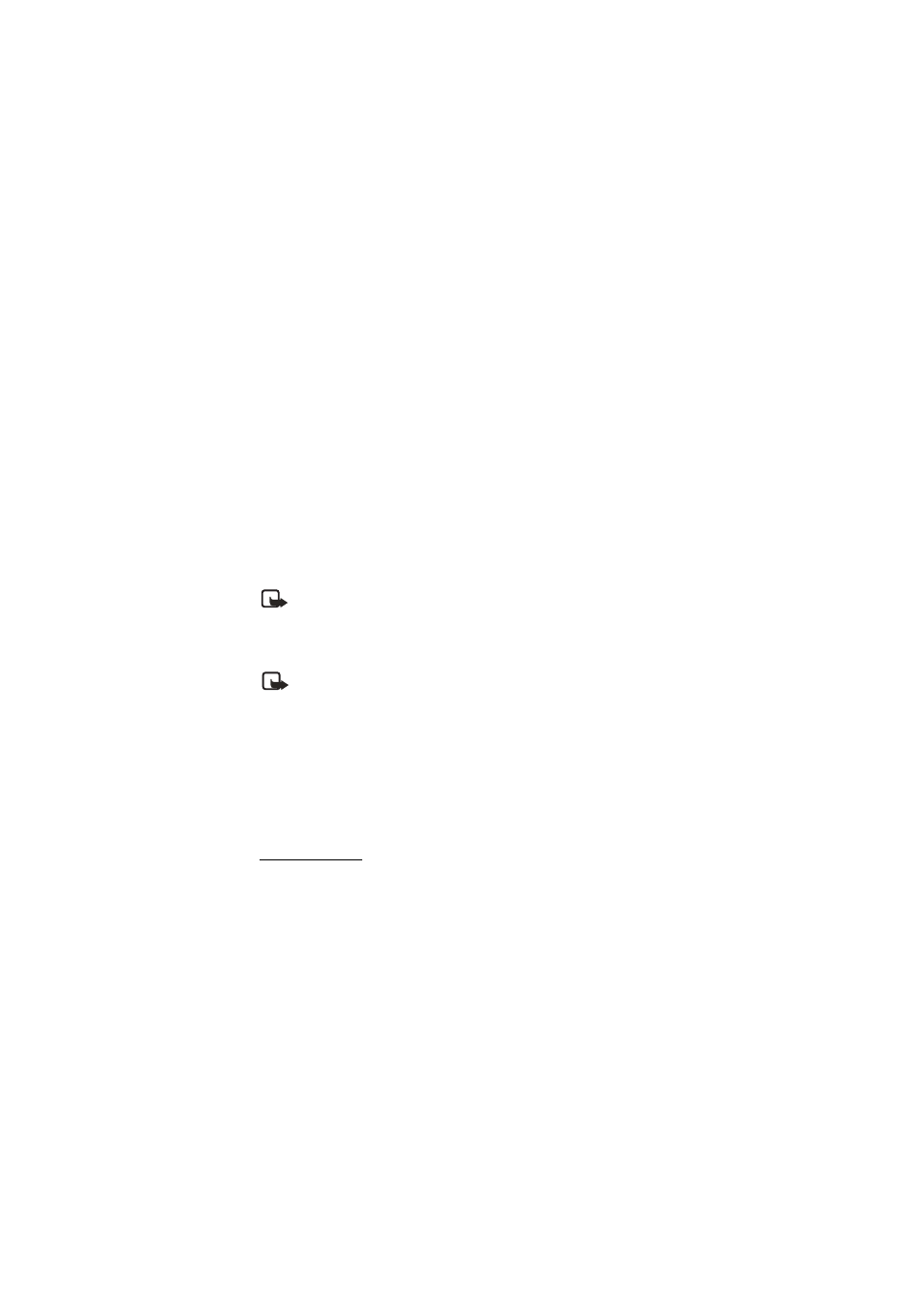
35
Copyright © Nokia 2004
Messages (Menu 1)
Using special (Unicode) characters take up more space. If there are special characters in
your message, the indicator may not show the message length correctly. Before the
message is sent, the phone will tell you if the message exceeds the maximum length
allowed for one message. Cancel sending by pressing
Cancel
or save the message in
the inbox.
■ Multimedia messages
A multimedia message (MMS) is a network service. If your wireless service provider
supports this feature, then the message can contain text, sound, and a picture. Your
phone supports multimedia messages that are up to 45 KB. If the maximum size is
exceeded, the phone may not be able to receive the message. Once you save the
multimedia message, you can use the image as a screen saver or the sound as a ringing
tone. In some networks, you may receive a message that includes an internet address
where you can view the multimedia message.
Note: Only devices that offer compatible multimedia message or e-mail
features can receive and display multimedia messages. Multimedia message
objects may contain viruses or otherwise be harmful to your device or PC. Do
not open any attachment if you are not sure of the trustworthiness of the
sender.
Note: When your phone is dedicated to a call in progress, an application (such
as a game), or an active web browser connection, the phone cannot receive
multimedia messages.
The default setting of the multimedia message service is generally on.
Multimedia messaging supports JPEG, GIF, PNG, OTA-BMP and WBMP picture formats,
and SP-MIDI and monophonic ringing tones.
The appearance of a multimedia message may vary depending on the receiving device.
Copyright protections may prevent some images, ringing tones, and other content from
being copied, modified, transferred, or forwarded.
Write and send
1. At the start screen, select
Menu
>
Messages
>
Multimedia msgs.
>
Create message
and press
Select
.
2. Enter the text of your message and press
Options
>
Insert image
or
Insert sound clip
and press
Select
.
