Adobe flash player, Receive im settings, Connect to an im server – Nokia N81 User Manual
Page 91: Modify your im settings, Adobe flash player im—instant messaging, Im—instant messaging, Applications
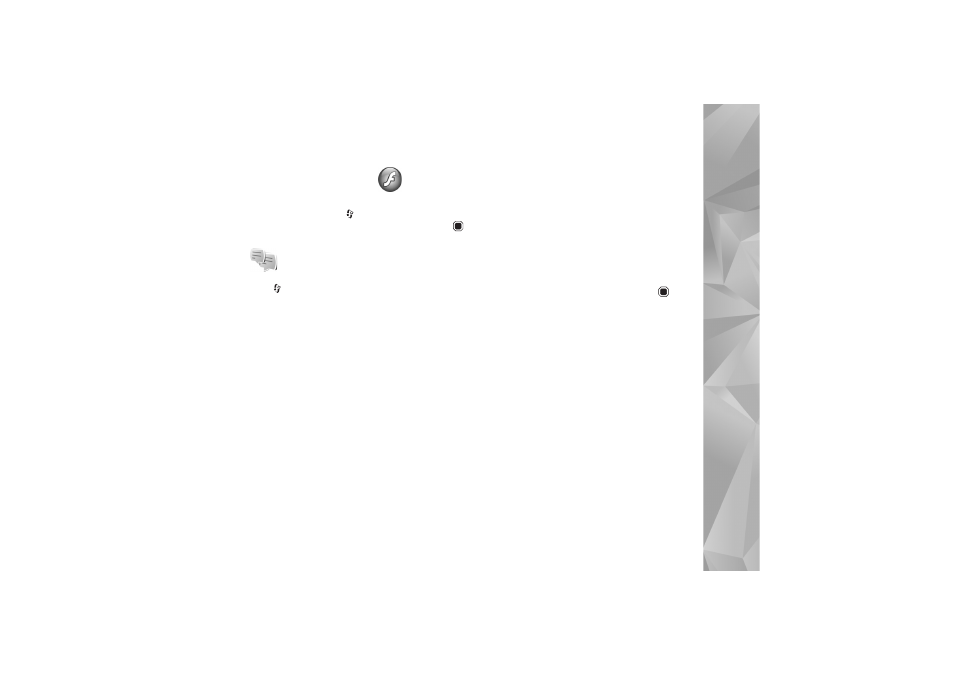
Applications
91
Adobe Flash Player
To view, play, and interact with compatible flash files made
for mobile devices, press
, and select
Applications
>
Media
>
Flash Player
. Scroll to a flash file, and press
.
IM—instant messaging
Press ,
and
select
Applications
>
Media
>
IM
.
Instant messaging (network service) allows you to
converse with other people using instant messages and
join discussion forums (IM groups) with specific topics.
Various service providers maintain IM servers that you can
log in to after you register to an IM service. Service
providers may differ in their support of features.
Select
Conversations
to start or continue a conversation
with an IM user;
IM contacts
to create, edit, or view the
online status of your IM contacts;
IM groups
to start or
continue a group conversation with multiple IM users; or
Recorded chats
to view a previous instant messaging
session that you saved.
Receive IM settings
You must save the settings to access the service that you
want to use. You may receive the settings in a special text
message from the network operator or service provider
that offers the IM service. See ‘Data and settings’, p. 38.
You can also enter the settings manually. See ‘Chat server
settings’, p. 93.
Connect to an IM server
1
To connect to the IM server in use, open
IM
, and select
Options
>
Log in
. To change the IM server in use and
save new IM servers, see ‘Chat server settings’, p. 93.
2
Enter your user ID and password, and press
to log
in. You obtain the user ID and password for the IM
server from your service provider.
3
To log out, select
Options
>
Log out
.
Modify your IM settings
Select
Options
>
Settings
>
Preferences
and from the
following:
Use screen name
(shown only if IM groups are supported
by the server)—To enter a nickname, select
Yes
.
Show my availability
—To allow others to see if you are
online, select
To everyone
.
Allow messages from
—To allow messages from all, select
All
.
