Troubleshooting: q&a – Nokia N81 User Manual
Page 130
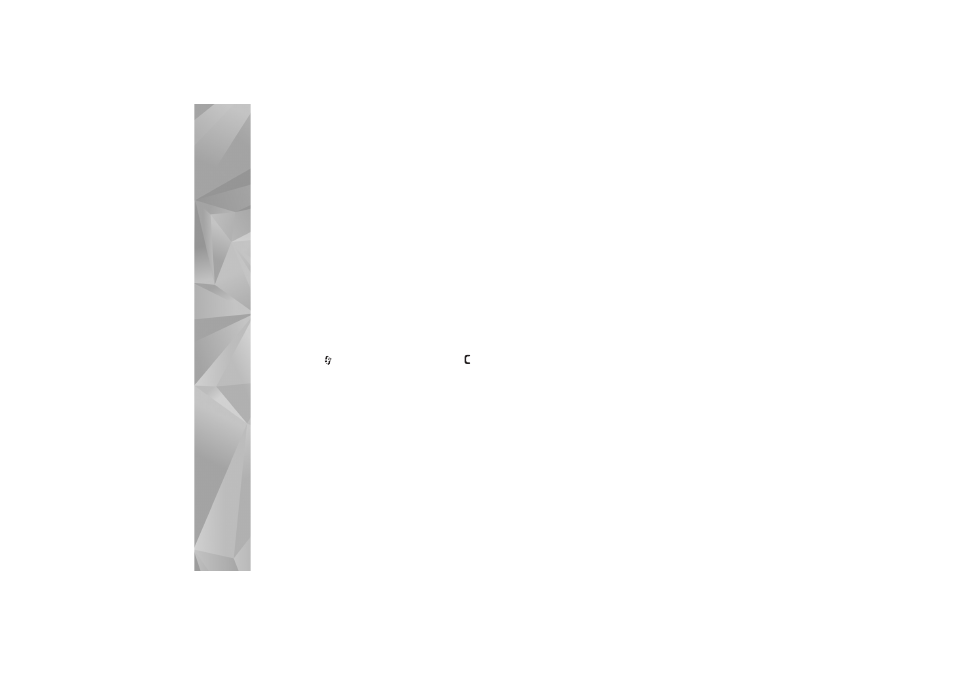
Troubleshooting: Q&A
130
Troubleshooting: Q&A
Access codes
Q: What is my password for the lock, PIN, or PUK codes?
A: The default lock code is 12345. If you forget or lose the
lock code, contact your device dealer.
If you forget or lose a PIN or PUK code, or if you have not
received such a code, contact your network service
provider.
For information about passwords, contact your access
point provider, for example, a commercial internet service
provider (ISP) or network service provider.
Application not responding
Q: How do I close an application that is not responding?
A: Press and hold
. Scroll to the application, and press
to close the application.
Bluetooth connectivity
Q: Why can’t I find my friend’s device?
A: Check that both devices are compatible, have activated
Bluetooth connectivity, and are not in hidden mode. Check
also that the distance between the two devices is not over
10 meters (33 feet) and that there are no walls or other
obstructions between the devices.
Q: Why can’t I end a Bluetooth connection?
A: If another device is connected to your device, you can either
end the connection using the other device or by
deactivating Bluetooth connectivity. Select
Tools
>
Bluetooth
>
Bluetooth
>
Off
.
Display
Q: Why do missing, discolored, or bright dots appear on the
screen every time I turn on my device?
A: This is a characteristic of this type of display. Some displays
may contain pixels or dots that remain on or off. This is
normal, not a fault.
Home network (UPnP)
Q: Why can’t the other device see the files stored on my
device?
A: Make sure that you have configured the home network
settings,
Content sharing
is turned on in your device, and
the other device is UPnP compatible.
Q: What can I do if my home network connection stops
working?
A: Switch off the wireless LAN connection from your
compatible PC and your device, and switch it on again. If
this does not help, restart your compatible PC and your
device. If the connection still does not work, reconfigure
the WLAN settings in both your compatible PC and device.
See ‘Wireless LAN’, p. 73, and ‘Connection’, p. 125.
