Reduce redness, Useful shortcuts, Edit video clips – Nokia N81 User Manual
Page 49: Add images, video, sound, and text, See ‘edit video clips, Gallery
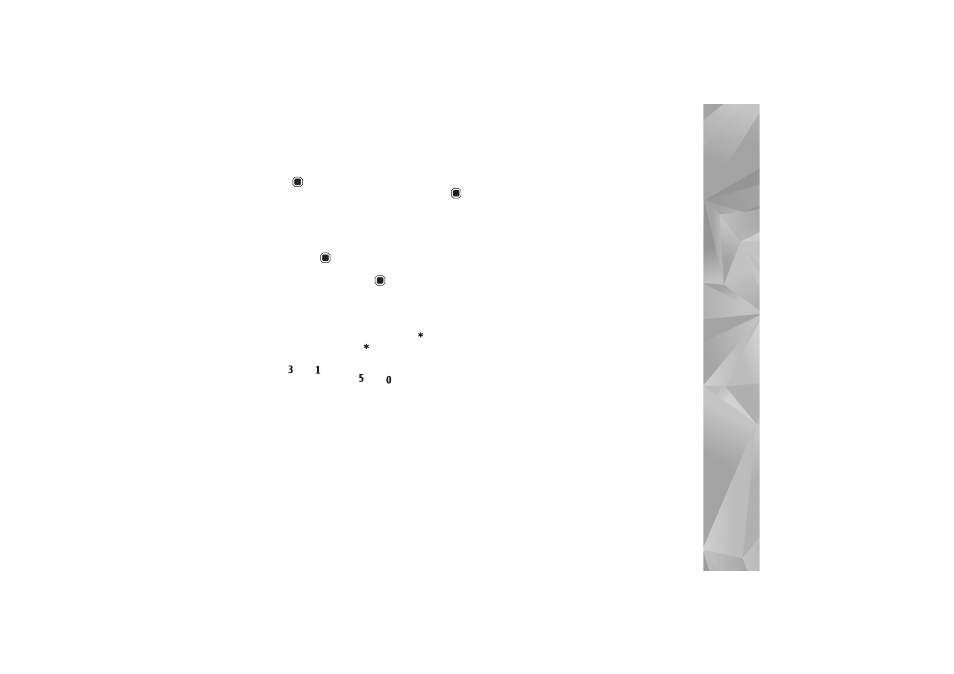
Gallery
49
area, press
. To move the area within the picture, use
the scroll key. To select the area to be cropped, press
.
Reduce redness
To reduce redness of the eyes in an image, select
Options
>
Apply effect
>
Red eye reduction
. Move the cross onto
the eye, and press
. A loop is displayed on the display.
To resize the loop to fit the size of the eye, use the scroll
key. To reduce the redness, press
.
Useful shortcuts
Shortcuts in the image editor:
•
To view an image in the full screen, press
. To return
to the normal view, press
again.
•
To rotate an image clockwise or counterclockwise,
press
or .
•
To zoom in or out, press
or
.
•
To move on a zoomed image, scroll up, down, left, or
right.
Edit video clips
To edit video clips in
Gallery
and create custom video clips,
scroll to a video clip, and select
Options
>
Edit
>
Merge
,
Change sound
,
Add text
, or
Cut
The video editor supports video file formats 3gp and .mp4,
and sound file formats .aac, .amr, .mp3 and .wav. It does
not necessarily support all features of a file format or all
the variations of file formats.
The custom video clips are automatically saved in the
Images & videos
in
Gallery
. The clips are saved on the
memory card.
Add images, video, sound, and text
You can add images, video clips, and text to a video clip
selected in
Gallery
to create custom video clips.
To combine an image or a video clip with the selected
video clip, in the
Images & videos
folder, select
Options
>
Edit
>
Merge
>
Image
or
Video clip
. Select the desired
file.
To add a new sound clip and replace the original sound
clip in the video clip, select
Options
>
Edit
>
Change
sound
and a sound clip.
To add text to the beginning or the end of the video clip,
select
Options
>
Edit
>
Add text
, enter the text you want
to add, and select
OK
. Then select where you want to add
the text:
Beginning
or
End
.
