Search, Directories, Music – Nokia N81 User Manual
Page 28
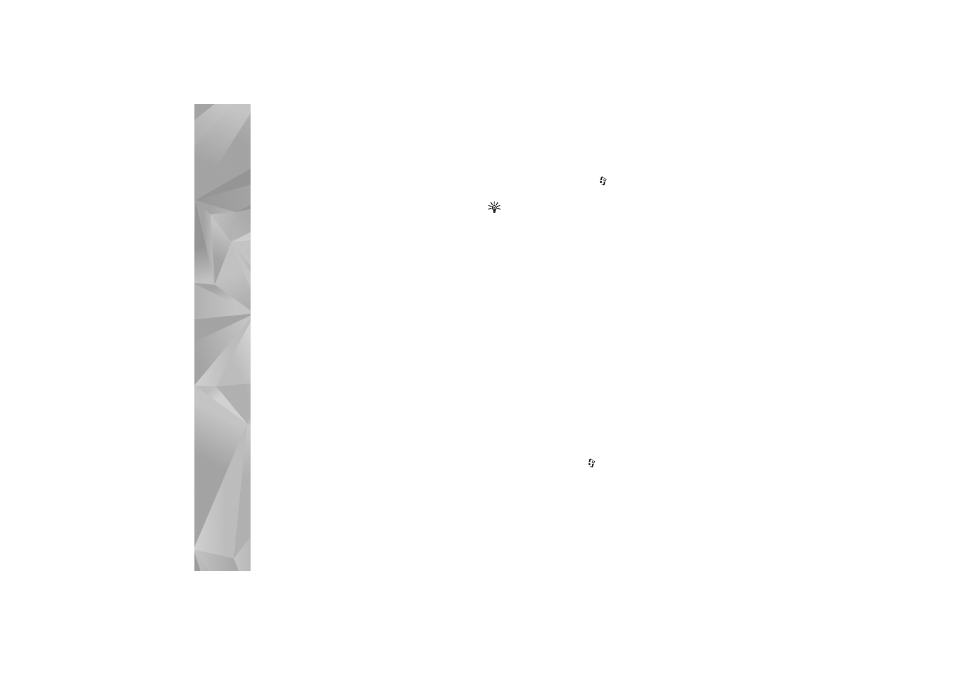
Music
28
Next update time
—Define the time of next automatic
update.
Automatic updates only occur if a specific default access
point is selected and Nokia Podcasting is running. If
Nokia Podcasting is not running, the automatic updates
are not activated.
Download limit (%)
—Define the size of the memory that
is used for podcast downloads.
If limit exceeds
—Define what to do if the downloads
exceed the download limit.
Setting the application to retrieve podcasts automatically
may involve the transmission of large amounts of data
through your service provider’s network. Contact your
service provider for information about data transmission
charges.
To restore the default settings, select
Options
>
Restore
default
in the
Settings
view.
Search
Search helps you to find podcasts by keyword or title.
The search engine uses the podcast search service you set
up in
Podcasting
>
Options
>
Settings
>
Connection
>
Search service URL
.
To search for podcasts, press
,select
Music
>
Podcasting
>
Search
, and enter the desired keywords.
Tip! Search looks for podcast titles and keywords in
descriptions, not specific episodes. General topics, such
as football or hip-hop, usually give better results than
a specific team or artist.
To subscribe to a marked channel or channels and add it to
your
Podcasts
, select
Options
>
Subscribe
. You can also
add a podcast to your Podcasts by selecting one.
To start a new search, select
Options
>
New search
.
To go the website of the podcast select
Options
>
Open
web page
(network service).
To see the details of a podcast, select
Options
>
Description
.
To send a selected podcast or podcasts to another
compatible device, select
Options
>
Send
.
The available options may vary.
Directories
Directories help you to find new podcast episodes to which
to subscribe.
To open Directories, press
, and select
Music
>
Podcasting
>
Directories
.
