Contacts (phonebook), Save and edit names and numbers – Nokia N81 User Manual
Page 32
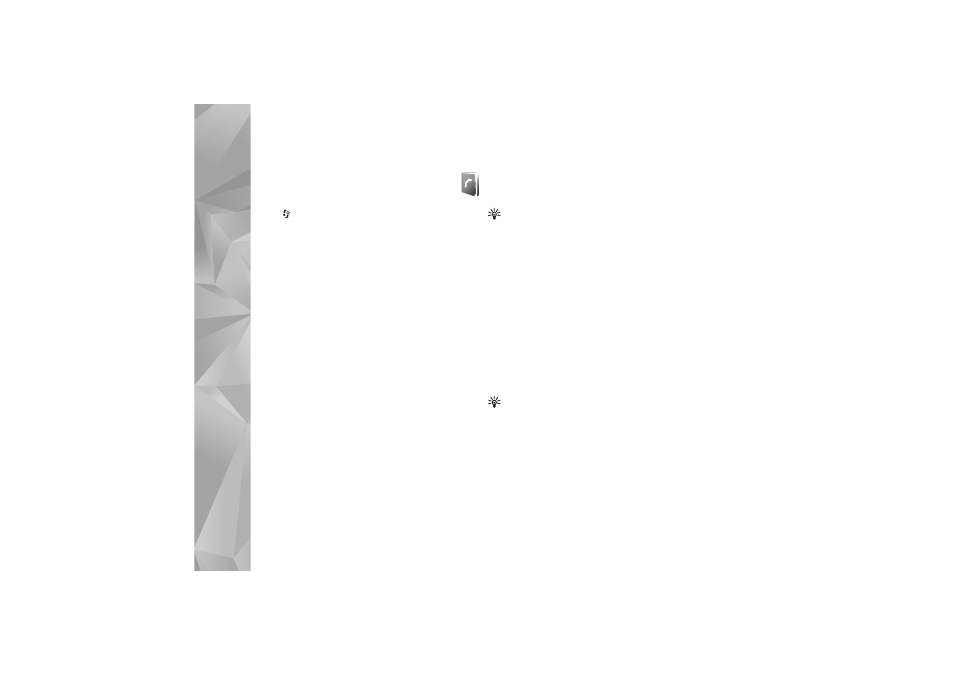
Contacts (phonebook)
32
Contacts (phonebook)
Press
, and select
Contacts
. In
Contacts
you can save
and update contact information. You can add a personal
ringing tone or a thumbnail image to a contact card. You
can also create contact groups, which allow you to send
text messages or e-mail to many recipients at the same
time. You can add received contact information (business
cards) to contacts. Contact information can only be sent
to or received from compatible devices.
To view the amount of contacts, groups, and the available
memory in
Contacts
, select
Options
>
Contacts info
.
Save and edit names and
numbers
1
Select
Options
>
New contact
.
2
Fill in the fields that you want, and select
Done
.
To edit contact cards in
Contacts
, scroll to the contact
card you want to edit, and select
Options
>
Edit
. You can
also search for the desired contact by entering the first
letters of the name to the search field. A list of the
contacts starting with the letters appear on the display.
Tip! To add and edit contact cards, you can also use
Nokia Contacts Editor available in Nokia Nseries PC
Suite.
To attach a small thumbnail image to a contact card, open
the contact card, and select
Options
>
Edit
>
Options
>
Add thumbnail
. The thumbnail image is shown when the
contact calls.
To listen to the voice tag assigned to the contact, select a
contact card and
Options
>
Play voice tag
. See ‘Voice
To send contact information, select the card you want to
send and
Options
>
Send business card
>
Via text
message
,
Via multimedia
,
Via e-mail
or
Via Bluetooth
.
See ‘Messaging’, p. 35 and ‘Send data using Bluetooth
connectivity’, p. 77.
Tip! To print contact cards on a compatible Basic Print
Profile (BPP) equipped printer with Bluetooth
connectivity (such as HP Deskjet 450 Mobile Printer or
HP Photosmart 8150), select
Options
>
.
To add a contact to a group, select
Options
>
Add to
group
(shown only if you have created a group). See
