Import/export calendar data, Data removal – Nokia 9000i User Manual
Page 89
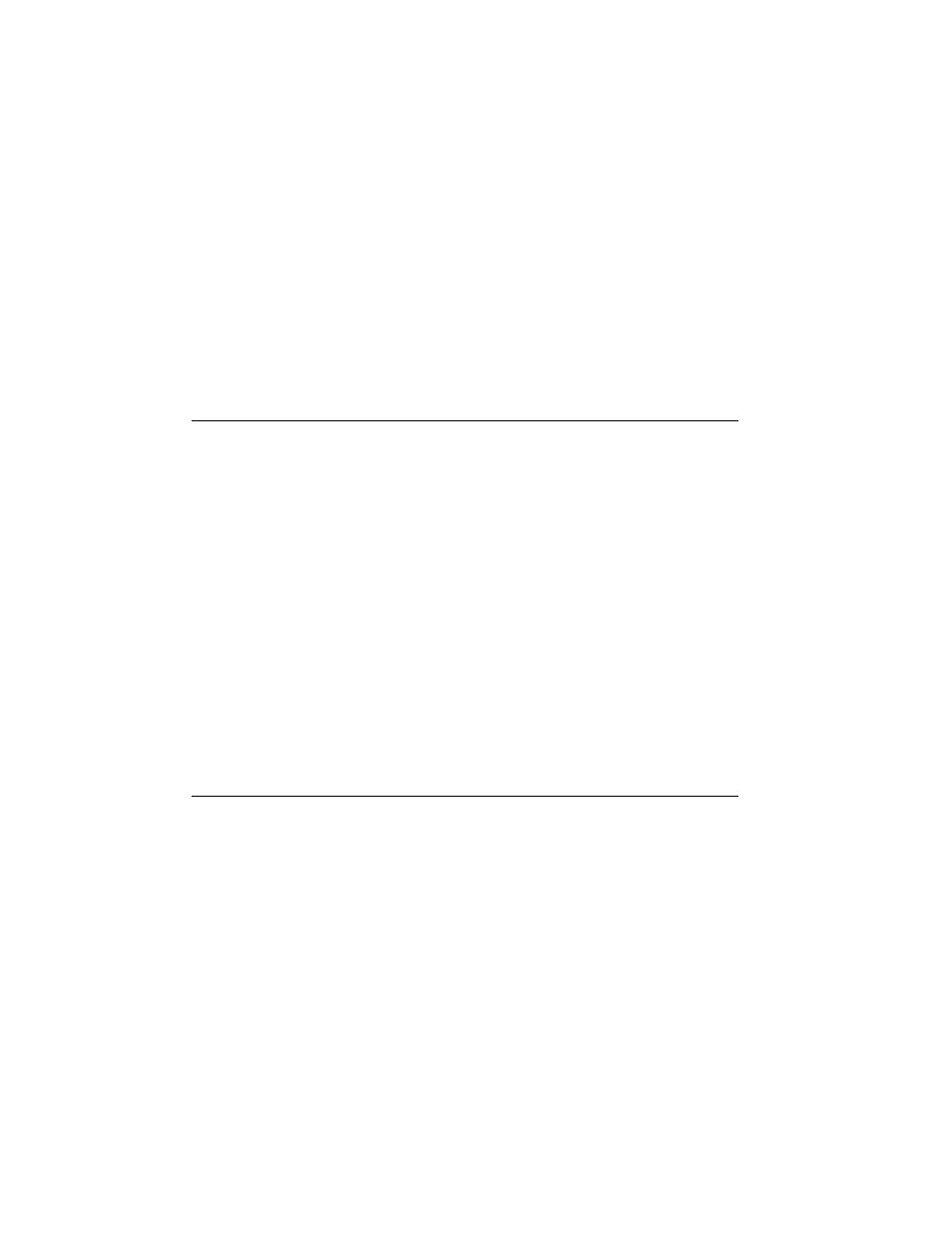
10-10
Import/Export calendar data
To import contacts:
Press Import in the Import/Export contacts
main view.
When the data in the defined PC directory
has been copied to the communicator, you
will be asked to confirm the conversion of the
imported data as contact cards.
The imported contacts will be added to your
contacts directory.
To export contacts:
Press Export in the Import/Export contacts
main view.
If a file with the default name (contacts.txt)
already exists on the PC, the existing file will
be overwritten.
Import/Export calendar data
The Import/Export calendar data application al-
lows you to export calendar data (events, event
details and to-do list) onto a PC and import it
back to the communicator. The calendar data is
exported to the PC as a single ASCII text file, cal-
endar.txt. You can edit the calendar data the
same way as exported contact cards. Note that
memos attached to the events are referenced in
the calendar.txt file, but not exported (to export
memos, use the File Transfer application).
The main view shows the connection type used
and the default path in the PC. To change the
connection settings, press Settings.
Before using this application, make sure that the
connectivity software has been installed on your
PC and is running (see ”Connecting to a PC” on
page 10-6).
To import calendar data:
Press Import in the Import/Export calendar
data main view. When the data in the defined
PC directory has been copied to the commu-
nicator you will be asked to confirm the con-
version of the imported data as calendar
data.
Note: The imported calendar data will replace
all your current calendar data.
To export calendar data:
Press Export in the Import/Export calendar
data main view.
If a file with the default name (calendar.txt)
already exists on the PC, the existing file will
be overwritten.
Data removal
The Data removal application comes in handy if
you want to remove personal information from
the communicator, for example, before lending
it to someone else. This way you do not need to
remove data one by one.
The removable data is arranged in four groups:
All data, Calendar data, Documents, Contacts
and speed dials
Select the desired data group in the normal way
by moving the selection frame and press Delete.
Before any data is removed, you must enter the
lock code (see "Security"). When deleting calen-
dar data, you can choose to delete all calendar
data or only events that occur before a given
date.
If you want to restore your communicator in the
same state it was in at the time of purchase, see
Chapter 14 ”Troubleshooting” on page 14-1.
Note: Even if you choose the All data option,
your Internet settings will not be erased.
