Alarms – Nokia 9000i User Manual
Page 76
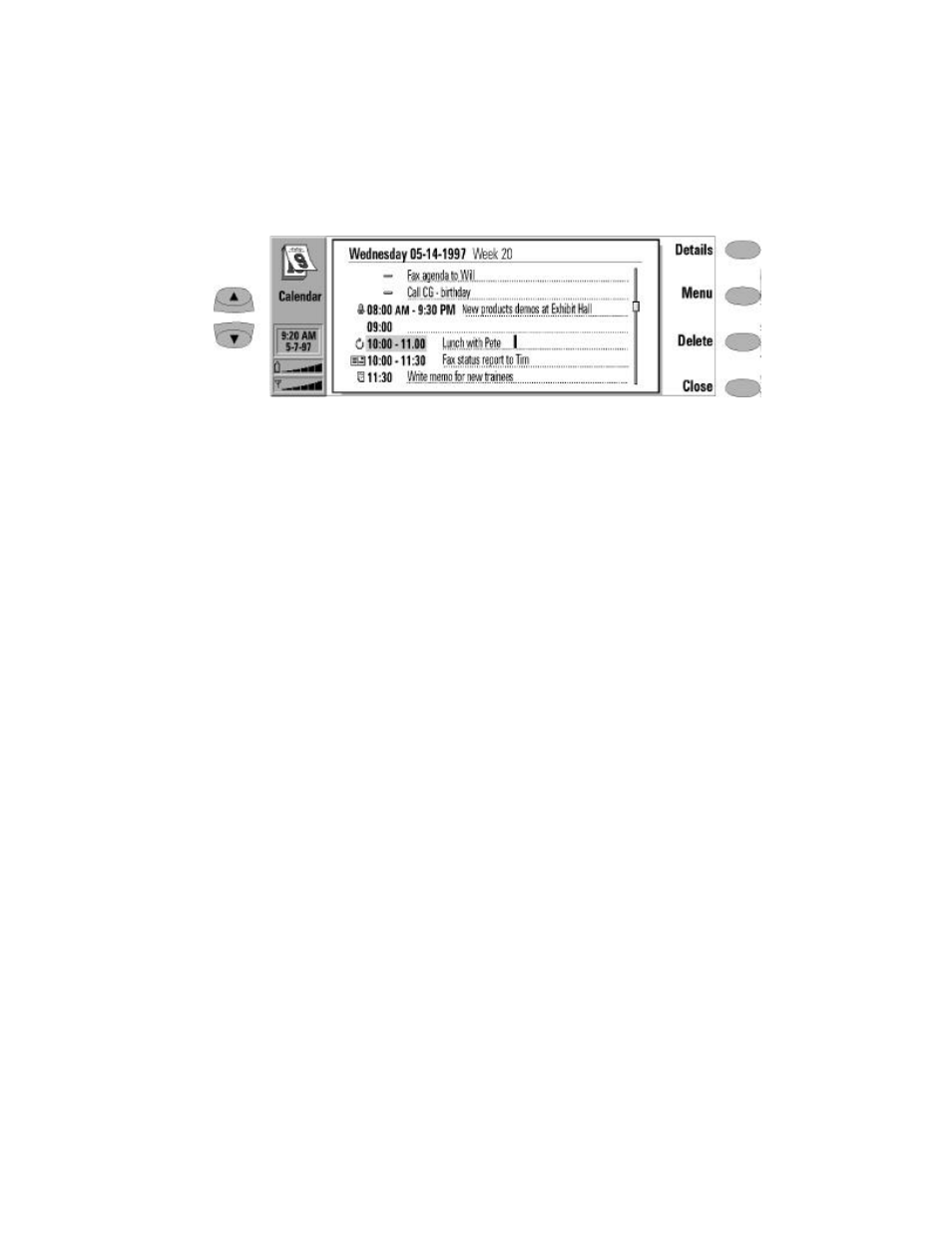
Chapter 9 - Calendar
9-3
Start time — The time the event starts. The
default start time is the selected time row in
the daily events list.
End date — The date the event ends (optional).
End time — The time the event ends (optional).
Alarm — You can set an alarm for the select-
ed event (see "Daily schedule: Alarms" on
page 9-3).
Frequency — Lets you define how often the
event repeats. The options are Once only
(default) /Daily /Weekly /Monthly /Annually/
Every other week/Working days.
Repeat until date — Indicates the last date of
the event.
Event sent to — A list of all the people to
whom you have sent the current event as a
request or a reservation (see ”Calendar book-
ing” on page 9-5). The list shows the status of
the sent event:
Accepted means that the recipient has ac-
cepted the event request.
Discarded indicates that the recipient has
discarded the event.
No reply means that no information has
been received.
Forced means that the event has been
sent as a reservation.
Confirmed means that the recipient has
received a reservation and confirmed it.
If you press Cancel event in the Event sent to
screen, the event is cancelled from the recip-
ient’s calendar.
Memos
To attach memos to an event:
•
In the daily schedule screen, move the selec-
tion frame over the correct event and press
Details.
‚
Press Memo to open the notepad. In the note-
pad, you can:
• Press Print/Send to print or send the memo
as a fax, SMS or e-mail (see Chapter 8
"Notes: Sending documents" on page 8-3,
and ”Printing documents” on page 8-4).
• Press Style to format text (see Chapter 8
"Notes: Notes settings - Editing" on page 8-2).
• Press Delete to delete the memo.
Press Close to link the memo to the selected
event.
Alarms
Alarms are set in the daily schedule by pressing
the Details command button and then selecting
the Alarm option. The alarm will be attached to
the currently selected event.
You can choose the alarm tone in the System ap-
plication’s System sounds settings (see Chapter
10 "System: System settings" on page 10-1).
To set alarms that are not related to any calendar
event, use the Clock application (in the Extras ap-
plication group), see Chapter 11 "Extras: Clock -
Alarm clock" on page 11-3.
Figure 9-2: Daily schedule
