Printing options, Printer settings, Image print – Nokia E55 User Manual
Page 92: Connect to printer
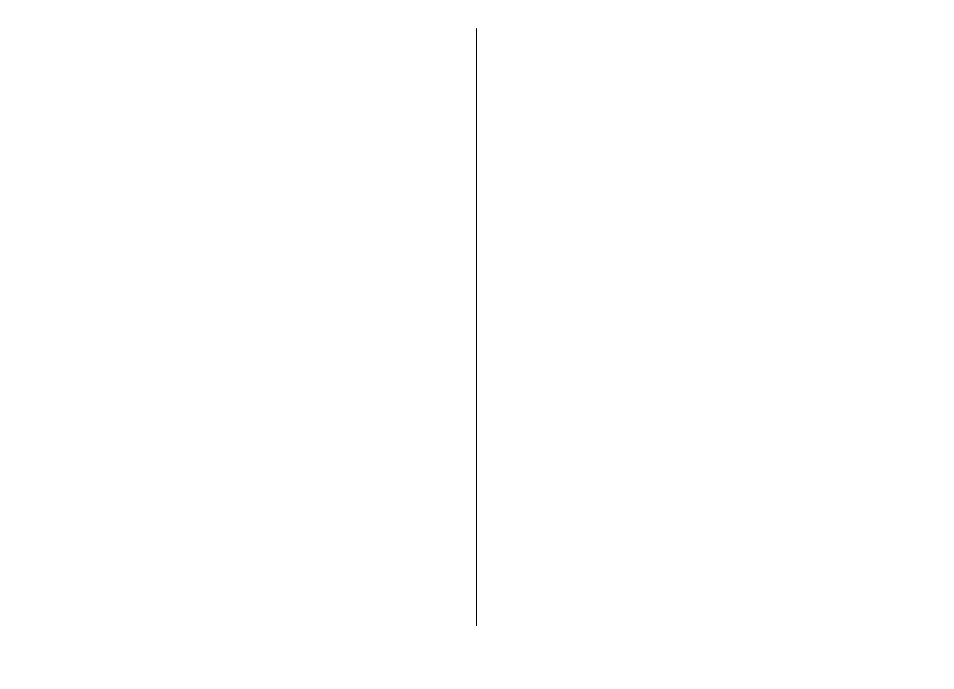
Before printing, ensure that all the necessary configurations
have been done to connect your device to the printer.
To change the printing options, select
Options
>
Printing
options
. You can, for example, select a printer or change the
paper size and orientation.
Select
Options
>
Printing options
and from the following:
•
— Print a document. To print to a file, select
to file
, and define the location for the file.
•
Page setup
— Change the page layout before printing.
You can change the paper size and orientation, define the
margins, and insert a header or a footer. The maximum
length of the header and footer is 128 characters.
•
Preview
— Preview a document before you print.
Printing options
Open a document, such as a file or message, and select
Options
>
Printing options
>
.
Define the following options:
•
Printer
— Select an available printer from the list.
•
— Select
All pages
,
Even pages
, or
Odd pages
as
the print range.
•
Print range
— Select
All pages in range
,
Current
page
, or
Defined pages
as the page range.
•
Number of copies
— Select the number of copies to print.
•
Print to file
— Select to print to a file and determine the
location for the file.
The available options may vary.
Printer settings
Select
Menu
>
Ctrl. panel
>
Printers
.
To add a new printer, select
Options
>
Add
.
Define the following:
•
Printer
— Enter a name for the printer.
•
Driver
— Select a driver for the printer.
•
Bearer
— Select a bearer for the printer.
•
Access point
— Select the access point.
•
Port
— Select the port.
•
Host
— Define the host.
•
User
— Enter the user.
•
Queue
— Enter the print queue.
•
Orientation
— Select the orientation.
•
Paper size
— Select the paper size.
•
Media type
— Select the media type.
•
Colour mode
— Select the colour mode.
•
Printer model
— Select the printer model.
The available options may vary.
Image print
You can print images from your device using a printer
compatible with PictBridge. You can only print images that
are in the JPEG file format.
To print images in Photos, camera, or image viewer, mark the
images, and select
Options
>
.
Connect to printer
Connect your device to a compatible printer with a
compatible data cable, and select
Image transfer
as the USB
connection mode.
© 2010 Nokia. All rights reserved.
92
