View your location and the map, Map view – Nokia E55 User Manual
Page 79
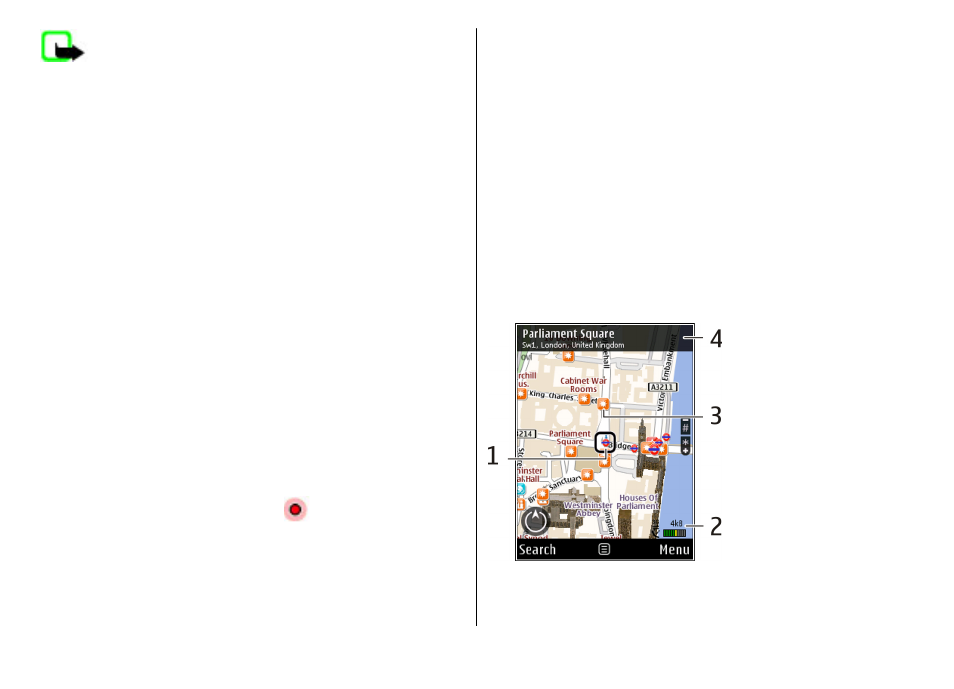
Note: Downloading content such as maps, satellite
images, voice files, guides or traffic information may involve
transmission of large amounts of data (network service).
Some services may not be available in all countries, and may
be provided only in selected languages. The services may be
network dependent. For more information, contact your
network service provider.
Almost all digital cartography is inaccurate and incomplete
to some extent. Never rely solely on the cartography that you
download for use in this device.
Content such as satellite images, guides, weather and traffic
information and related services are generated by third
parties independent of Nokia. The content may be inaccurate
and incomplete to some extent and is subject to availability.
Never rely solely on the aforementioned content and related
services.
View your location and the map
See your current location on the map, and browse maps of
different cities and countries.
Select
Menu
>
Applications
>
GPS
>
Maps
and
My
position
.
When the GPS connection is active,
marks your current or
last known location on the map. If the icon's colours are faint,
no GPS signal is available.
If only cell ID based positioning is available, a red halo around
the positioning icon indicates the general area you might be
in. The accuracy of the estimate increases in densely
populated areas.
Move on the map — Use the scroll key. By default, the map
is oriented north.
View your current or last known location — Press 0.
Zoom in or out — Press the left or right shift keys, or the
shift key and the backspace key, depending on your device.
If you browse to an area not covered by maps that are stored
on your device and you have an active data connection, new
maps are automatically downloaded.
Map coverage varies by country and region.
Map view
1
— Selected location
2
— Indicator area
© 2010 Nokia. All rights reserved.
79
