Call, In “call,” p, E “call,” p. 54 – Nokia 6085 User Manual
Page 87: Usb data cable
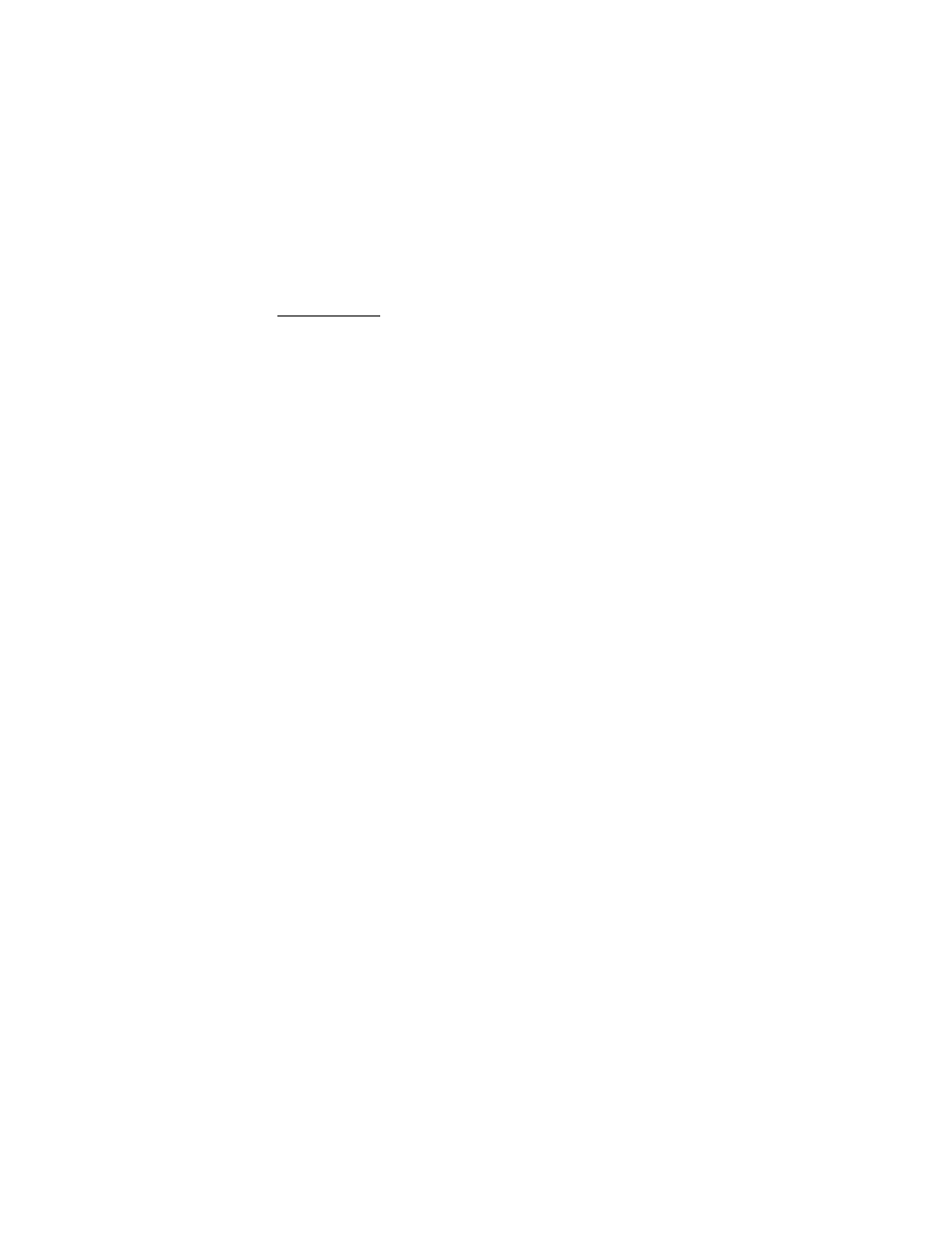
S e t t i n g s
54
USB data cable
You can use the USB data cable to transfer data between the memory card
inserted in the phone and a compatible PC or a printer supporting PictBridge.
You can also use the USB data cable with Nokia PC Suite.
To activate the memory card for data transfer or picture printing, connect the
data cable; when the phone displays
USB data cable connected. Select mode.
,
select
OK
and one of the following options:
Nokia mode
— to use the cable for Nokia PC Suite
Printing & media
— to print pictures directly from the phone by using a
compatible printer.
Data storage
— to activate the memory card for data transfer
To change the USB mode, select
Menu
>
Settings
>
Connectivity
>
USB data
cable
>
Nokia mode
,
Printing
, or
Data storage
.
■ Call
Select
Menu
>
Settings
>
Call
and one of following options:
Call forwarding
— to forward your incoming calls (network service). Call forwarding
and call restrictions cannot be active at the same time. See
Call restrictions
in
Anykey answer
>
On
— to answer an incoming call by briefly pressing any key,
except the left and right selection keys, volume key, camera key, or the end key.
Answer when fold is opened
>
On
— to set your phone to answer a call when you
open the fold. If the setting is off, you must press the call key after you open the fold.
Automatic redial
>
On
— to set your phone to make a maximum of 10 attempts to
connect the call after an unsuccessful call attempt.
1-touch dialing
>
On
— to dial the names and phone numbers assigned to the
1-touch dialing keys, 2 to 9. To dial, press and hold the corresponding number key.
Call waiting
>
Activate
— to set the network to notify you of an incoming call
while you have a call in progress (network service). See “Call waiting,” p. 23.
Summary after call
>
On
— to briefly display the approximate duration of the call
after each call.
Send my caller ID
>
Yes
— to show your phone number to the person you are
calling (network service). To use the setting agreed upon with your service
provider, select
Set by network
.
