Cancel call forwarding, Automatic volume control, Using the menu – Nokia 3200 User Manual
Page 77: During a call, Anykey answer
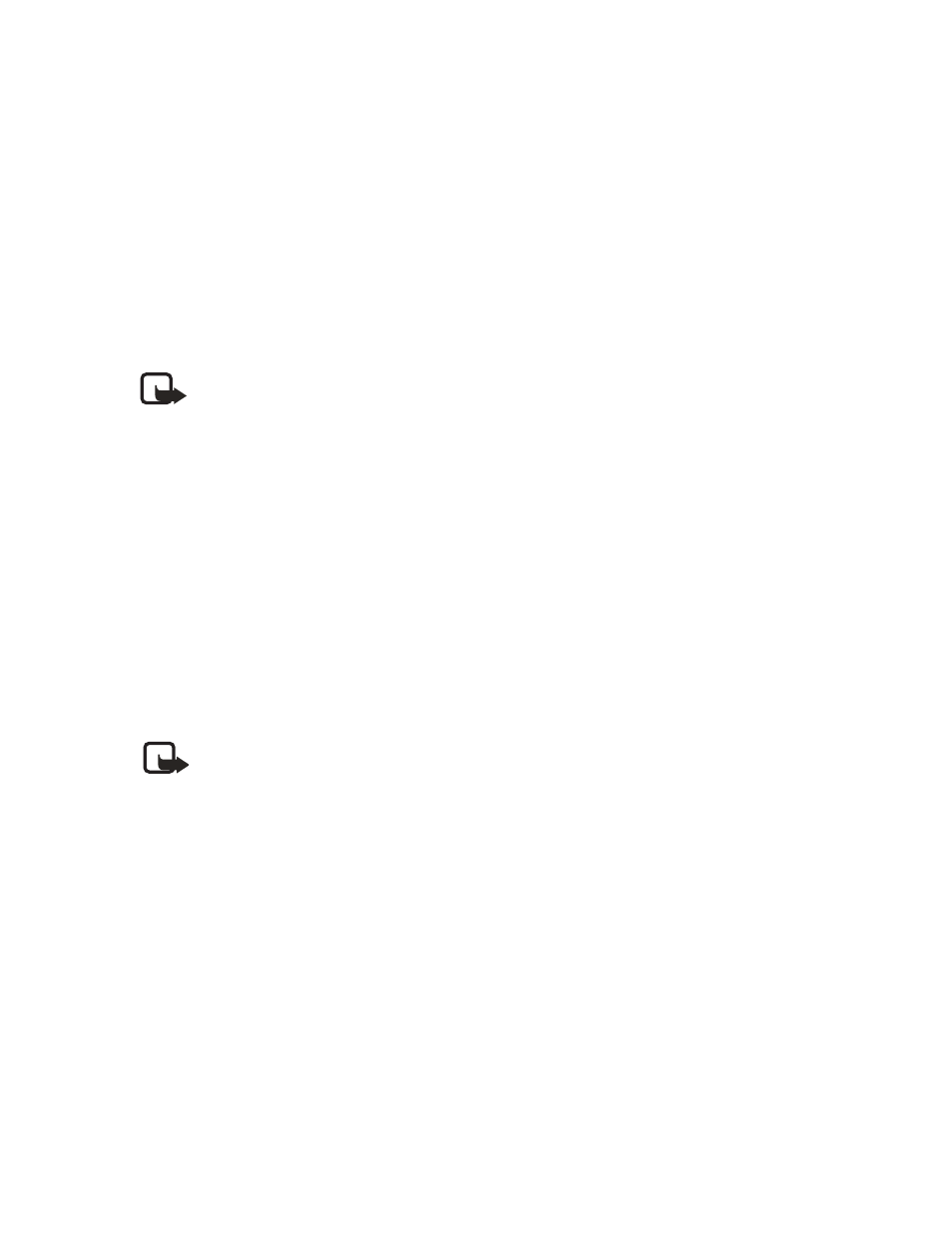
66
Copyright © 2004 Nokia
3
Select the destination to which your calls will be forwarded.
4
Enter the number to which your calls, data, or other information will be
forwarded and select OK.
5
Select the delay time.
Your phone calls the network to activate the feature you have requested. The network
sends a confirmation note when the feature has been activated successfully.
CANCEL CALL FORWARDING
From the menus, select Settings > Call settings > Call forwarding > Cancel all
call forwarding.
Note: Cancel all call forwarding may affect your ability to receive voice
mail messages. Contact your service provider for specific details.
Automatic volume control
Automatic volume control automatically adjusts the phone earpiece volume according
to the noise level in your environment and the volume of the speaker on the other end
of the call. For example, if you are in a noisy environment, the volume is increased. If
the person you are speaking with is shouting loudly, the volume is decreased.
Automatic volume control is not available if you are using a headset or other accessory.
USING THE MENU
1
From the menus, select Settings > Call settings > Automatic volume control.
2
Select On to activate, or Off to deactivate. The default setting is Off.
DURING A CALL
Note: Setting automatic volume control during an active call affects only
the current call.
1
During a call, select Options.
2
Select Auto volume on to activate, or Auto volume off to deactivate.
If you increase the volume during an active call by pressing the Right scroll key,
the phone volume level increases regardless of whether or not automatic volume
control is activated.
When you end the call, the volume returns to the level set before automatic volume
control was activated.
Anykey answer
Anykey answer allows you to answer an incoming call by briefly pressing any key
except the power key, the selection keys, and the End key.
From the menus, select Settings > Call settings > Anykey answer > On or Off.
