Microphone level, Audio enhancements, Dts studio sound – Toshiba Satellite Pro C50-A User Manual
Page 83
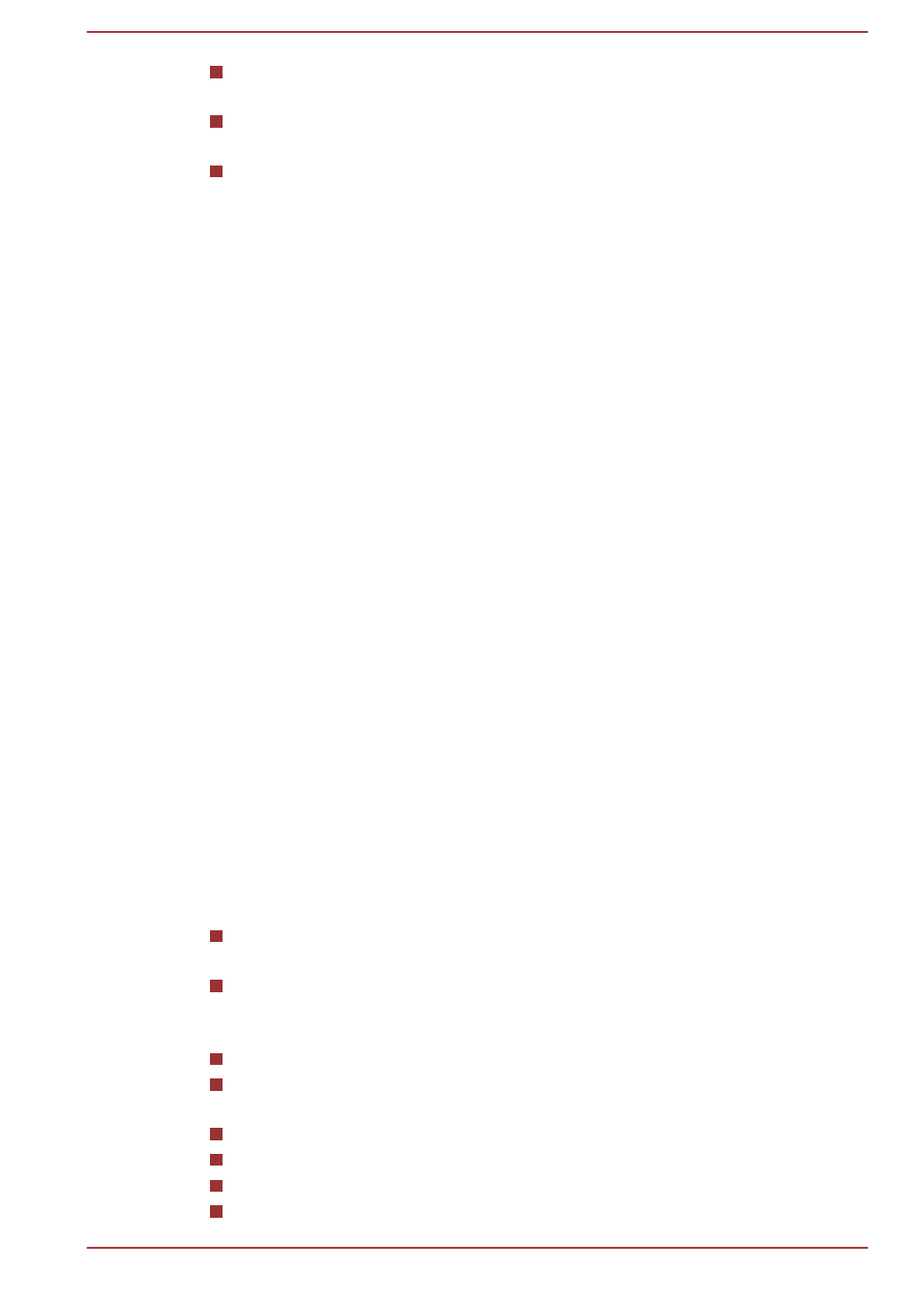
To launch the Volume Mixer utility, right click on the speaker icon on
the Taskbar, and then select Open Volume Mixer from the sub menu.
To adjust the volume level of speakers or headphones, move the
Speakers slider.
To adjust the volume level of an application that you are using, move
the slider for the corresponding application.
Microphone Level
Follow the steps below to change the microphone recording level.
1.
Right click on the speaker icon on the Taskbar, and select Recording
devices from the sub menu.
2.
Select Microphone, and click Properties.
3.
On the Levels tab move the Microphone slider to increase or
decrease the microphone volume level.
If you feel the microphone volume level is inadequate, move the
Microphone Boost slider to a higher level.
Audio Enhancements
In order to apply the sound effects for your current speaker, follow the
steps below.
1.
Right click on the Speakers icon on the Taskbar, and then select
Playback devices from the sub menu.
2.
Select Speakers, and click Properties.
3.
On the Enhancements tab select the sound effects you would like,
and click Apply.
DTS Studio Sound
DTS Studio Sound™ is a premium audio enhancement suite that utilizes
revolutionary audio technology to provide the most immersive and realistic
listening experience ever offered for a two speaker playback environment.
DTS Studio Sound is provided with some models. It provides the following
features:
Advanced audio rendering to match 2D and 3D video content for
enveloping surround sound
Accurate placement of audio cues for immersive surround sound from
any PC speaker configuration laptop / desktop speakers or
headphones
Broad sweet spot with elevated sound image
Maximum volume output delivering maximum volume without creating
clipping or distortion
Dialog enhancement for clear and intelligible vocals
Bass enhancement for rich, low frequency production
High frequency definition for crisp details
Consistent volume level across content
User's Manual
4-41
