Toshiba Satellite Pro C50-A User Manual
Page 62
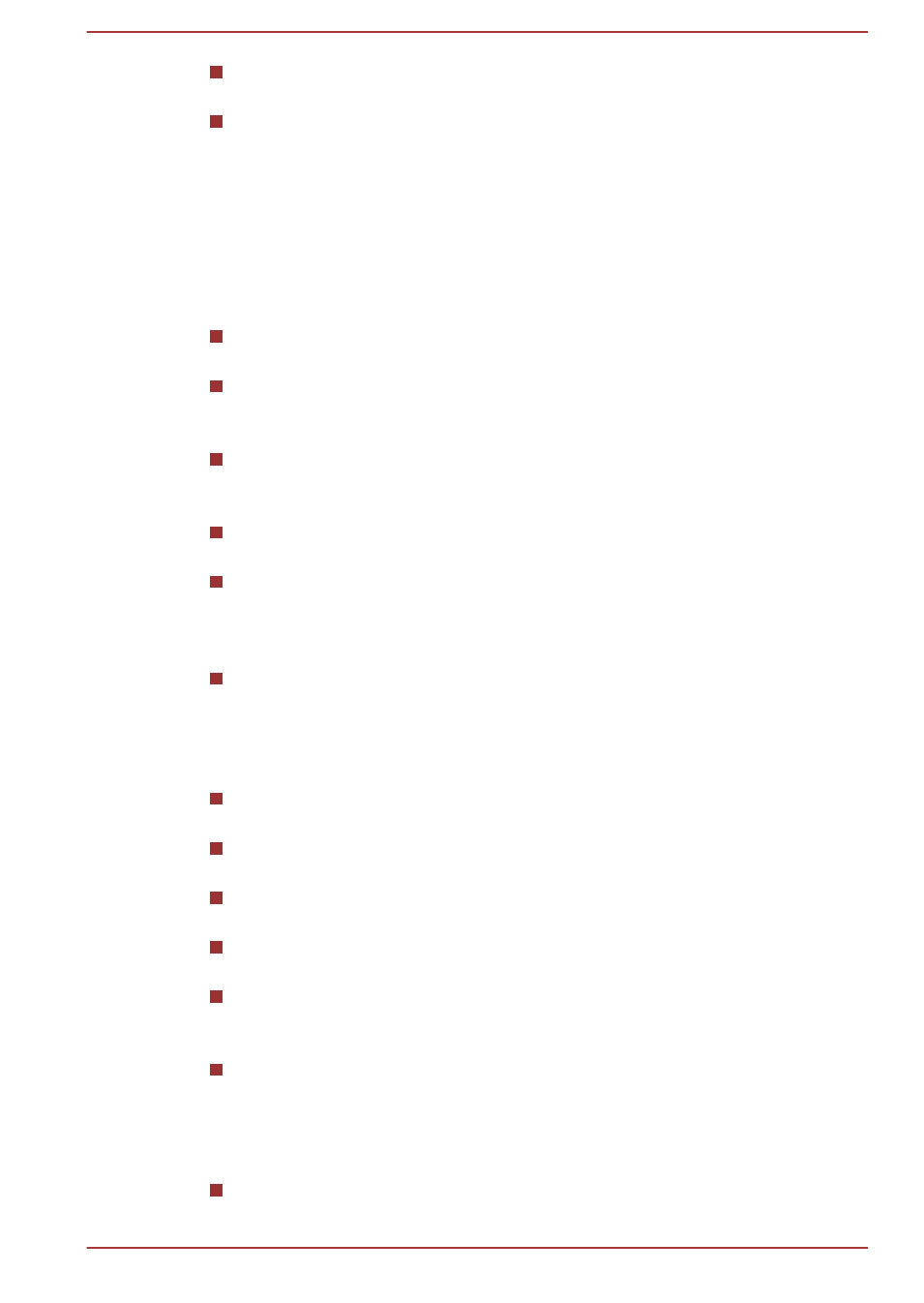
Some functions cannot be used during 3D playback. In such cases,
any buttons used for those functions may be disabled.
Depending on the system environment, the player may automatically
switch into 2D if you perform any of the following operations during 3D
playback. Furthermore, you may experience some time lag when the
switching occurs.
- Opening windows or pop-ups such as [Right-Click Menu], [Settings
Window], [File Select] or [Error Message].
- Using Windows features.
- Using any other applications.
Please make sure to use AC adapter when playing with 3D playback
feature enabled.
Depending on the system environment, 3D playback may only be
used when the "Video Display Window" is at full-screen. 3D playback
may not function when windowed.
In order for the 3D playback to work on an external display/TV, you
need a 3D enabled display/TV that has an HDCP compliant HDMI
port.
3D video content can only be displayed on an external display
connected using HDMI "with 3D".
3D Settings can be changed on the "Settings" Screen, but the default
settings are highly recommended. Changing the settings may cause
the 3D stereoscopic effect to become stronger, which in turn may
cause eye fatigue.
The 3D effect differs between individuals. Please refrain from or stop
viewing and check your equipment settings, if you can see doubly-
substituted video images or cannot feel the 3D stereoscopic effect
when watching 3D video images. Still, if you cannot see correctly,
please refrain from or stop viewing.
Please refrain from or stop viewing if you feel ill or experience
discomfort before or while watching 3D video images.
Please position yourself directly in front of the display when watching
3D video images. And please take regular breaks in between.
Due to the possibility of impact on vision development, viewers of 3D
video images should be aged 6 or older.
Please consider whether it is suitable or is there a need for limiting the
viewing time before allowing your child to watch a 3D content.
This software does not have parental lock for 3D video viewing.
Please use the login-password functions of Windows if you are
worried about the effect of 3D playback on your child's visual function.
This software can playback MPEG2, MP4, and WTV files. Your own
2D video contents recorded using home video camcorder and other
content created by you can be played in either 2D, or 3D using real-
time 2Dto3D conversion. As for playback of 3D video content, only
Side-by-Side and Interleave 3D video formats are supported.
Not all files can be played.
User's Manual
4-20
