Amd® vari-bright, Vari-bright – Toshiba Satellite Pro C50-A User Manual
Page 40
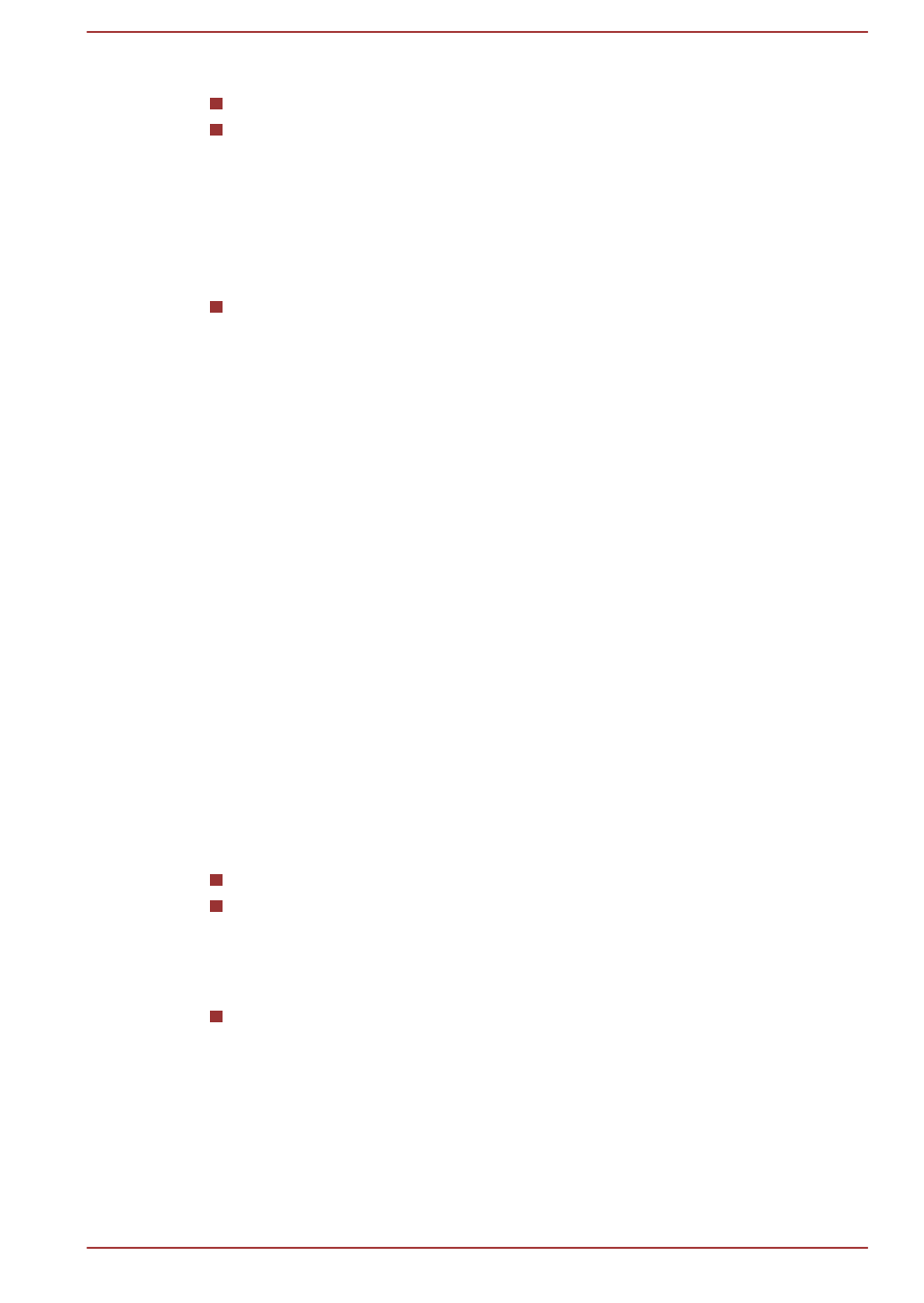
This feature can be used if the computer is:
running under battery mode
using the internal LCD display only
The Display Power Saving Technology feature is enabled as the factory
default. If you want to disable this feature, you can disable it.
The Display Power Saving Technology feature can be disabled in the Intel
®
HD Graphics Control Panel/Intel
®
Graphics and Media Control Panel.
You can access this control panel in the following way:
Right-click on the desktop and click Graphics Properties...
In Intel
®
HD Graphics Control Panel:
1.
Click Power and select On battery.
2.
Click Off under Display Power Saving Technology.
3.
Click Apply.
If you want to enable this feature, under the conditions mentioned above,
click On under Display Power Saving Technology.
In Intel
®
Graphics and Media Control Panel:
1.
Click Power.
2.
Select On battery from the drop-down menu in Power Source.
3.
Clear the Display Power Saving Technology check box.
4.
Click OK.
If you want to enable this feature, under the conditions mentioned above,
select the Display Power Saving Technology check box.
AMD
®
Vari-Bright
™
AMD GPU models may include the AMD
®
Vari-Bright
™
feature that can
save the computer's power consumption by optimizing picture contrast on
the internal LCD.
This feature can be used if the computer is:
running under battery mode
using the internal LCD display only
The Vari-Bright feature can be enabled in the AMD VISION Engine Control
Center/Catalyst Control Center. You can access the center in the following
way:
Right-click on the desktop and click AMD VISION Engine Control
Center/Catalyst Control Center.
In this control panel:
1.
Select PowerPlay™ under Power.
2.
Select Enable PowerPlay™ check box, and then select the Enable
Vari-Bright™ check box.
If you want to improve the picture quality under the conditions mentioned
above, adjust the setting towards Maximize Quality or disable this feature.
User's Manual
3-12
