Windows special keys, Generating ascii characters, Optical disc drives – Toshiba Satellite Pro C50-A User Manual
Page 46: Optical disc drives -4
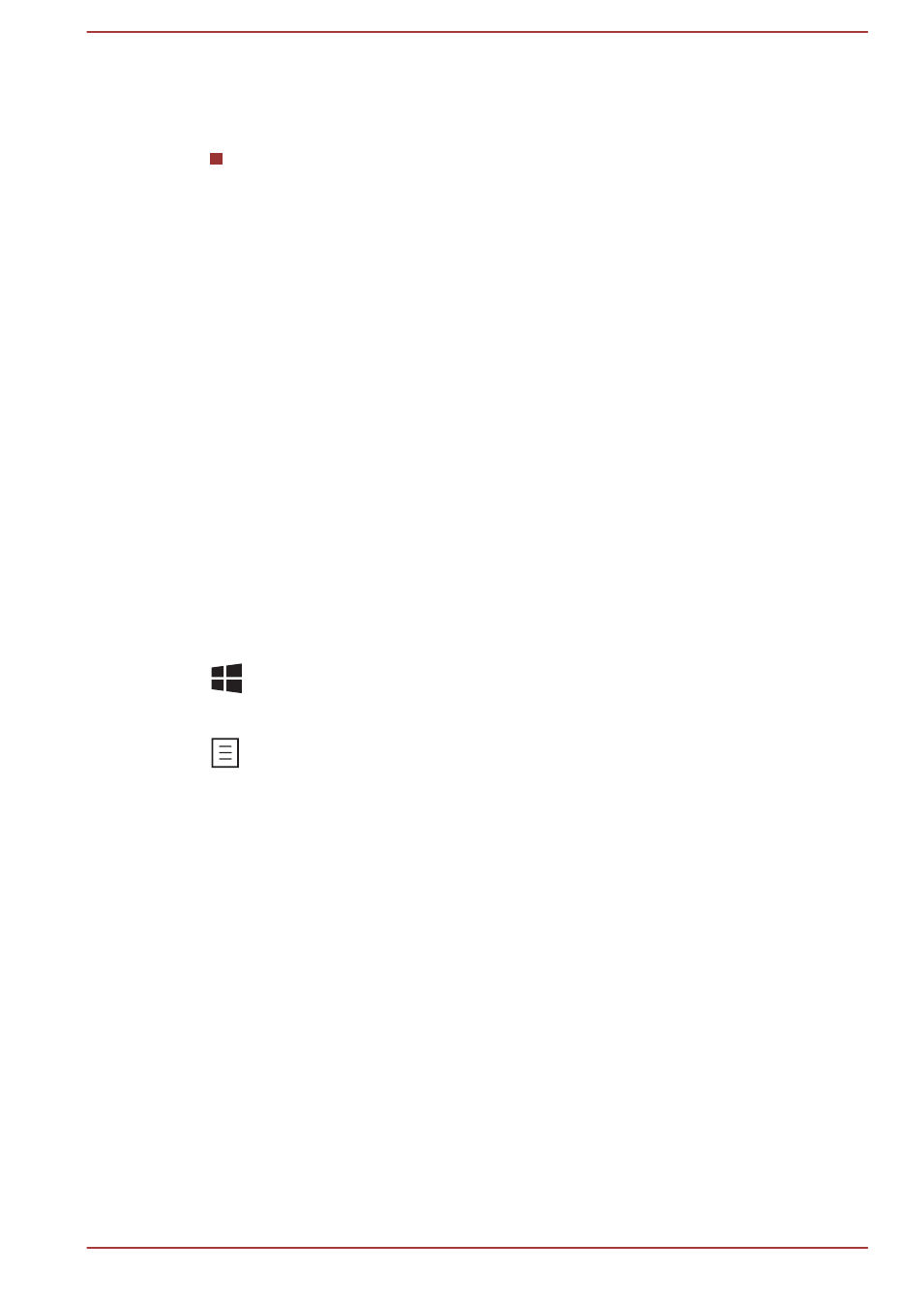
3.
Press the function key repeatedly to cycle through the available
options and release the FN key when the desired option is selected.
You can also click the desired option.
Special function mode
1.
Press the function key repeatedly to cycle through the available
options and release it when the desired option is selected.
For more information, please refer to the TOSHIBA Flash Cards Help file.
To access this help, click Start -> All Programs -> TOSHIBA -> Tools &
Utilities -> Flash Cards.In the Settings for Flash Cards window, click the
Help button.
Sticky key
You can use the TOSHIBA Accessibility utility to make the FN key sticky,
that is, you can press it once, release it, and then press a desired function
key. To start the TOSHIBA Accessibility utility, click Start -> All Programs
-> TOSHIBA -> Tools & Utilities -> Accessibility.
Windows special keys
The keyboard provides two keys that have special functions in Windows,
the Windows Start Button key activates the Start menu while the
application key has the same function as the secondary (right) mouse
button.
This key activates the Windows Start menu.
This key has the same function as the secondary (right) mouse button.
Generating ASCII characters
Not all ASCII characters can be generated using normal keyboard
operation, but you are able to generate these characters using their
specific ASCII codes.
1.
Hold down the ALT key.
2.
Using the numeric keypad, type the ASCII code of the character you
require.
3.
Release ALT - the ASCII character will appear on the display screen.
Optical disc drives
The computer may be installed with a DVD Super Multi drive, Blu-ray™
Combo drive or Blu-ray™ Writer drive (BDXL™). When the computer is
accessing an optical disc, the indicator on the drive glows.
User's Manual
4-4
