Keyboard, Internal display panel – Toshiba KIRA User Manual
Page 84
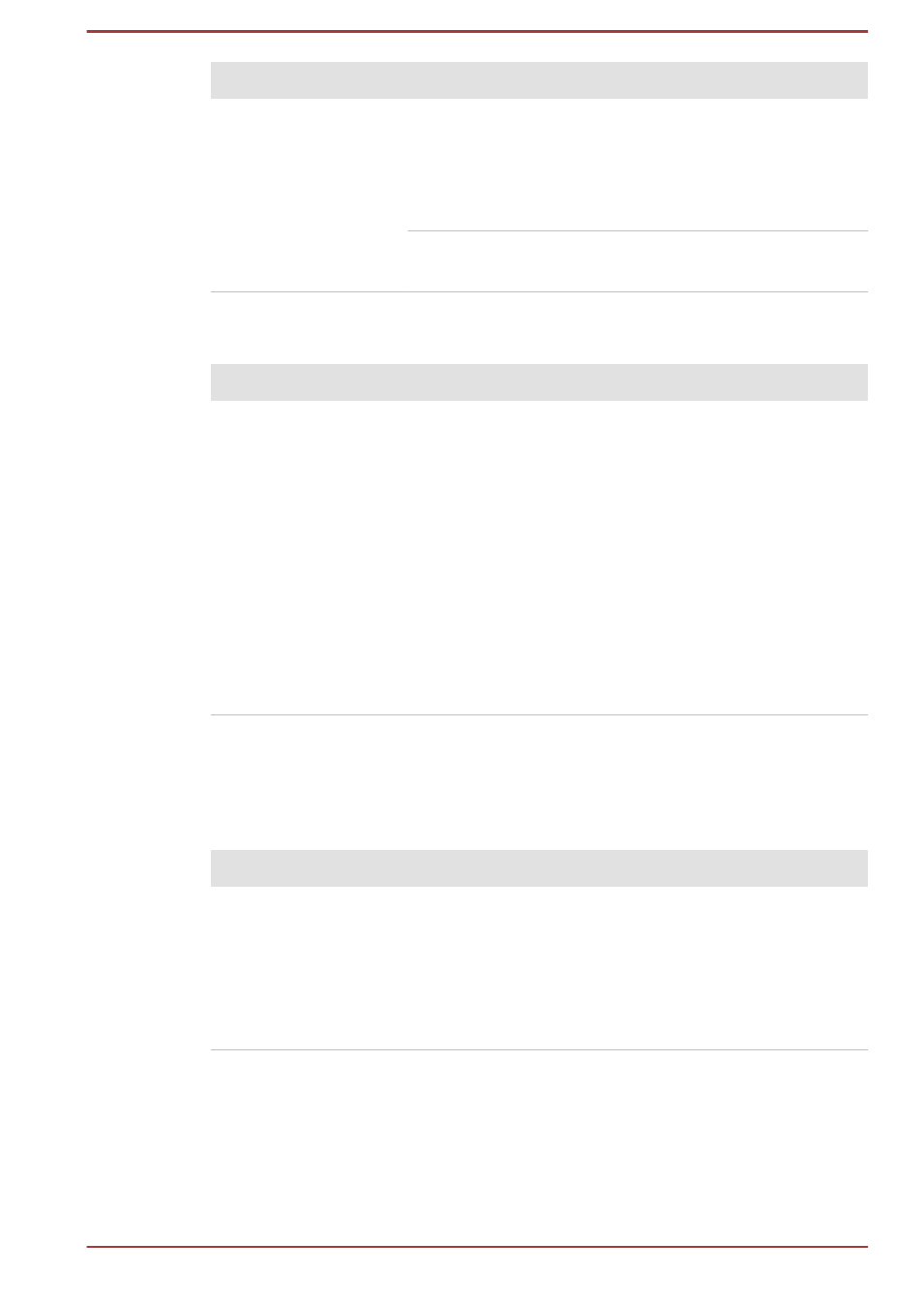
Problem
Procedure
Battery doesn’t
power the computer
as long as expected
If you frequently recharge a partially charged
battery, the battery might not charge to its full
potential - in these instances you should fully
discharge the battery and then attempt to charge it
again.
Check the Power saver option under Select a
power plan in the Power Options.
Real Time Clock
Problem
Procedure
The BIOS setting
and system date/
time are lost.
The charge in the Real Time Clock (RTC) battery
has run out - you will need to set the date and time
in the TOSHIBA Setup Utility by using the following
steps:
1.
In the Settings charm, click Power and then
select Restart.
2.
Hold down the F2 key and then release this
key one second after the computer is power
on - the TOSHIBA Setup Utility will load.
3.
Set the date in the System Date field.
4.
Set the time in the System Time field.
5.
Follow the on-screen instructions to proceed.
Keyboard
Keyboard problems can be caused by the setup and configuration of the
computer - please refer to the
section for further information.
Problem
Procedure
Output to screen is
garbled
Please refer to your software's documentation to
ensure that it is not remapping the keyboard in any
way (remapping involves changing or reassigning
the function of each key).
If you are still unable to use the keyboard, you
should contact TOSHIBA Support.
Internal display panel
Apparent computer's display panel problems may be related to the
computer's setup and configuration - please refer to the
section, for further information.
User's Manual
6-6
