Ordering recovery discs from toshiba – Toshiba KIRA User Manual
Page 78
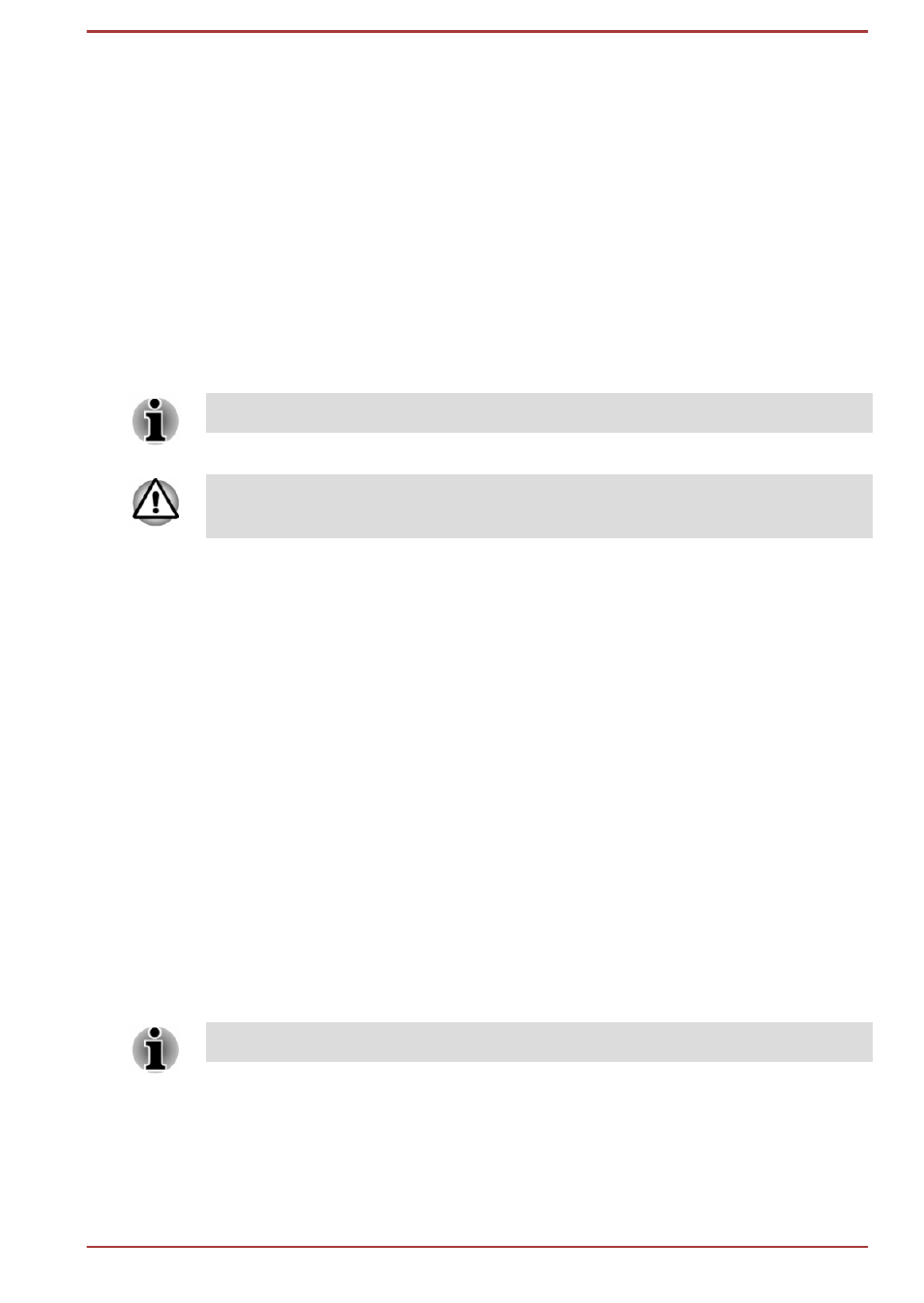
Restoring the pre-installed software from the
Recovery Solid State Drive
A portion of the total Solid State Drive space is configured as a hidden
recovery partition. This partition stores files which can be used to restore
pre-installed software in the event of a problem.
If you subsequently set up your Solid State Drive again, do not change,
delete or add partitions in a manner other than specified in the manual,
otherwise you may find that space for the required software is not
available.
In addition, if you use a third-party partitioning program to reconfigure the
partitions on your Solid State Drive, you may find that it becomes
impossible to setup your computer.
Make sure that the AC adaptor is connected during the restoring process.
When you reinstall the Windows operating system, the Solid State Drive
may be reformatted and all data may be lost.
1.
In the Settings charm, click Power and then select Restart.
2.
Hold down 0 (zero) key and then release this key one second after the
computer is power on. Choose Yes if you want to continue.
3.
Select Troubleshoot.
4.
Select Reset your PC.
5.
Follow the on screen instructions to finish the recovery.
You can also perform the restoration through PC settings in the operating
system:
1.
Click the Settings charm and click Change PC settings.
2.
Click Update and recovery under PC settings and then click
Recovery.
3.
Click Get started under Remove everything and reinstall Windows.
4.
Follow the on screen instructions to finish the recovery.
Ordering Recovery Discs from TOSHIBA*
You can order Product Recovery discs for your notebook from the
TOSHIBA Europe Backup Media Online Shop.
* Please note that this service is not free-of-charge.
1.
Visit https://backupmedia.toshiba.eu on the Internet.
2.
Follow the on-screen instructions. You will receive your Recovery
Discs within two weeks after placing your order.
User's Manual
5-19
