Settings for display video on hdmi, Select hd format, Optional toshiba accessories – Toshiba KIRA User Manual
Page 57: Sound system and video mode, Volume mixer
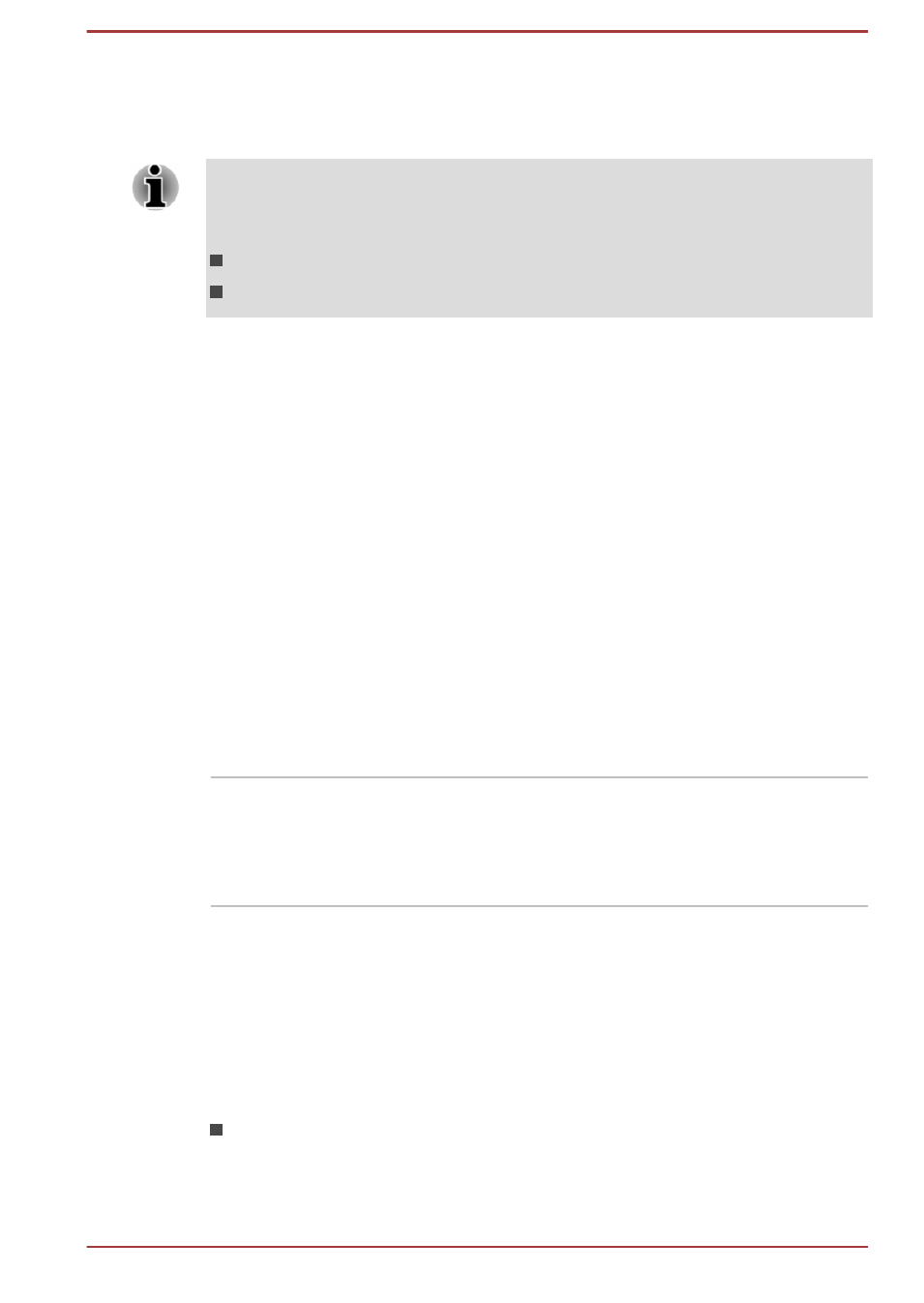
Settings for display video on HDMI
To view video on the HDMI display device, be sure to configure the
following settings otherwise you may find that nothing is displayed.
Be sure to use the function key to select the display device before starting
to play video. Do not change the display device while playing video.
Do not change the display device under the following conditions.
While data is being read or written.
While communication is being carried out.
Select HD Format
To select the display mode, follow the steps as detailed below:
1.
Click Desktop -> Desktop Assist (in taskbar) -> Control Panel.
2.
Click Appearance and Personalization.
3.
Click Display.
4.
Click Change display settings.
5.
Click Advanced settings.
6.
Click List All Modes.
7.
Select one of the mode at List All Modes.
Optional TOSHIBA Accessories
You are able to add a number of options and accessories in order to make
your computer even more powerful and convenient to use. For reference,
the following list details some of the items that are available from your
reseller or TOSHIBA dealer:
Universal AC Adaptor If you frequently use your computer at more than
one site, it may be convenient to purchase an
additional AC adaptor to be kept at each site in
order to remove the need to always carry the
adaptor with you.
Sound System and Video mode
This section describes some of the audio control functions.
Volume Mixer
The Volume Mixer utility lets you control the audio volume for playback of
devices and applications under Windows.
To launch the Volume Mixer utility, click Desktop and right click on the
speaker icon on the Taskbar, and then select Open Volume Mixer
from the sub menu.
User's Manual
4-15
