Internal hardware components, Internal hardware components -7 – Toshiba KIRA User Manual
Page 36
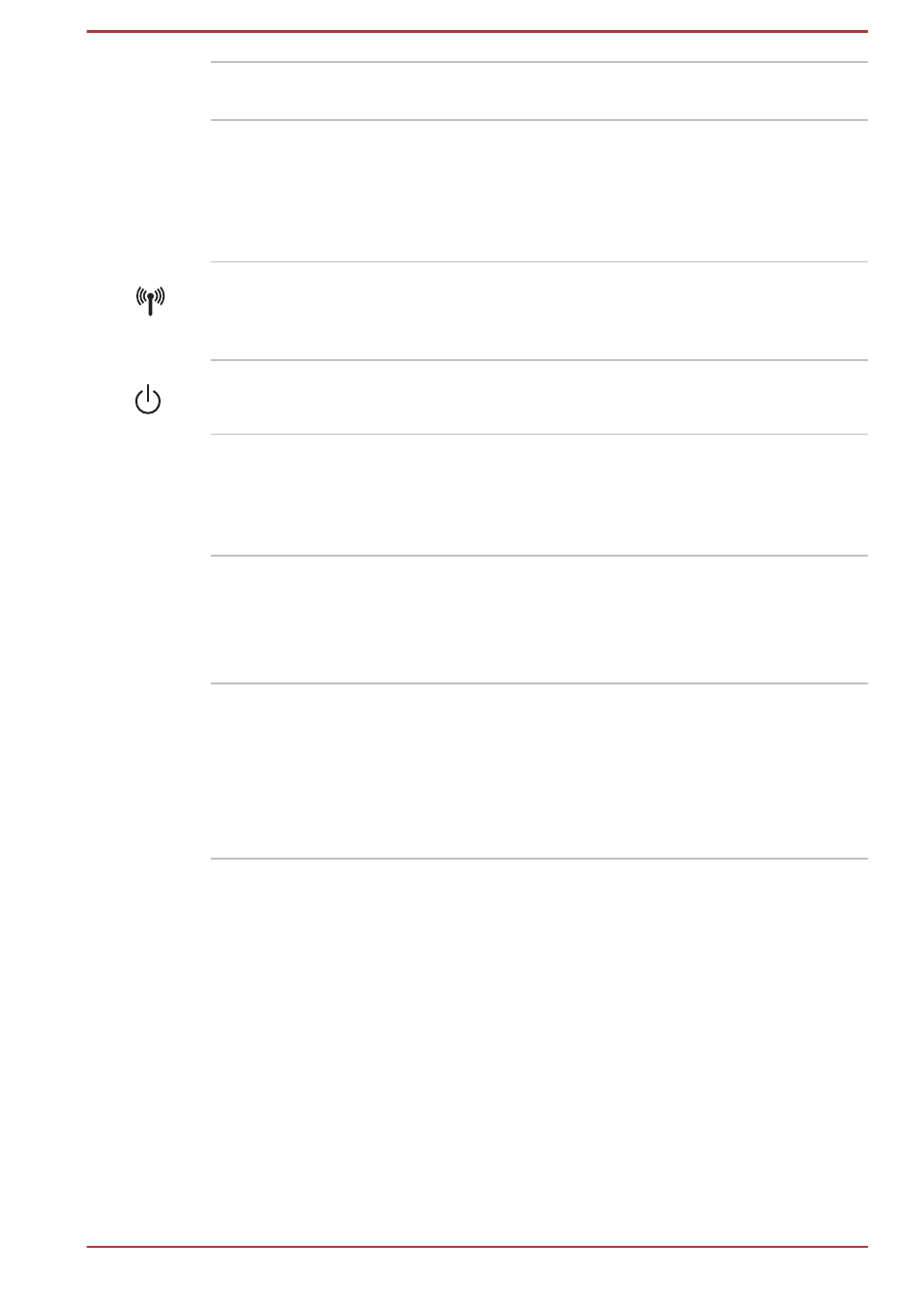
Display hinge
The display hinge allows the display panel to be
positioned at a variety of easy-to-view angles.
Keyboard
Your computer’s keyboard contains character
keys, control keys, function keys, and special
Windows keys, providing all the functionality of a
full-size keyboard.
Refer to the
section for details.
Wireless
communication
indicator
The Wireless communication indicator glows
amber when the Wireless functions are turned
on.
Power button
Press this button to turn the computer's power on
or off.
Power indicator
The Power indicator normally glows white when
the computer is turned on. However, if you turn
the computer off into Sleep Mode, this indicator
will flash amber.
Touch Pad
The Touch Pad located in the palm rest is used
to control the movement of the on-screen pointer.
To use the Touch Pad, simply touch and move
your fingertip across it in the direction you want
the on-screen pointer to go.
Touch Pad control
buttons
The two buttons below the Touch Pad are used
like the buttons on a standard mouse - press the
left button to select a menu item or to manipulate
text or graphics designated by the pointer, and
press the right button to display a menu or other
function depending on the software you are
using.
Internal Hardware Components
This section describes the internal hardware components of your computer.
The actual specifications may vary depending on the model you
purchased.
User's Manual
3-7
