Play video files – Toshiba W2333 User Manual
Page 47
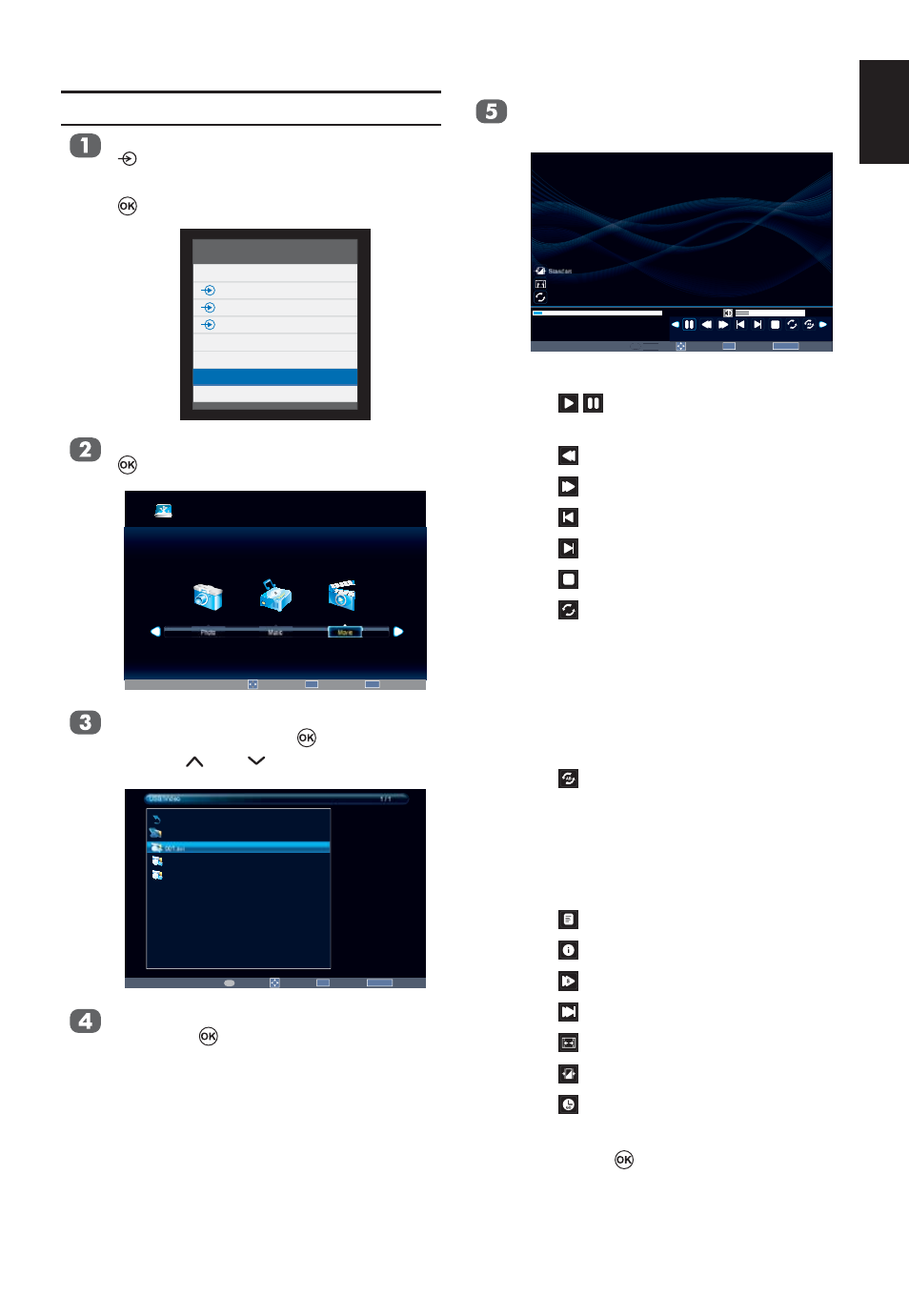
47
English
Press MENU to change the settings
when viewing a video.
Move
OK
Select
RETURN
Back
00001 / 0003
001.avi
Pause
Play
00:00:08 / 00:02:28
Page
P
16
Native
Folder
Native
Native
Native
ti
Press
Ż or Ź to:
•
/
: Play or pause the selected
video
•
: Fast back the selected video
•
: Fast forward the selected video
•
: Go to the previous video
•
: Go to the next video
•
: Stop play
•
: Select the desired repeat
interval:
- Repeat Off
- Repeat One: Repeat the selected
video once
- Repeat Folder: Repeat all video
¿ les in the selected folder
•
: Repeat from A to B
- Set A: A-Set
Repeat and Start
- Set B: B-Set
Repeat and repeat from
A to B
•
: Show play list
•
: Video information
•
: Slow forward the selected video
•
: Step forward the selected video
•
: Aspect Ratio
•
: Picture Mode
•
: Allows you to input a search
time
and press
to con
¿ rm the setting.
Play Video Files
Insert a USB storage device and press
on the remote.
Use
Ÿ or ź to select MEDIA and press
.
Inputs
TV
1
2
3C
HDMI1
HDMI2
MEDIA
PC
Press
Ż or Ź to select Movie and press
to enter the submenu.
USB 2.0
Music
Movie
Photo
Move
OK
Select
EXIT
Exit
Press
Ÿ or ź to select the folder you
wish to view and press
to enter.
Press
P
or
P
to page up or down.
USB:\Video
1 / 1
Move
OK
Select
RETURN
Back
Page
P
Home
Up Folder
001.avi
002.avi
003.avi
Press
Ÿ or ź to select the desired video
and press
to play.
