Available picture size and position control, Normal, Dot by dot – Toshiba W2333 User Manual
Page 37
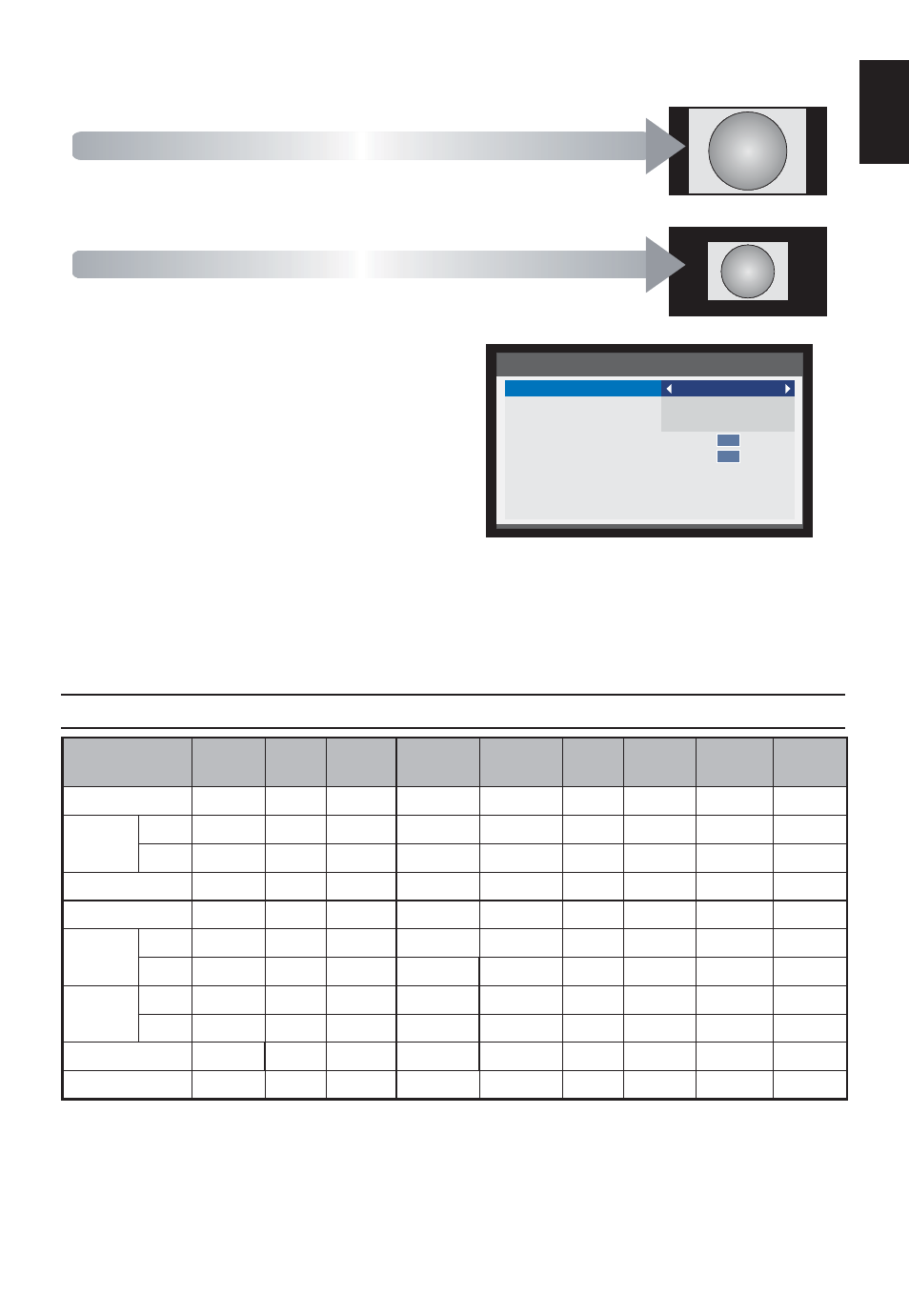
37
English
Press QUICK to display the Quick access
menu. Use
Ÿ or ź to select the Picture Size,
and press
Ż or Ź to select the option.
Quick access
Picture Size
Picture Mode
Sleep Timer
Media Player
System information
HDMI CEC Control
Speakers
MHL Control
Wide
Standard
00:00
TV Speakers
OK
OK
You can choose the picture size from Wide, 4:3, Super Live, Cinema, Subtitle, 14:9, Native, Normal or
Dot by Dot.
Using the special functions to change the size of the displayed image (i.e. changing the height/width
ratio) for the purposes of public display or commercial gain may infringe on copyright laws.
Available Picture Size and Position Control
Wide 4:3
Super
Live
Cinema Subtitle 14:9
Native
Normal
Dot by
Dot
ATV
o o o
o
o
o
x
x
x
DTV
SD
o o o
o
o
o
x
x
x
HD
o
o
o
o
x
o
o
x
x
Scart
o o o
o
o
o
x
x
x
CVBS o
o
o
o
o
o
x
x
x
YPbPr
SD
o
o
o
o
o
o
x
x
x
HD
o
o
o
o
x
x
x
x
x
HDMI
SD
o o o
o
o
o
o
x
x
HD
o
o
o
o
x
x
o
x
x
D-SUB
o
x
x
x
x
x
x
o
o
DVI o
x
x
x
x
x
x
o
o
Normal
This setting will show the picture without
over scan, i.e. WYSIWYG.
This option is only available when watching
a PC signal source via HDMI
or PC terminal.
Dot by Dot
“Dot by Dot” is a non-scaling display.
Depending on the input signal format,
the setting will display the picture with
side panels and/or bars at the top and
bottom (i.e. VGA input source).
