General controls, Selecting channels, Stereo and bilingual transmissions – Toshiba W2333 User Manual
Page 32: Quick access menu, Subtitles, Picture still, Input selection
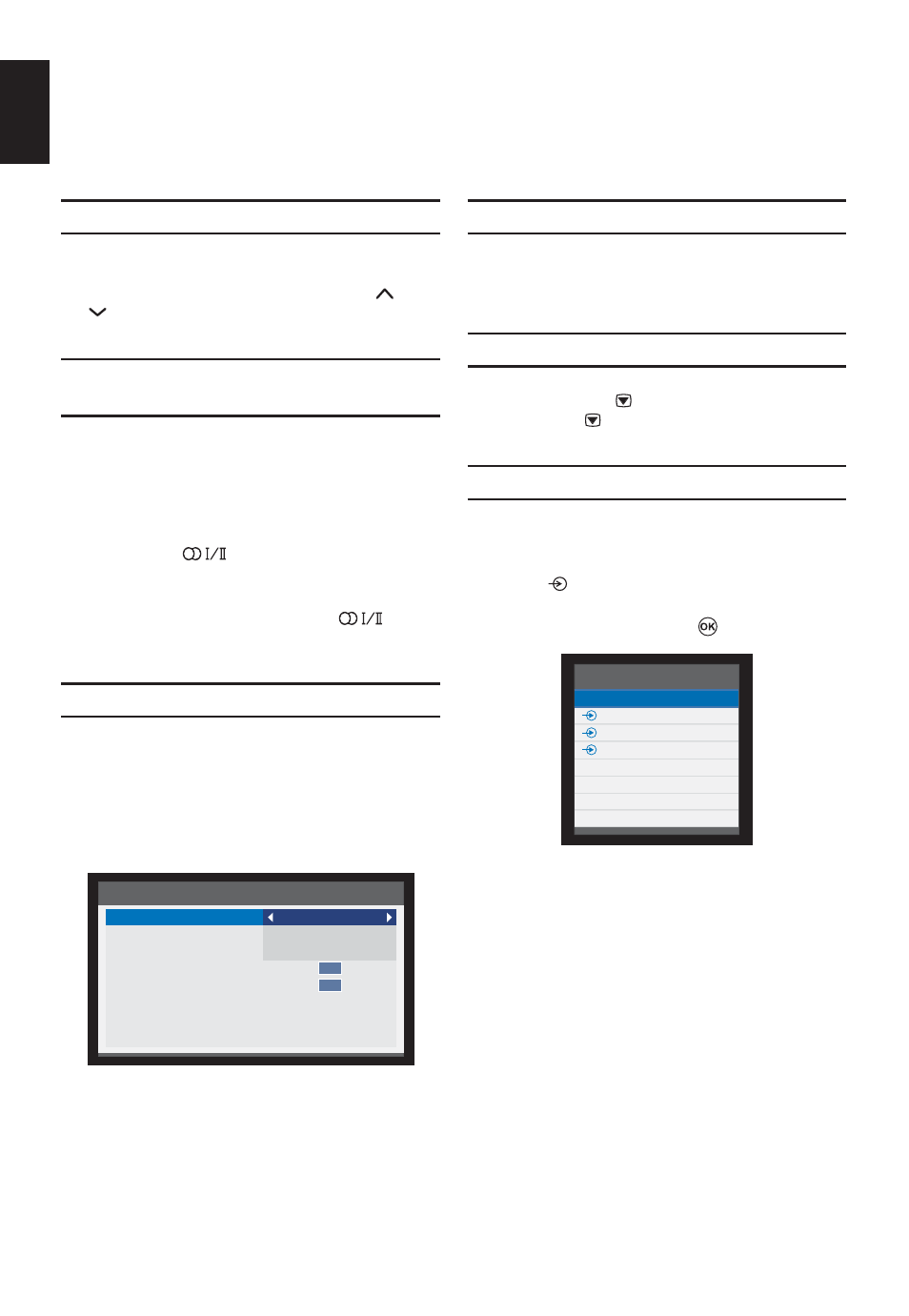
32
English
General Controls
The General Functions allow you to select channels and information, adjust sound features, personal-
ise the picture style and select any connected external equipment.
Selecting Channels
To select a channel use the numbered buttons
on the remote control.
Channels can also be selected using
P
and
P
.
Stereo and Bilingual
Transmissions
If stereo or dual language broadcasts are
transmitted the word Stereo or Dual will ap-
pear on the screen each time channels are
changed, disappearing after a few seconds. If
the broadcast is not in stereo the word Mono
will appear.
Stereo: Press
to select Stereo or Mono.
Bilingual: If a bilingual programme is offered,
the word Dual will display on screen. To
change between languages, press
to
switch between Dual 1 and Dual 2.
Quick Access Menu
Quick access helps you access some options
quickly such as Picture Size, Picture Mode,
Sleep Timer, Media Player, System Informa-
tion, HDMI CEC Control, Speakers and MHL
Control. Press the QUICK button to display
the Quick access menu and use
Ÿ or ź to
select the option you would like to change.
Quick access
Picture Size
Picture Mode
Sleep Timer
Media Player
System information
HDMI CEC Control
Speakers
MHL Control
Wide
Standard
00:00
TV Speakers
OK
OK
NOTE: Quick access items are different
depending on the current mode.
Subtitles
If Subtitles are available for your current pro-
gramme, pressing the SUBTITLE button will
toggle Subtitles on or off.
Picture Still
This feature is used to hold a still image on
the screen. Press to hold an image on the
screen, press again to cancel.
Input Selection
Use the Input Selection feature if the televi-
sion does not switch over automatically when
using an external device.
Pressing
, a list will appear on-screen show-
ing all external equipment.
Use
Ÿ or ź to highlight and to select.
Inputs
TV
1
2
3C
HDMI1
HDMI2
MEDIA
PC
HDMI
®
displays equipment connected to Input
HDMI on the back of the television. It is de-
signed for best performance with 1080i/1080p
high de
¿ nition signals.
