BT PAPERJET 30 User Manual
Page 10
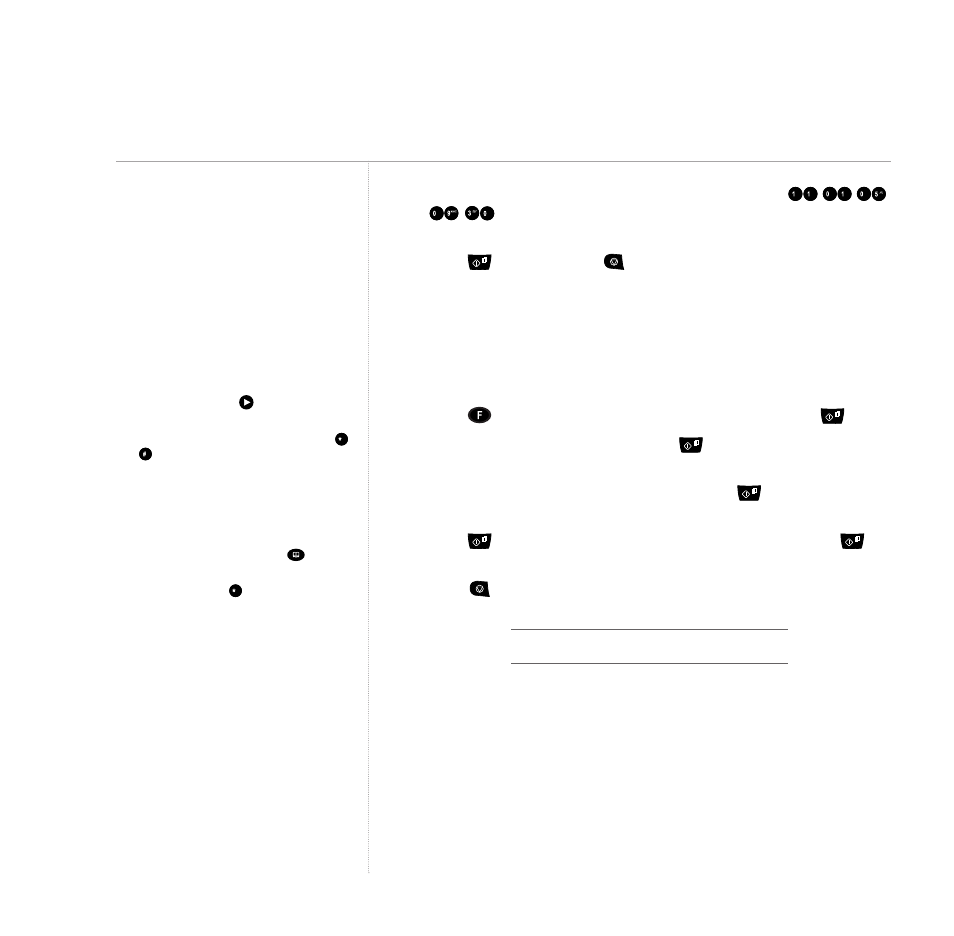
5. Use the keypad to enter the correct date and time, e.g.
.
for 11 January 05, 9.30am. As each digit is entered, the
cursor moves to the next space.
6. Press
to confirm then
to return to standby.
5. Enter fax name and number
These will be printed on the top of each page received at the machine
you send a fax to.
The name can be up to 16 characters long and the number up to 20 digits.
1. Press
until the display shows INSTALLATION, then press
.
2. Display shows TEL LINE SET UP. Press
until the display shows
TYPE YOUR NAME
.
3. Use the keypad to enter your name then press
. Display shows
PHONE NUMBER
.
4. Press
then enter your fax machine’s phone number. Press
to confirm.
5. Press
to return to standby.
Your BT PaperJet 30 is now ready for use.
Getting started
10
BT PaperJet 30 UG – Issue 2 – Edition 2.1 – 17.02.05 – 6672
Writing tips
To enter a space, press
to move the
cursor.
To enter a special character, e.g. &, press
and
to scroll through the options. For a
full guide to available symbols and characters,
see character map, page 29.
If you make a mistake, move the cursor to
the character you want and overwrite it with
a new one.
To delete the whole name, press
.
If you want to include the international code
in your number press
instead of the
zeros, The display will show +.
Connecting to a switchboard?
To set your switchboard/PBX connection,
see page 61.
