Using surround back channel processing, Using the virtual surround back mode, Listening to your system 05 – Pioneer VSX-1018AH-S User Manual
Page 33
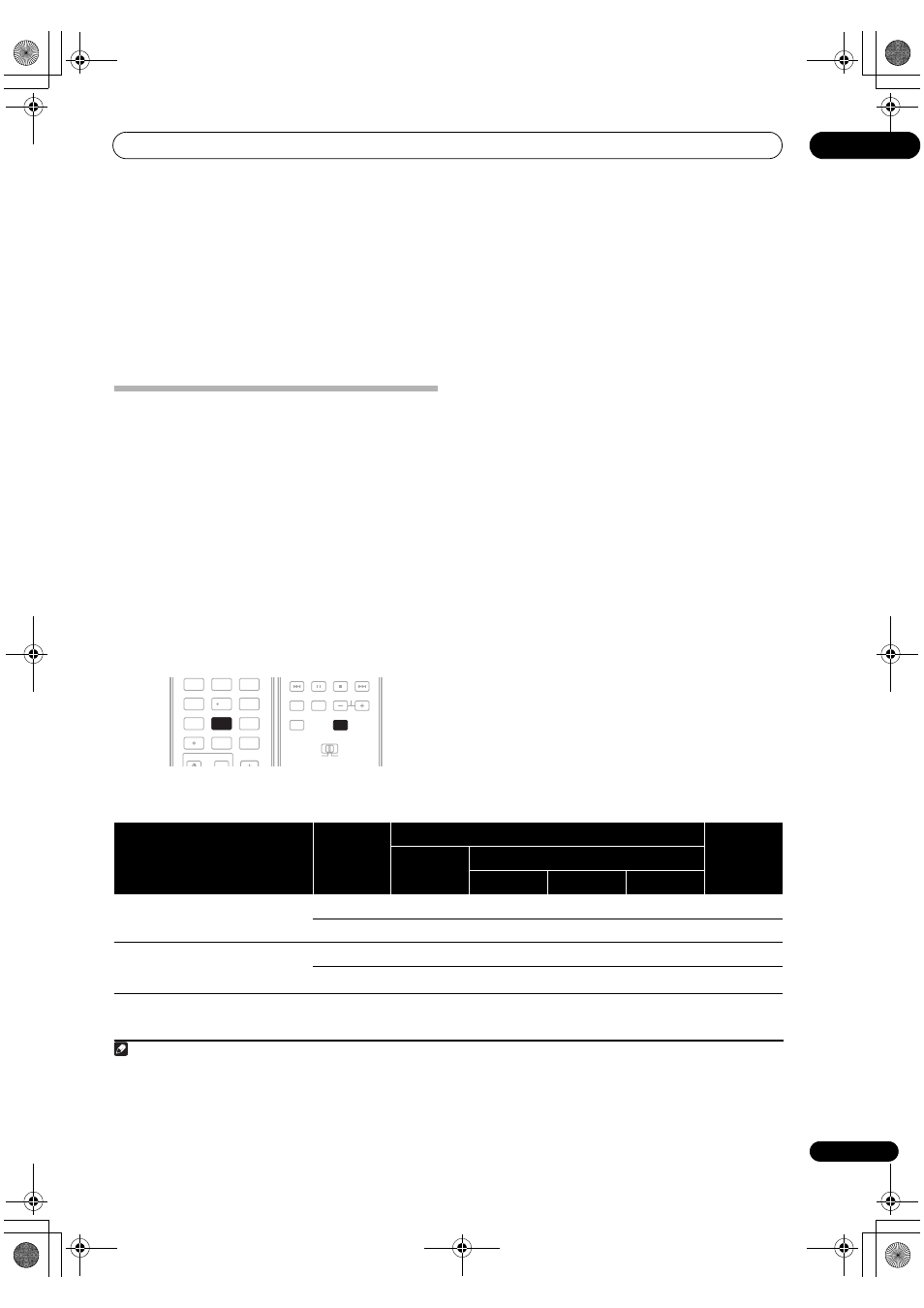
Listening to your system
05
33
En
•
HDMI – Selects an HDMI signal.
1
•
PCM – Only PCM signals are output.
2
When set to
DIGITAL or AUTO, 2 DIGITAL lights with
Dolby Digital or Dolby Digital Plus decoding,
2 HD
lights with Dolby TrueHD
decoding, DTS lights with DTS
or DTS-HD decoding, and
WMA9 Pro lights to indicate
that a WMA9 Pro signal is being decoded.
Using surround back channel
processing
• Default setting:
SBch ON
You can have the receiver automatically use 6.1 or 7.1
decoding for 6.1 encoded sources (for example, Dolby
Digital EX or DTS-ES), or you can choose to always use
6.1 or 7.1 decoding (for example, with 5.1 encoded
material). With 5.1 encoded sources, a surround back
channel will be generated, but the material may sound
better in the 5.1 format for which it was originally
encoded (in which case, you can simply switch surround
back channel processing off).
The table below indicates when you will hear the
surround back channel when playing various kinds of
sources (
=Sound plays through surround back
speaker(s)).
•
Press RECEIVER, then press SBch repeatedly to
cycle the surround back channel options.
Each press cycles through the options as follows:
•
SBch ON – 6.1 or 7.1 decoding is always used (for
example, a surround back channel will be generated
for 5.1 encoded material)
•
SBch AUTO – Automatically switches to 6.1 or 7.1
decoding for 6.1 encoded sources (for example,
Dolby Digital EX or DTS-ES)
•
SBch OFF – No sound is output from the surround
back speakers
Using the Virtual Surround Back mode
When you’re not using surround back speakers,
selecting this mode allows you to hear a virtual surround
back channel through your surround speakers. You can
choose to listen to sources with no surround back
channel information, or if the material sounds better in
the format (for example, 5.1) for which it was originally
encoded, you can have the receiver only apply this effect
to 6.1 encoded sources like Dolby Digital EX or DTS-ES.
3
The table indicates when you will hear the virtual
surround back channel (
=Virtual surround back
channel is active).
•
Press SBch repeatedly to cycle the virtual surround
back channel options.
Each press cycles through the options as follows:
•
VirtualSB ON – Virtual Surround Back is always used
(for example, on 5.1 encoded material)
•
VirtualSB AUTO – Virtual Surround Back is
automatically applied to 6.1 encoded sources (for
example, Dolby Digital EX or DTS-ES)
•
VirtualSB OFF – Virtual Surround Back mode is
switched off
Note
1 When the
HDMI option in Setting the Audio options on page 69 is set to THROUGH, the sound will be heard through your TV, not from this receiver.
2 • This is useful if you find there is a slight delay before
AUTO recognizes the PCM signal on a CD, for instance.
• When
PCM is selected, noise may be output during playback of non-PCM sources. Please select another input signal if this is a problem.
INPUT
1
2
3
SLEEP
MCACC
GENRE
4
5
6
A.ATT
SBch
SR+
7
8
9
CLASS
MASTER
VOLUME
CH LEVEL
D.ACCESS
0
ENTER
SBch
8
TV CTRL
MAIN
ZONE 2
DTV/TV
AUDIO
DISPLAY
EON
MPX
SIGNAL SEL
CH
RECEIVER
RECEIVER
3 • You can’t use the Virtual Surround Back mode when the headphones are connected to this receiver or when any of the
THX, stereo, Front Stage
Surround Advance, Auto level control stereo or Stream Direct mode is selected.
• You can only use the Virtual Surround Back mode if the surround speakers are on and the
SB setting is set to NO in the Speaker Setting on page 48.
• The Virtual Surround Back mode cannot be applied to sources that do not have surround channel information.
Type of source
SBch
Processing /
Virtual SB
mode
Standard / THX
Advanced
surround
Multichannel
sources
Stereo sources
2 Pro Logic IIx 2 Pro Logic
Neo:6
Dolby Digital EX/DTS-ES 5.1 ch
sources with 6.1 ch flagged
ON
AUTO
Dolby Digital/DTS/SACD and DVD-
Audio 5.1 ch sources
ON
AUTO
c
VSX-1018AH_HY.book Page 33 Wednesday, February 27, 2008 9:08 PM
