2 picture in picture activation, 3 picture in picture source, 4 position of picture in picture window – Barco R5976562 User Manual
Page 90: Picture in picture activation, Picture in picture source, Position of picture in picture window, Random access adjustment mode
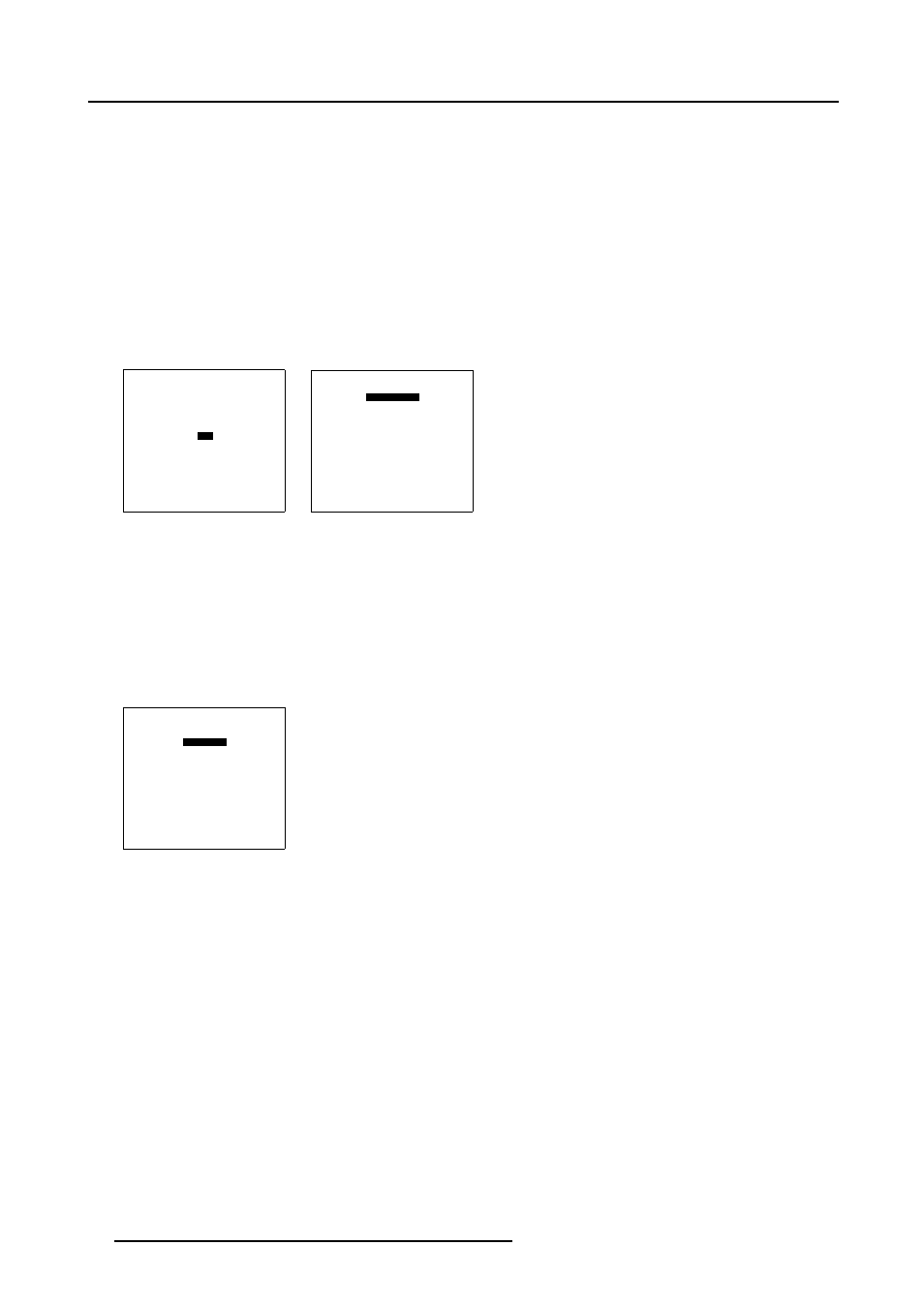
7. Random Access Adjustment Mode
7.6.2
Picture in Picture activation
How to activate PIP?
1. Push the cursor key ↑ or ↓ to highlight PIP. (menu 7-54)
2. Press ENTER to select.
The PIP menu will be displayed. (menu 7-55)
3. Push the cursor key ↑ or ↓ to highlight Status.
4. Press ENTER to toggle between ON and OFF.
ON
PIP is active
OFF
PIP is not active
RANDOM ACCESS
ADJUSTMENT MODE
FILE SERVICE
PICTURE TUNING
GEOMETRY
SCENERGIX
PIP
SAVE CHANGES
Select with
↑
or
↓
then
Menu 7-54
PIP
STATUS [ON]
SOURCE 01
POSITION [Top-Left]
QUICK SELECT [OFF]
Select with
↑
or
↓
then
Menu 7-55
7.6.3
Picture in Picture source
Which source displayed in PiP
1. Push the cursor key ↑ or ↓ to highlight Source. (menu 7-56)
2. Press ENTER to select.
3. Enter the source number with the remote control. Start always with 0.
PIP
STATUS [ON]
SOURCE 01
POSITION [Top-Left]
QUICK SELECT [OFF]
Select with
↑
or
↓
then
Menu 7-56
7.6.4
Position of Picture in Picture window
What can be done?
The PiP window can be placed in on of the four corners of the main window.
86
R5976562 BARCOSLM G10 PERFORMER 20/10/2004
