4 geometry, 1 introduction, 2 geometry start up – Barco R5976562 User Manual
Page 77: 3 shift, Geometry, Introduction, Geometry start up, Shift, Random access adjustment mode, Overview
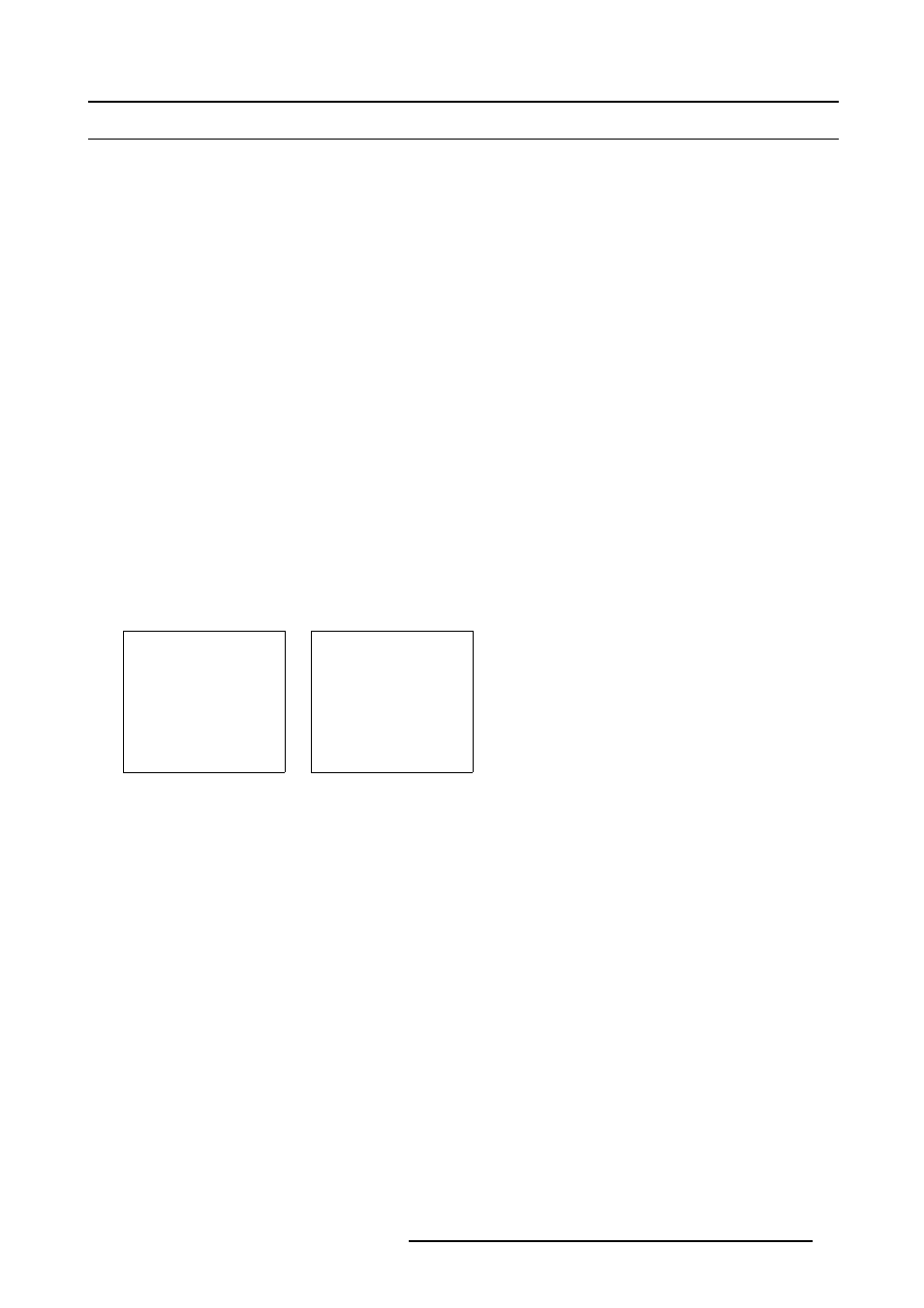
7. Random Access Adjustment Mode
7.4 Geometry
Overview
•
•
•
•
•
•
•
•
7.4.1
Introduction
Introduction
An adjustment can be done as follow :
1.
Using the cursor key to adjust
2.
Entering the value with the digit keys. Therefore, press ENTER to select the indicated value and enter the desired value with
the digit keys. Press ENTER to confirm the entered value.
7.4.2
Geometry start up
Start up
1. Push the cursor key ↑ or ↓ to highlight Geometry. (menu 7-40)
2. Press ENTER to select.
The geometry menu will be displayed. (menu 7-41)
ADJUSTMENT MODE
Select a path from below :
RANDOM ACCESS
INSTALLATION
SERVICE
Select with
↑
or
↓
then
Menu 7-40
GEOMETRY
SHIFT
SIZE
SIDE KEYSTONE
BLANKING
ASPECT RATIO [4:3]
OPTIONS
Select with
↑
or
↓
then
Menu 7-41
7.4.3
Shift
What can be done ?
The image can be shifted in a horizontal or vertical direction.
R5976562 BARCOSLM G10 PERFORMER 20/10/2004
73
