8 geometry options, 5 scenergix, Geometry options – Barco R5976562 User Manual
Page 82: Scenergix, Random access adjustment mode, How to set up the desired aspect ratio, 8 geometry options what is possible, How to toggle, Overview
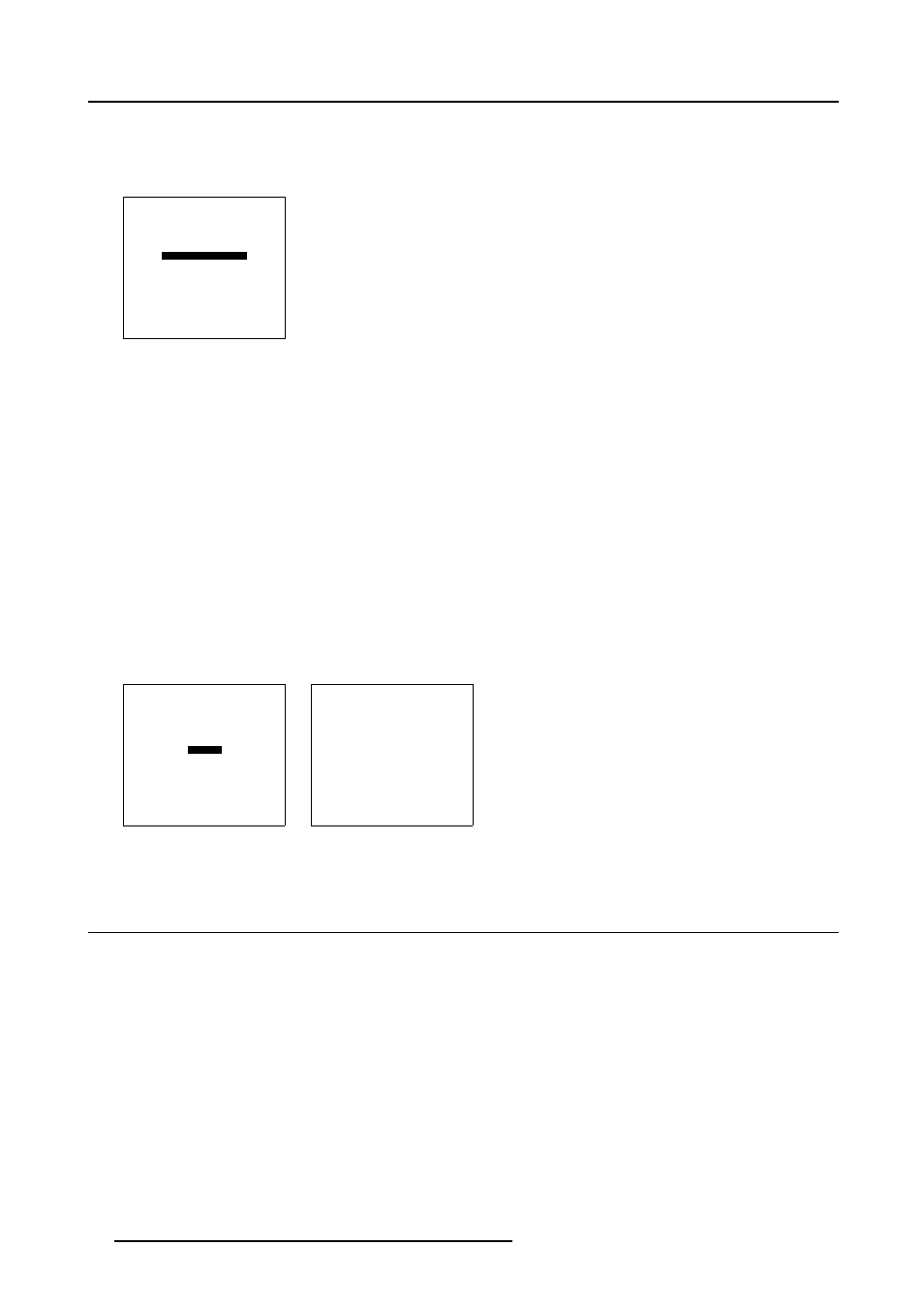
7. Random Access Adjustment Mode
How to set up the desired aspect ratio ?
1. Push the cursor key ↑ or ↓ to highlight Aspect Ratio. (menu 7-47)
2. Press ENTER to scroll between [5:4], [4:3], [16:9], [2.35], [1.88] or [1.78].
GEOMETRY
SHIFT
SIZE
SIDE KEYSTONE
BLANKING
ASPECT RATIO [4:3]
OPTIONS
Select with
↑
or
↓
then
Menu 7-47
7.4.8
Geometry Options
What is possible
The same side keystone correction can be used for all files.
How to toggle
1. Push the cursor key ↑ or ↓ to highlight Options. (menu 7-48)
2. Press ENTER to select.
The Geometry Options menu will be displayed. (menu 7-49)
3. Press ENTER to toggle between [YES] or [NO].
NO
Side Keystone will be adjusted for the active file only.
YES
Side Keystone will be adjusted for all files.
GEOMETRY
SHIFT
SIZE
SIDE KEYSTONE
BLANKING
ASPECT RATIO [4:3]
OPTIONS
Select with
↑
or
↓
then
Menu 7-48
GEOMETRY OPTIONS
Use the same side
keystone correction
for all files ?
[YES]
Menu 7-49
7.5 ScenergiX
Overview
•
•
•
•
•
ScenergiX overlap zone (horizontal scenergix)
•
ScenergiX overlap zone (vertical scenergix)
•
•
Adjusting the black level of the images
78
R5976562 BARCOSLM G10 PERFORMER 20/10/2004
