Recording, Easy timer recording – Pioneer DVR-550H-S User Manual
Page 57
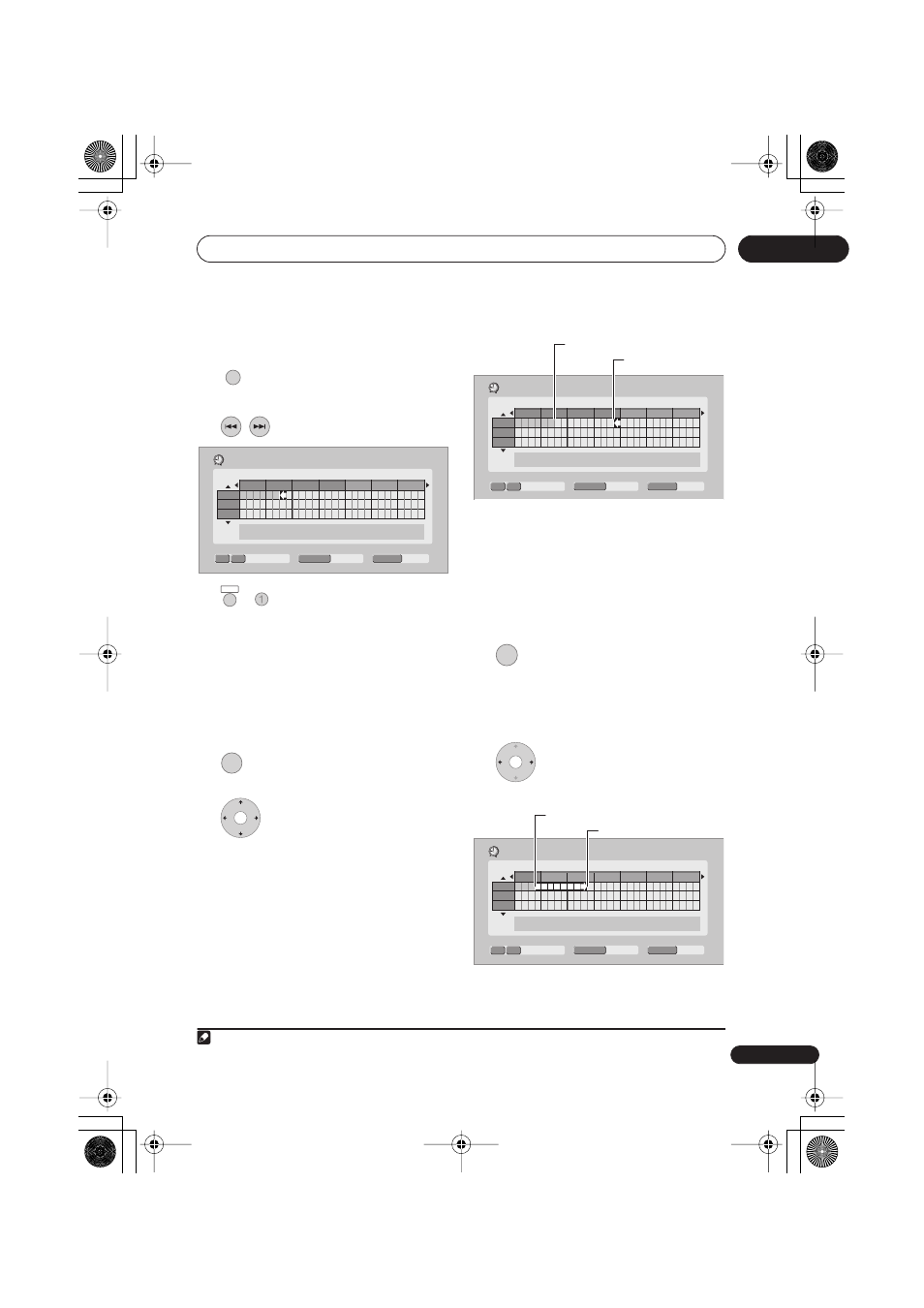
Recording
57
En
06
Easy Timer Recording
As the name suggests, Easy Timer
Recording makes setting up a timer
recording as simple as possible.
1
1
Select ‘Timer Recording’, then
‘Easy Timer’ from the Home Menu.
2
Set the TV channel to record.
3
Set the recording quality.
•
DVD recording:
The
AUTO
option
automatically sets the best recording
quality for the space available on the
disc loaded at the time of recording.
•
HDD recording:
The
AUTO
option
automatically sets the best recording
quality that would fit on to a blank DVD
disc.
4
Select the HDD or DVD for
recording.
5
Move the cursor to the
recording start date and time on the grid.
• You can move the cursor forward or back
an hour at a time using the
and
buttons.
Each row of the grid is one day (you can set
the timer recording for up to a month in
advance). Each column is a 15 minute
interval.
The darker area represents time that has
already passed and can’t therefore be
selected. The lighter area is time that’s
available.
6
Set the start time.
The start date and time is displayed in the
middle of the screen.
• You can go back and reset the start time
if you need to by pressing
RETURN
.
7
Move the cursor to the
recording end time on the grid.
Note
1 You can’t use VPS/PDC with Easy Timer Recording. Set a scheduled recording using the GUIDE Plus+ system
if you want to use VPS/PDC.
HOME MENU
PREV
NEXT
Easy Timer Recording
Pr 7
SAT
1/01
9:30
HDD
HDD/DVD
SP
REC MODE
8:00
9:00
10:00
11:00
12:00
13:00
14:00
– ––:––
1/01
2/01
3/01
SHIFT
+
REC MODE
HDD/DVD
Easy Timer Recording
Pr 7
SAT
1/01
11:45
HDD
HDD/DVD
SP
REC MODE
8:00
9:00
10:00
11:00
12:00
13:00
14:00
– ––:––
1/01
2/01
3/01
Current time
Recording start time
ENTER
Easy Timer Recording
Pr 7
SAT
1/01 11:45
HDD
HDD/DVD
SP
REC MODE
11:00
12:00
13:00
14:00
15:00
16:00
17:00
– 13:45
1/01
2/01
3/01
Recording start time
Recording end time
DVR550H_WV_EN.book 57 ページ 2006年12月28日 木曜日 午後4時21分
