Recording – Pioneer DVR-550H-S User Manual
Page 53
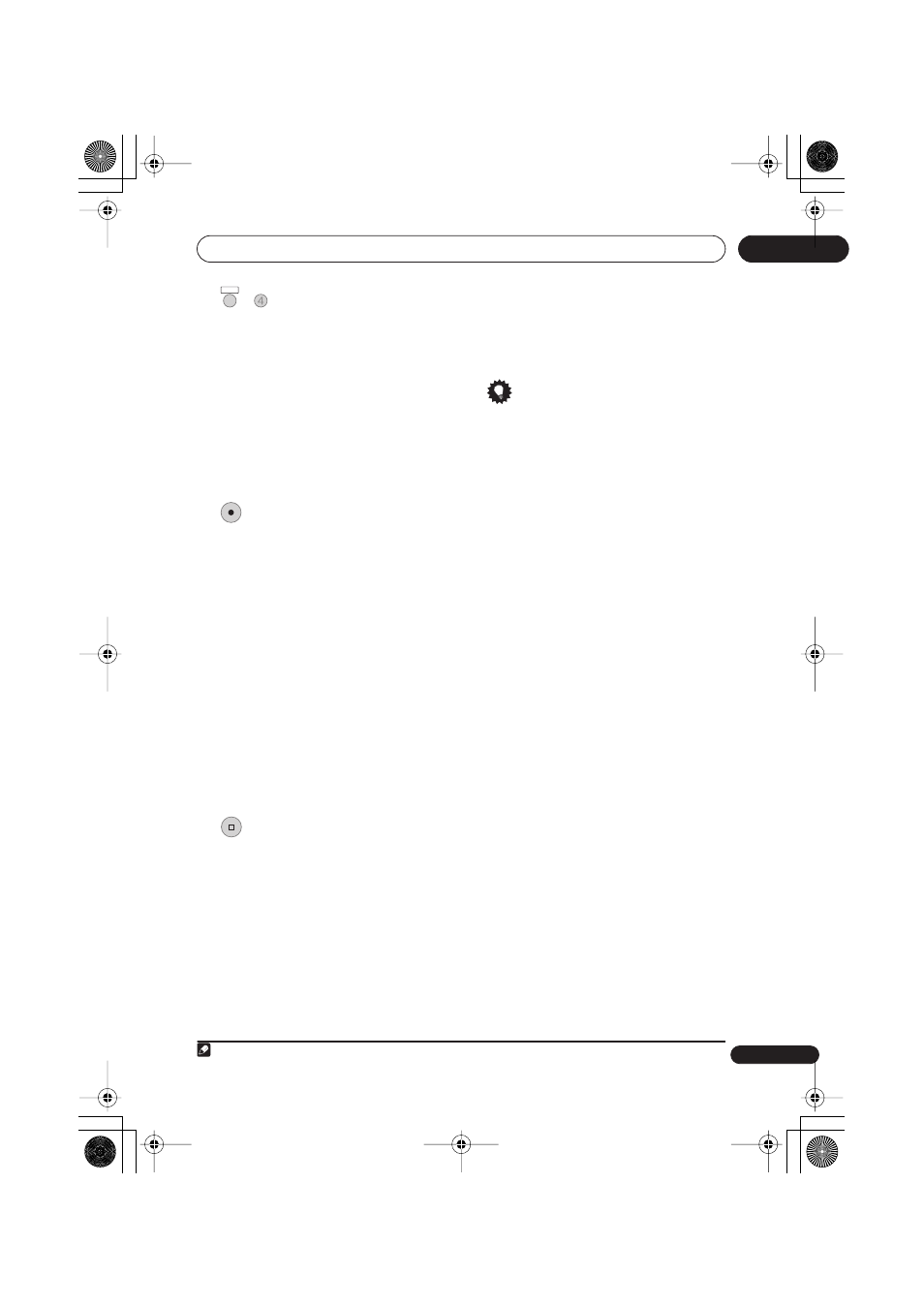
Recording
53
En
06
4
Select the audio channel to
record.
See
Changing audio channels
on page 50 for
• When recording in VR mode, if a
broadcast is bilingual, both audio
channels are recorded, allowing you to
switch the audio channel on playback.
The only exception to this is when the
picture quality is set to
LPCM
, in which
case you do need to select the audio
channel before recording.
5
Start recording.
If you want to set a recording end time, press
the
ì
REC
button repeatedly. The recording
time increases in 30 minute increments, up
to a maximum of six hours. The time the
recording will end is shown on-screen and in
the front panel display. When the recording
ends, the recorder automatically switches
into standby if no other operation is being
performed.
• To cancel the set recording time, press
ì
REC
.
• If you want to pause recording at any
time
1
, press
PAUSE
. Press again to
restart the recording (If recording to the
HDD, DVD-RAM or in VR mode, a new
chapter is started after recording
restarts).
6
Press to stop recording.
• If you set the recording time in the
previous step, you can still stop the
recording anytime by pressing
STOP
REC
.
• Recording will stop automatically when
there is no more space on the HDD/
DVD, or after 12 hours of HDD recording
(whichever is sooner).
If VPS/PDC is active for two timer
programmes that are programmed to
start at the same time, then the
programme that actually starts first
takes priority.
Tip
• During recording you can turn on/off the
SCART loop through function. During
recording, press the front panel
CH +
button to switch to
SCART THRU
(loop
through on), or
CH –
to switch to
SCART
NORM
(loop through off). Loop through
is automatically reset to off after
recording has finished. Note that you
can’t switch loop through on if recording
from the
AV1 (RGB) -TV
connector.
Note
1 Except during Chase Play.
SHIFT
+
AUDIO
REC
STOP REC
DVR550H_WV_EN.book 53 ページ 2006年12月28日 木曜日 午後4時21分
