Find a poi, 4 find – Pioneer AVIC-S2 RU User Manual
Page 77
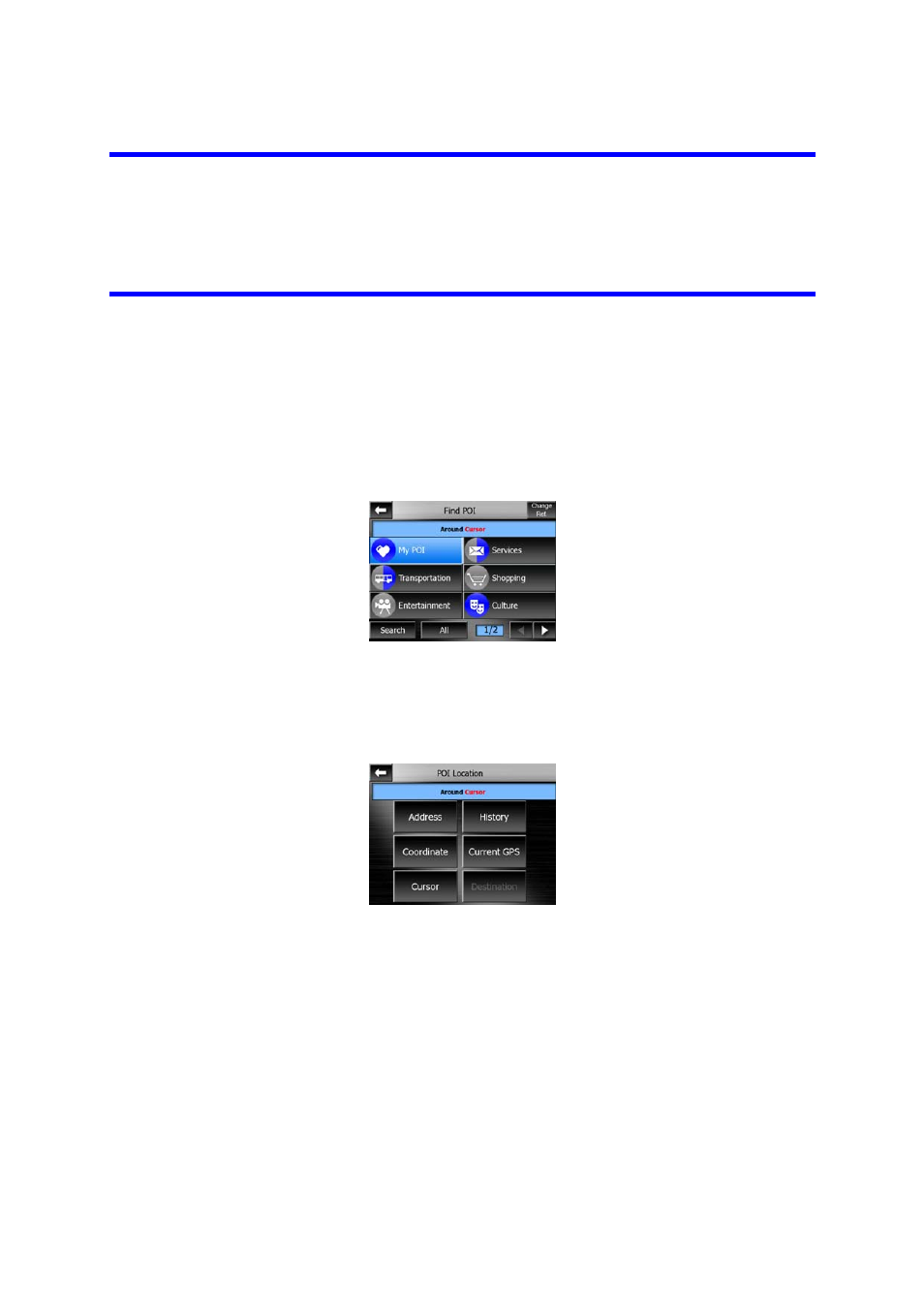
Once you have entered both numbers, press Done to make the selection.
Tip: The quickest way to tell the coordinates of a point is to select it by tapping on the
map or by using Destination, and then come to this page and read the coordinates.
Tip: If you need to reformat coordinates to the format selected in AVIC-S2 (Page 65),
enter the coordinates in the format you have, press Done to show it in the map, then
come back here to see the same location in the chosen coordinate display format.
6.2.4 Find a POI
You can select your destination from the thousands of POIs included with AVIC-S2
or from the ones you have previously created. This screen helps you find the one
you are looking for. POI items are categorised to let you locate them more easily. On
this screen you can see the first page of the top level POI categories. There are
three levels altogether.
The search will be carried out around a certain reference point. Always look at the
current reference point shown in the blue field above the POI category buttons and
confirm that it matches what you want. To change the reference, tap the Change ref.
button in the top right corner.
Once you tap the Change ref. button, you are presented with these choices:
• Address: you can specify an address to be searched around, or a location to
search in. The centre of this location will be used as the reference point.
• History: the reference for the search can be selected from the History list.
• Coordinates: you can specify a latitude/longitude pair to be the centre of the
search.
• GPS Position: the search will be carried out around the current location given by
the GPS if it is available. If no GPS position is available, the last known GPS
position (grey arrow on the map) will be used.
77
