Road safety cameras, Elements of the active route, The start point, via points and the destination – Pioneer AVIC-S2 RU User Manual
Page 21: Animated turn guidance, 10 road, Safety cameras, 11 elements of the active route, Turn guidance
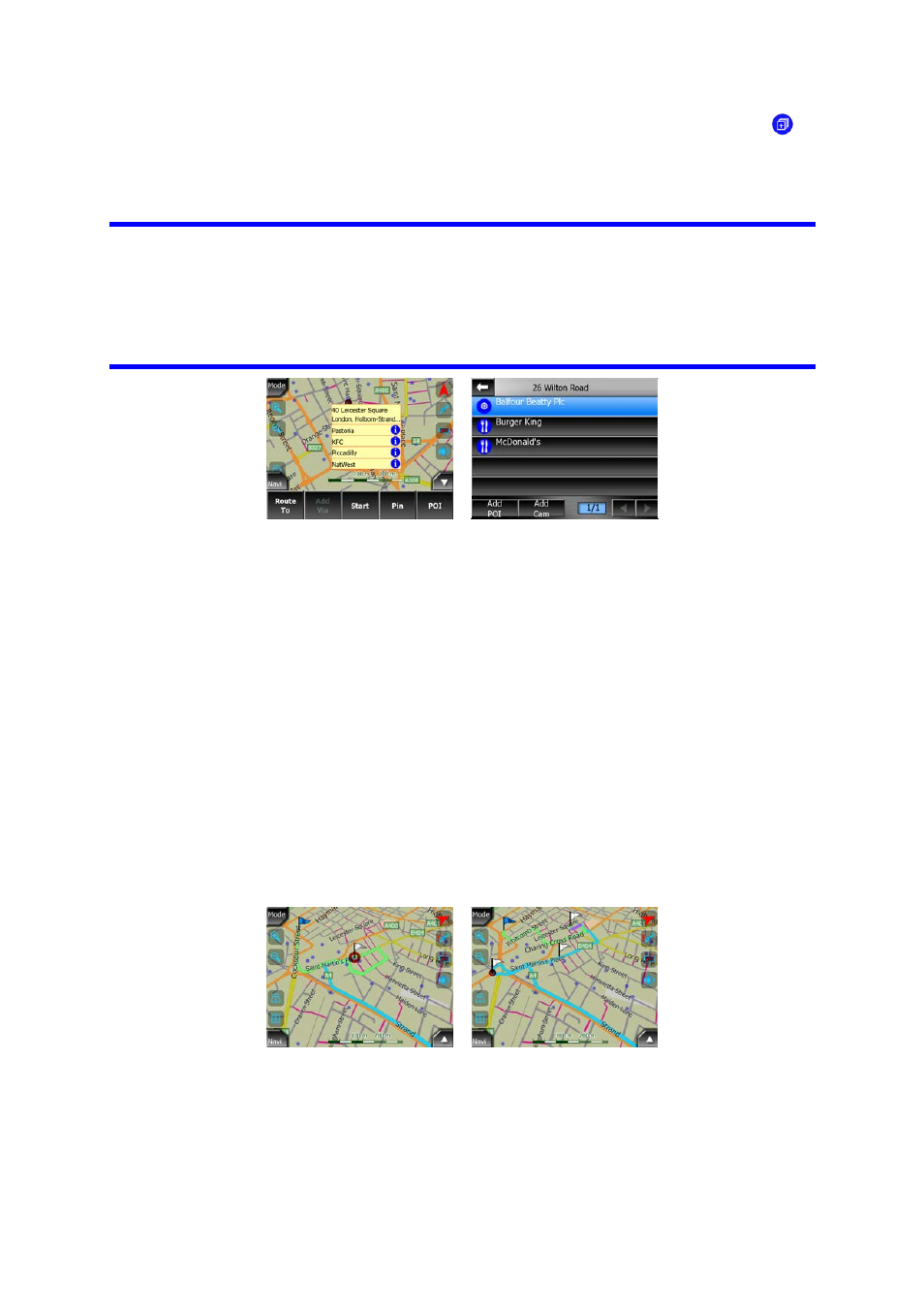
If two points are too close to each other so that icons overlap, a multi-POI icon
is
shown instead of individual ones. Zoom in more to see them separately. (Should the
two POIs have the same icon, this icon will be displayed instead of the multi-POI
icon.)
Tip: Tap the map on or near a POI item to see the list of the names of the nearest
POIs in a popup list, if it is enabled (Page 43). To see the details of a particular POI
in the list, tap the blue ‘i’ icon on the right. If you have too may POIs nearby, this list
may not be complete. In the Cursor menu (Page 32) there is a button called POI that
leads you to the screen of all nearby POI items. There you can open them one by
one to see their details, and select any of them as a route point.
4.1.10
Road safety cameras
Road safety cameras, such as speed cameras and red light cameras are special POI
types in AVIC-S2. They are described in detail here: Page 52.
4.1.11
Elements of the Active Route
AVIC-S2 uses a multi-destination routing system in which you have a start point
(your current location if GPS position is available), a destination, the line of the active
leg of the route, and optionally via points and inactive legs. They are all shown on
the map.
4.1.11.1
The start point, via points and the destination
These points are represented by flags.
4.1.11.2
Animated turn guidance
Animated arrows represent all route events other than the above-mentioned special
points. These arrows show the direction in which you need to continue your journey.
21
