Gps position quality (no. 11) – Pioneer AVIC-S2 RU User Manual
Page 30
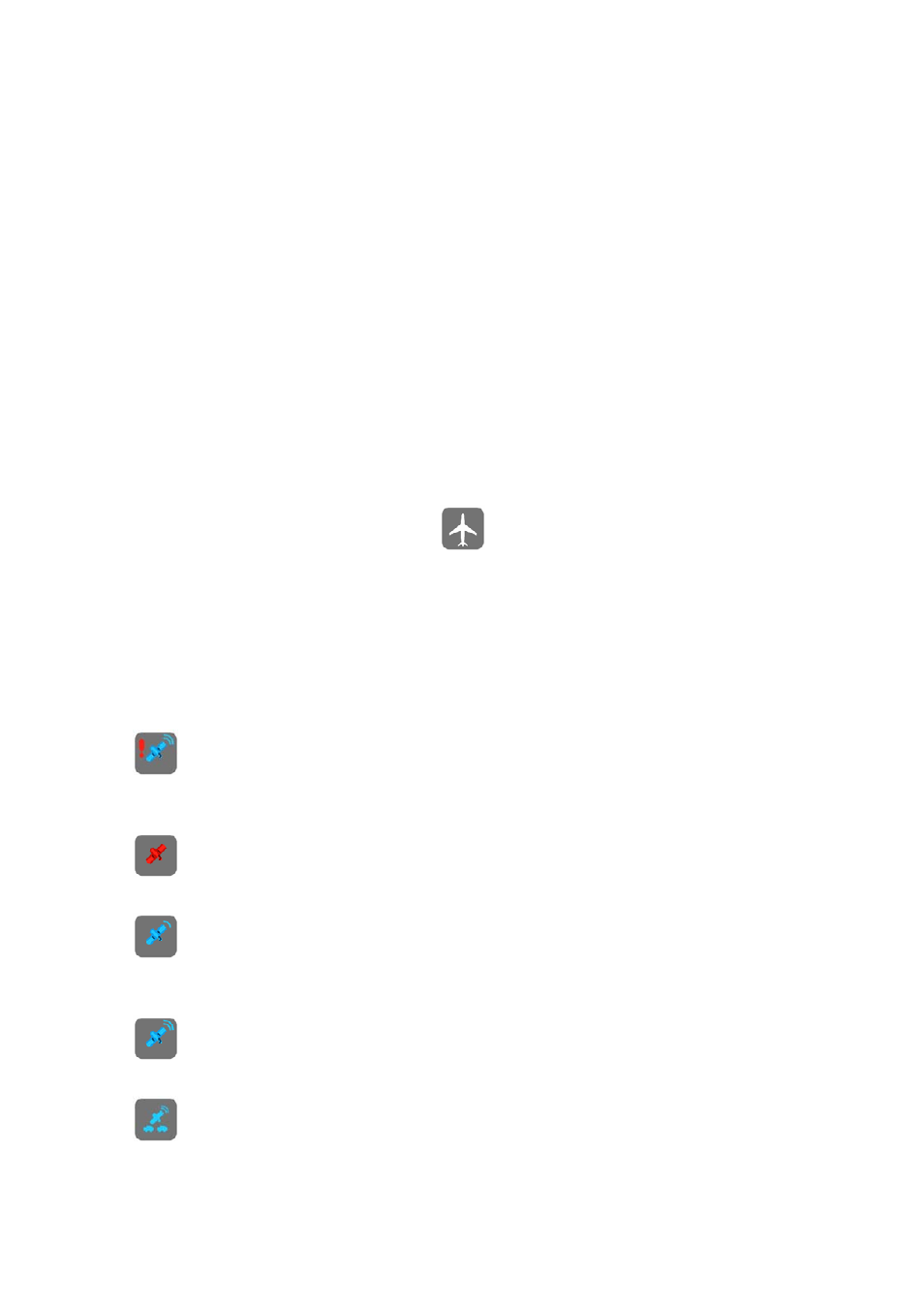
Tap the icon again to enter Overview mode. This mode looks similar to the North-up
mode with one difference: the zoom level in this mode has a fixed default to give you
a better look of where you are on the map. You can change the zoom level at any
time, this will not cause the Back button to appear, but when entering Overview
mode later, the default zoom level will be restored.
The arrow representing your position will be fixed in the middle of the screen. When
you move the map in Overview mode, the Back button will appear, and when
pushed, it will move the map to have your current position in the middle of the map
again.
You cannot rotate the map in Overview mode. This mode is strictly north-up.
You can set up AVIC-S2 so that it will switch to Overview mode during navigation
when the next turn is far away. You can specify this distance and the fixed zoom
level of Overview in Advanced settings (Page 67).
An aeroplane icon indicates Overview mode.
Tap the icon again to return to Track-up (automatic rotation) mode.
4.3.9 GPS position quality (No. 11)
Similarly to the icon found on the GPS Data screen (Page 24), the map screens also
inform you about the GPS signal:
•
The blue satellite with the red exclamation mark shows there is no
connection with the GPS receiver. GPS navigation is not possible. This icon
should not appear if the unit is functioning properly.
•
Red shows there is a connection, but the signal is too weak to give a
position. GPS navigation is not possible.
•
Blue shows there is a GPS position, and navigation is possible. When only
one arc is shown, the position is 2D (no altitude available), and position error may
be significant, but AVIC-S2 is ready to navigate.
•
A blue satellite and two arcs represent a 3D GPS position. AVIC-S2 is ready
to navigate.
•
When small car symbols are displayed under the dish, TMC information is
available.
30
