Setting the menu language 48, Switching the assist subtitle on or, Setting the angle icon display 48 – Pioneer DVH-P5000UB User Manual
Page 48: Operating this unit, Setting the menu language, Switching the assist subtitle on or off, Setting the angle icon display
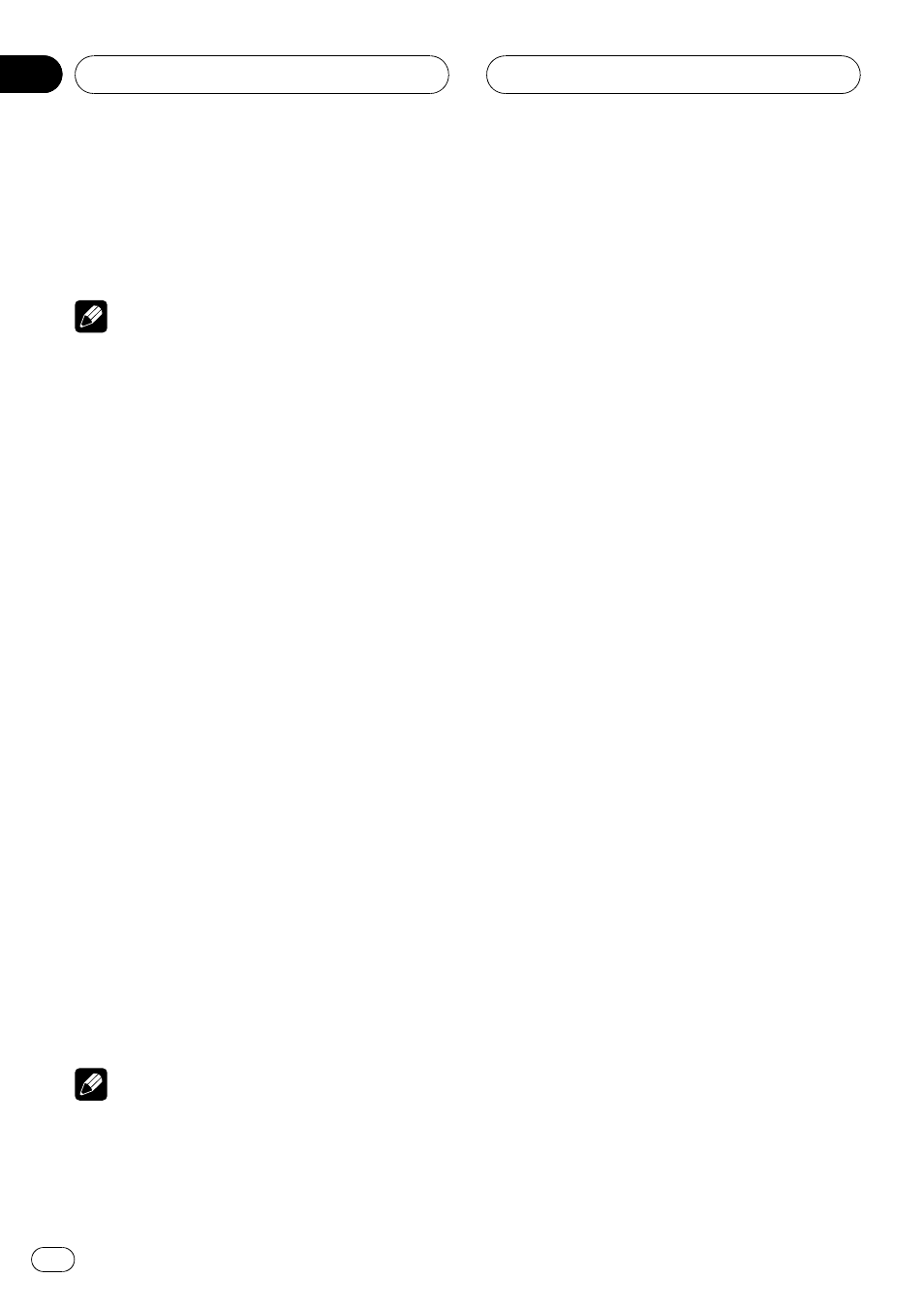
4
Click the thumb pad.
The audio language is set.
# Pressing RETURN takes you back to the pre-
vious display.
Notes
! If the selected language is not recorded on
the disc, the language specified on the disc is
outputted.
! You can also switch the audio language dur-
ing playback with
AUDIO. (Refer to Changing
audio language during playback (Multi-audio)
on page 28.)
! Even if you use AUDIO to switch the audio
language, this does not affect the settings
here.
! If you have selected OTHERS, refer to When
Setting the menu language
You can set the preferred language for dis-
plays of menus recorded on a disc.
1
Move the thumb pad up or down to se-
lect MENU LANGUAGE.
2
Click the thumb pad.
A menu language menu is displayed.
3
Move the thumb pad left or right to se-
lect the desired menu language.
4
Click the thumb pad.
The menu language is set.
# Pressing RETURN takes you back to the pre-
vious display.
Notes
! If the selected language is not recorded on
the disc, the language specified on the disc is
outputted.
! If you have selected OTHERS, refer to When
Switching the assist subtitle on
or off
If assist subtitles are recorded on a DVD disc,
you can display them by turning the assist
subtitle function on.
You can turn assist subtitles on or off as de-
sired.
1
Move the thumb pad up or down to se-
lect ASSIST.
2
Click the thumb pad.
3
Move the thumb pad left or right to se-
lect on or off.
Each time you move the thumb pad left or
right the selected setting switches on or off.
4
Click the thumb pad.
The assist subtitle is set on or off.
# Pressing RETURN takes you back to the pre-
vious display.
Setting the angle icon display
You can set it up so that the angle icon ap-
pears on scenes where the angle can be
switched.
1
Move the thumb pad up or down to se-
lect ANGLE.
2
Click the thumb pad.
3
Move the thumb pad left or right to se-
lect on or off.
Each time you move the thumb pad left or
right the selected setting switches on or off.
4
Click the thumb pad.
Angle icon display is set on or off.
# Pressing RETURN takes you back to the pre-
vious display.
Operating this unit
En
48
Section
02
