Switching the ever scroll function, Clearing bluetooth memory, Updating bluetooth connection – Pioneer SPH-DA110 User Manual
Page 52: Software, Displaying the bluetooth system, Version, Customising preferences, Updating bluetooth connection software, Displaying the bluetooth system version
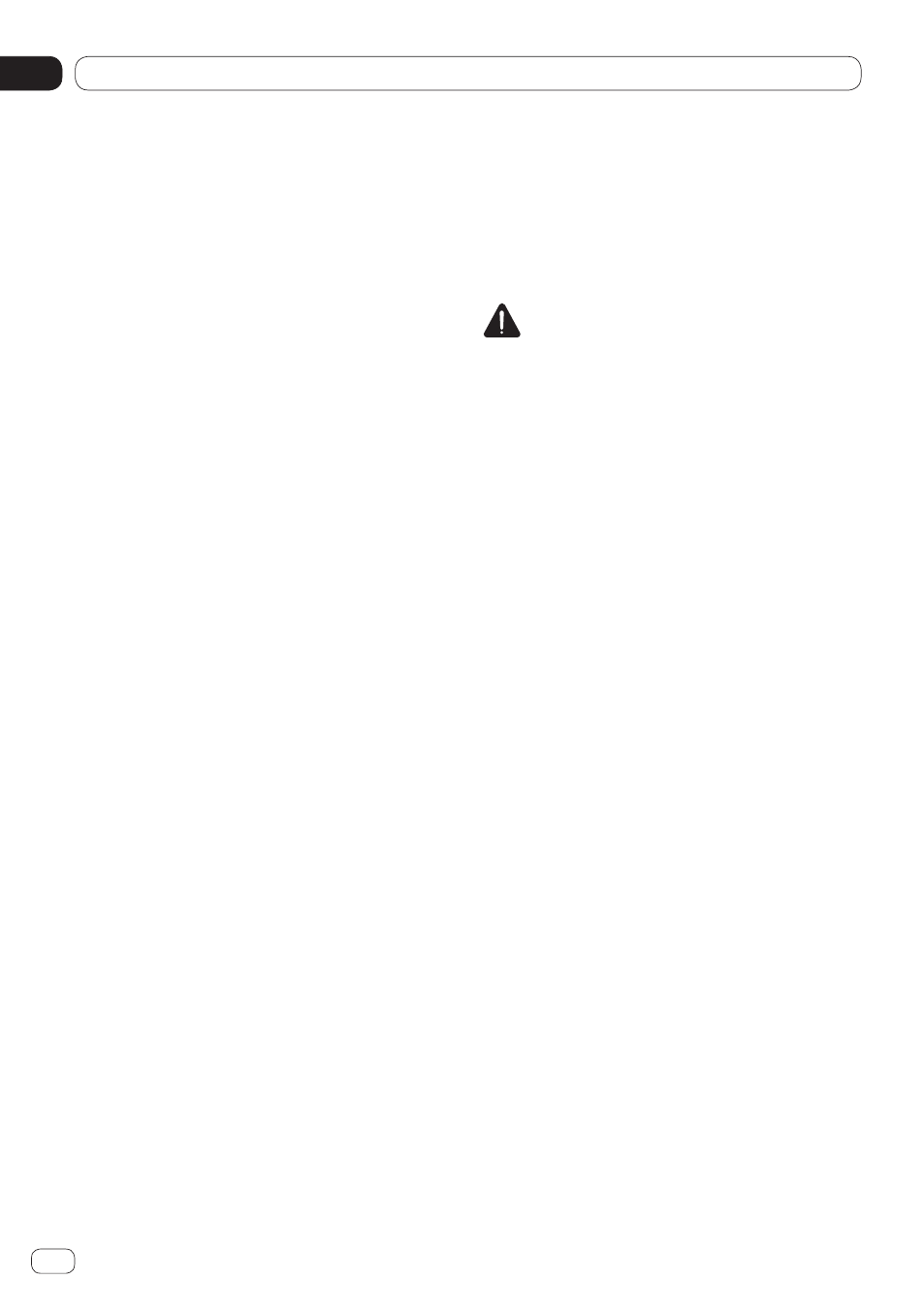
Customising preferences
10
Chapter
52
Engb
Switching the ever scroll function
If a character string is too long for the speci-
fied frame, the string scrolls automatically to
display the full text.
This function is used to set whether to repeat
the automatic scrolling of a string.
1 Display the “System” screen.
Ü
For details, refer to Customising the
system settings on page 48.
2 Tap [Ever Scroll].
Tapping [Ever Scroll] changes the settings as
follows:
• Off (default)
:
Deactivates the ever scroll function.
• On
:
Activates the ever scroll function. Re-
peats the automatic scrolling of a string.
Clearing Bluetooth memory
This function is used to initialise the regis-
tered devices and PIN code.
p
“
Bluetooth Memory Clear
” can be set
only when the source is set to “
OFF
”.
1 Display the “System” screen.
Ü
For details, refer to Customising the
system settings on page 48.
2 Tap [Bluetooth Memory Clear].
The “Bluetooth Memory Clear” screen ap-
pears.
3 Tap [Clear].
After the confirmation display appears, tap
[OK] to delete the memory.
n
If you do not want to clear the memory, tap
[Cancel].
Updating Bluetooth connection
software
This function is used to update this product
with the latest software. For information on
the software and updating, refer to our web-
site.
CAUTION
Never turn this product off while the Bluetooth
memory is being updated.
p
“
Bluetooth Software Update
” can be set
only when the source is set to “
OFF
”.
1 Display the “System” screen.
Ü
For details, refer to Customising the
2 Tap [Bluetooth Software Update].
The “Bluetooth Software Update” screen
appears.
3 Tap [Start] to display the data transfer
mode.
n
Follow the on-screen instructions to finish
updating the software.
Displaying the Bluetooth system
version
If this product fails to operate properly, you
may need to consult your dealer for repair. In
such cases, you may be asked to specify the
system version. Perform the following proce-
dure to check the version of this product.
p
“
Bluetooth Version Information
” can be
set only when the source is set to “
OFF
”.
1 Display the “System” screen.
Ü
For details, refer to Customising the
2 Tap [Bluetooth Version Information] to
display to the version of the Bluetooth
module of this product.
