Using apps/mirrorlink source, Appradio mode, Viewing/operating mobile device applications – Pioneer SPH-DA110 User Manual
Page 25
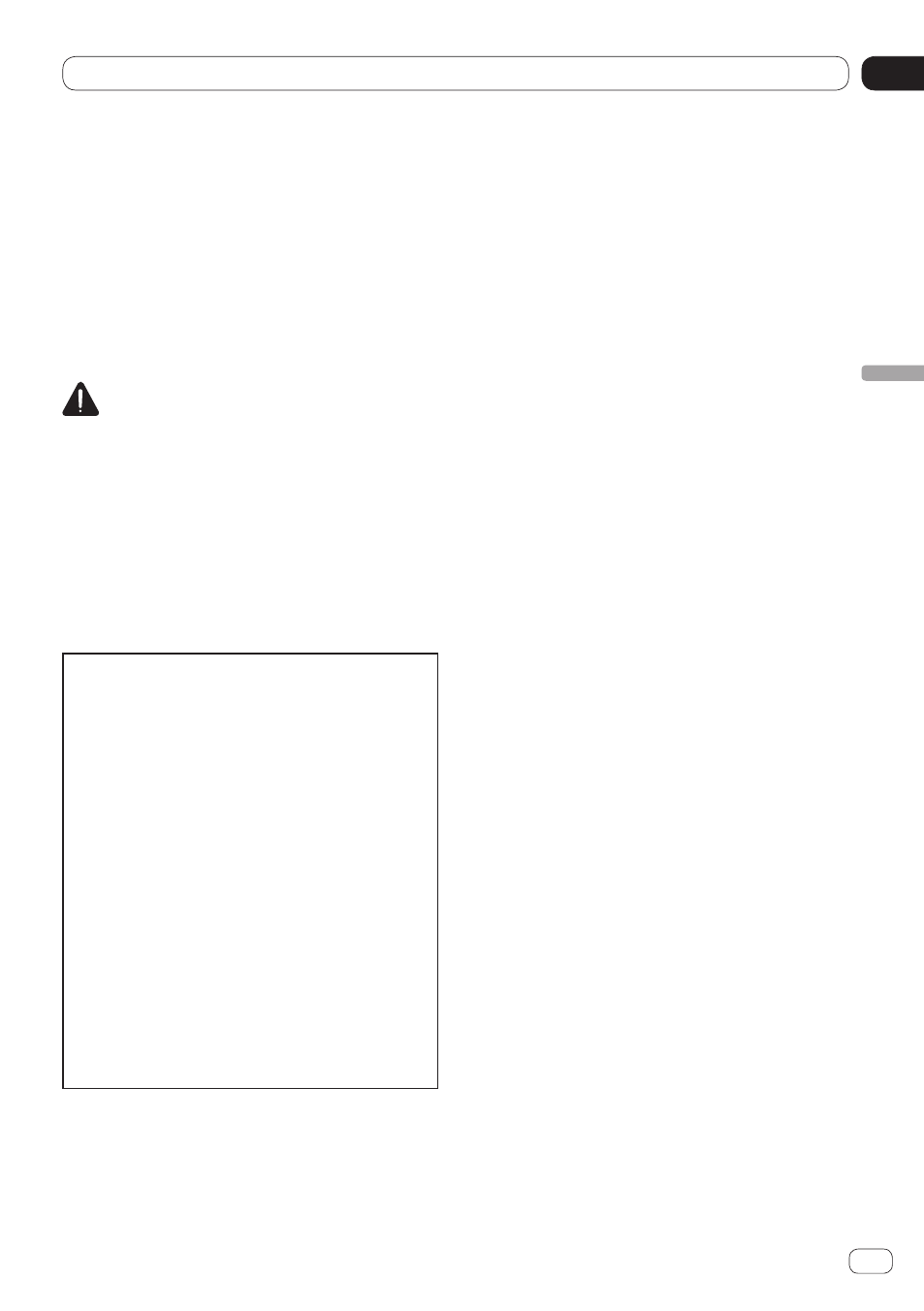
06
Viewing/operating mobile device applications
Chapter
25
Engb
V
iewing/operating mobile device applications
Using Apps/MirrorLink
source
This product provides the AppRadio Mode,
the MirrorLink mode, and the App Mode for
viewing and operating the mobile device ap-
plications that are installed in the mobile de-
vice connected.
Available modes change according to the
connected device.
WARNING
Certain uses of a mobile device may not be le-
gal while driving in your jurisdiction, so you
must be aware of and obey any such restric-
tions.
If in doubt as to a particular function, only
perform it while the car is parked. No feature
should be used unless it is safe to do so un-
der the driving conditions you are experienc-
ing.
• Pioneer is not liable for any issues that
may arise from incorrect or flawed app-
based content.
• The content and functionality of the sup-
ported applications are the responsibility
of the App providers.
• In the AppRadio Mode, functionality
through the product is limited while driv-
ing, with available functions determined
by the App providers.
• Availability of the AppRadio Mode func-
tionality is determined by the App provid-
er, and not determined by Pioneer.
• The AppRadio Mode allows access to
applications other than those listed (sub-
ject to limitations while driving), but the
extent to which content can be used is
determined by the App providers.
AppRadio Mode
When you connect a mobile device with the
AppRadio Mode compatible applications
(such as AppRadio app) installed, you can
control applications for the mobile device di-
rectly on this product (AppRadio Mode).
You can view and operate the compatible ap-
plications via the display with multi-touch ges-
tures like tapping, dragging, scrolling, and
flicking.
AppRadio Mode for iPhone
You can automatically start the AppRadio
Mode when the “App launch assist” setting
is set to “On” (default).
The procedure changes depending on the
type of your iPhone to be connected.
Ü
For details of the App launch assist setting,
refer to Switching the App launch assist
function (for iPhone) on page 56.
1 Unlock your device and then connect
your iPhone to this product.
Ü
For details, refer to Connecting and discon-
necting mobile devices on page 8.
p
When an iPhone with 30-pin connector is
connected, the application startup mes-
sage appears and the AppRadio app
launches, then the Application menu
screen appears. Follow the procedure on
step 4.
p
When an iPhone with Lightning connector
is connected, follow the next procedure.
2 Press the Home button to display the
Home screen.
