Customising the audio settings, Using fader/balance adjustment, Using the equaliser – Pioneer SPH-DA110 User Manual
Page 45: Customising preferences
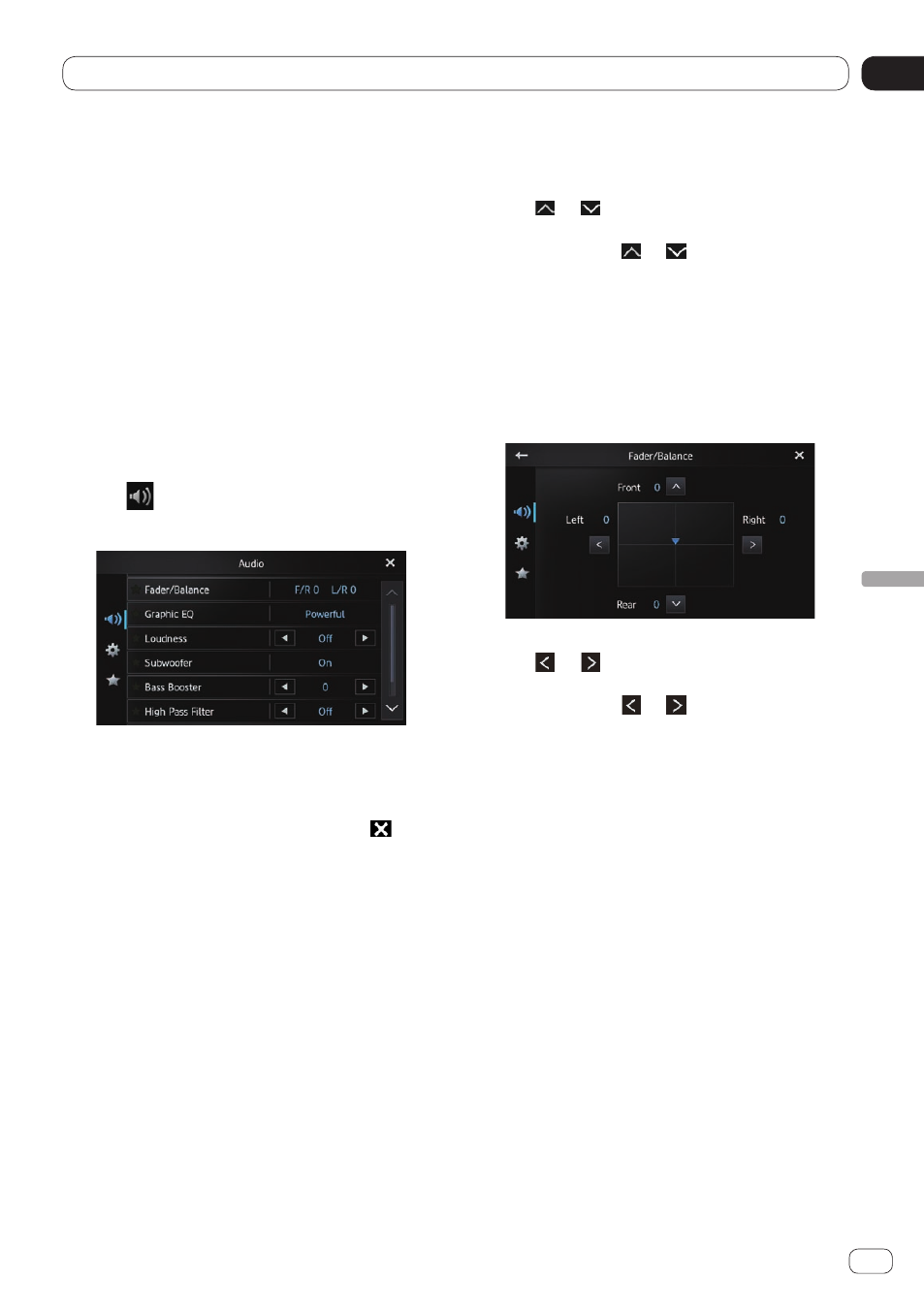
10
Customising preferences
Chapter
45
Engb
Customising pr
efer
ences
Customising the audio
settings
p
The audio settings cannot be set when
the source is set to “
OFF
”.
1 Press the Home button to display the
Home screen.
2 Flick the scroll area on the Home
screen.
Ü
For details, refer to Home screen on page
12.
3 Tap [Settings] on the Home screen.
The setting menu screen appears.
4 Tap .
The “Audio” screen appears.
5 Tap the item that you want to change
the settings for.
6 After changing the settings, tap to
return the Home screen.
Using fader/balance adjustment
You can select a fader/balance setting that
provides an ideal listening environment in all
occupied seats.
1 Display the “Audio” screen.
Ü
For details, refer to Customising the audio
2 Tap [Fader/Balance].
When “Rear Speaker” in the “System” set-
tings is set to “Subwoofer”, “Balance” will
be displayed instead of “Fader/Balance” and
front/rear speaker balance cannot be adjust-
ed.
Ü
For details, refer to Setting the rear output
on page 49.
3 Tap or to adjust front/rear speaker
balance.
Each time you tap or , the front/rear
speaker balance moves towards the front or
the rear.
“Front 15” to “Rear 15” is displayed as the
front/rear speaker balance moves from front
to rear.
Set “Front” and “Rear” to “0” when using a
two-speaker system.
4 Tap or to adjust left/right speaker
balance.
Each time you tap or , the left/right
speaker balance moves towards the left or the
right.
“Left 15” to “Right 15” is displayed as the left/
right speaker balance moves from left to right.
Using the equaliser
The equaliser lets you adjust equalisation to
match vehicle interior acoustic characteristics
as desired.
Recalling equaliser curves
There are seven stored equaliser curves that
you can easily recall at any time.
Here is a list of the equaliser curves:
