Viewing/operating mobile device applications – Pioneer SPH-DA110 User Manual
Page 26
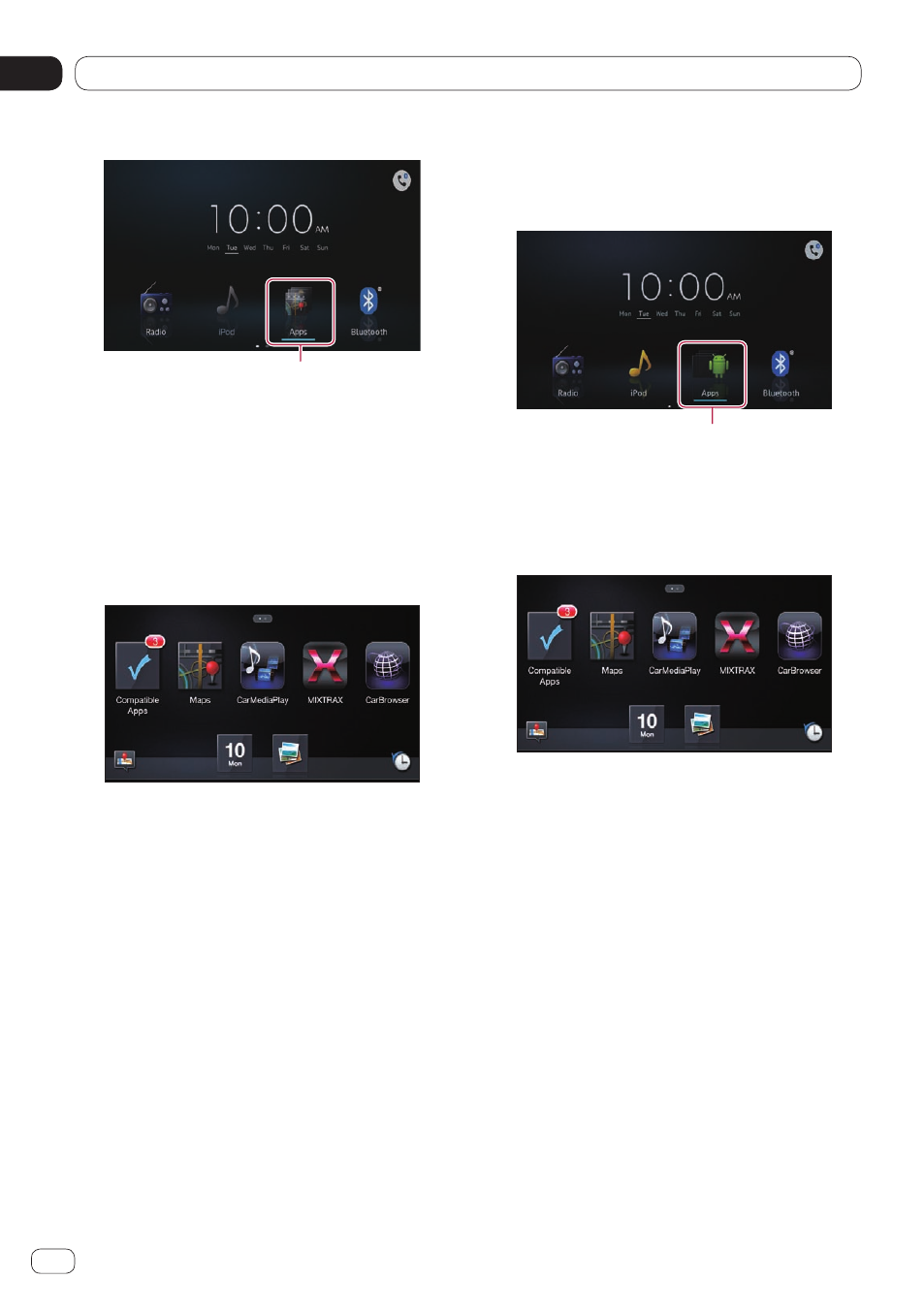
Viewing/operating mobile device applications
06
Chapter
26
Engb
3 Tap [Apps] on the Home screen.
Apps in the AppRadio Mode (iPhone)
The application startup message appears and
the AppRadio app launches, then the Applica-
tion menu screen appears.
p
When the AppRadio app does not launch,
the “App launch assist” setting may set
to “Off”. In this case, you have to operate
your iPhone to launch the AppRadio app.
4 Tap the application icon to be used.
p
Some applications may not launch depend-
ing on the state of the connected device. In
that case, launch the application accord-
ing to the application startup message.
Ü
When a black screen is displayed during
viewing or operating mobile device appli-
cations, refer to Problems with AppRadio
Mode screen on page 61.
AppRadio Mode for Android device
1 Unlock your device and then connect
your device to this product.
Ü
For details, refer to Connecting and discon-
necting mobile devices on page 8.
The [Apps] icon on the Home screen will be
active.
2 Press the Home button to display the
Home screen.
3 Tap [Apps] on the Home screen.
Apps in the AppRadio Mode (Android)
The application startup message appears and
the AppRadio app launches, then the Applica-
tion menu screen appears.
4 Tap the application icon to be used.
p
Some applications may not launch depend-
ing on the state of the connected device. In
that case, launch the application accord-
ing to the application startup message.
Ü
When a black screen is displayed during
viewing or operating mobile device appli-
cations, refer to Problems with AppRadio
Mode screen on page 61.
